Managing tasks, System settings – Lenco TAB-811 User Manual
Page 34
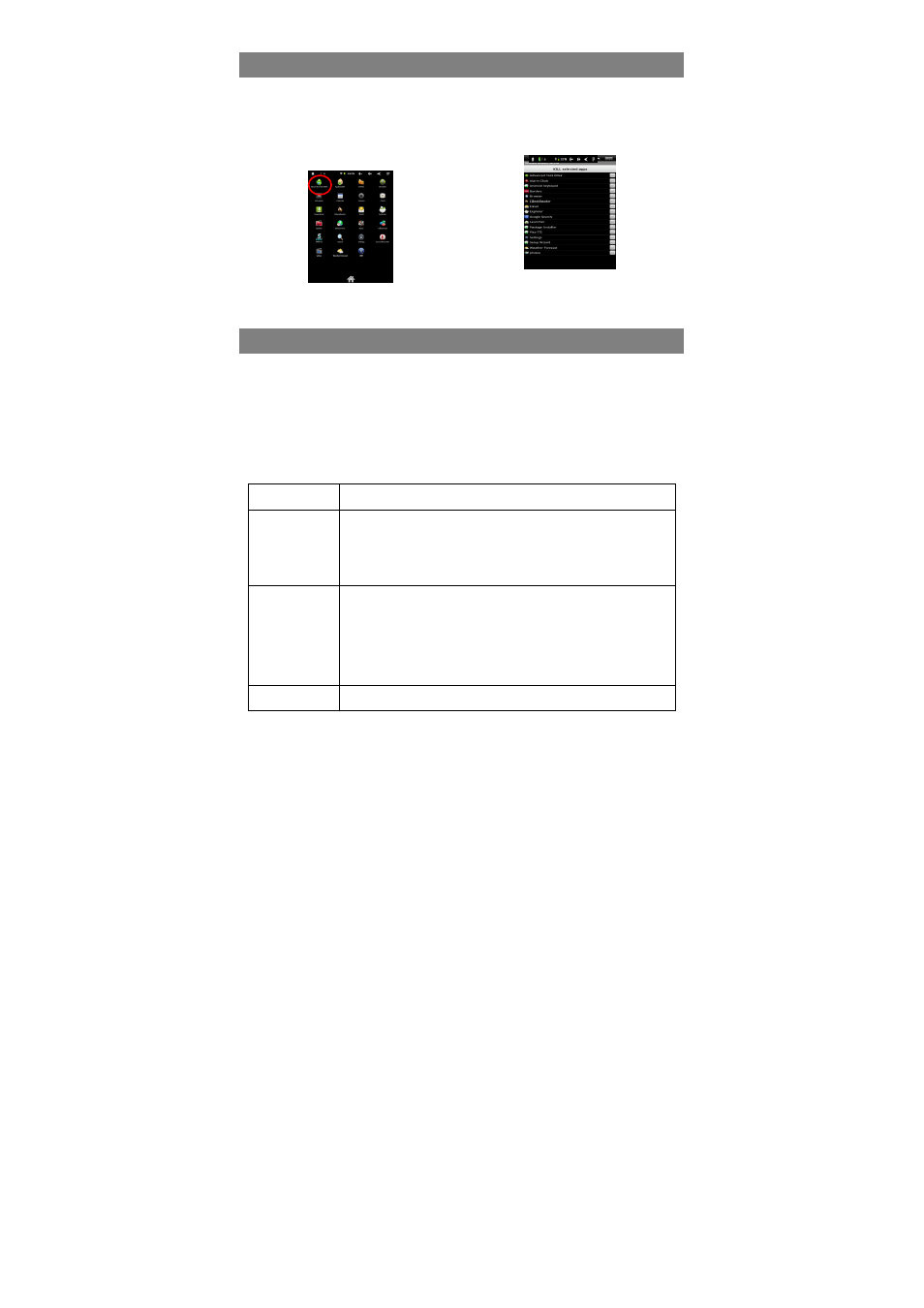
34
Managing Tasks
Your device can handle multiple tasks at the same time. For example, you can view
photos while listening to music. Multitasking is helpful but inefficient if too many tasks
are running. In order to save system memory and enhance system performance, you
can end some tasks that you don’t use at the moment.
(1) Tap “Advanced Task Killer”
application.
(2) Tap the task that you want to end.
(3) Tap “KILL selected apps” to end the task.
System Settings
In the Home screen, tap “Settings” and choose a category: “Wireless & Networks,”
“Sound & Display,” “Date & Time,” etc.
When a down arrow appears on the right of a parameter, this means that this
setting includes sub-parameters. Tap it to display the list of sub-parameters.
When a check box appears on the right of a parameter, tap it to enable or disable
this option.
When it is possible, you can use your finger to scroll the screen up and down to
reveal settings that you don’t initially see.
Wireless &
networks
Wi-Fi – tap on this line to enable or disable the Wi-Fi connection.
Wi-Fi settings – allows you to set up and manage your Wi-Fi networks.
Sound
Silent Mode – mute sound except of media and alarm.
Volume – modify the volume output.
Notification Ringtone – Set your default notification ringtone.
Audible selection – enables/disables the touchscreen click sound.
Screen lock sounds – enable/disable sound when locking or unlocking the
screen.
Display
Brightness –allows you to adjust the brightness of the screen.
Auto-rotate screen – switch the screen orientation automatically when the
device rotates.
Animation –enables/disables the display of animations when opening and
closing applications.
Screen timeout –allows you to adjust the delay before the screen
automatically turns off and locks itself. To turn the screen back on, press the
Power button once, and press it again to unlock the screen.
Location &
Security
This screen gives you the possibility to allow certain Android™ applications to
determine your current location. You can also define a screen unlock pattern
