First use of the remote control, Replacing the battery of the remote control, Power supply – Lenco SB-210BT User Manual
Page 6: Sleep timer setting, How to set time, Power supply sleep timer setting how to set time
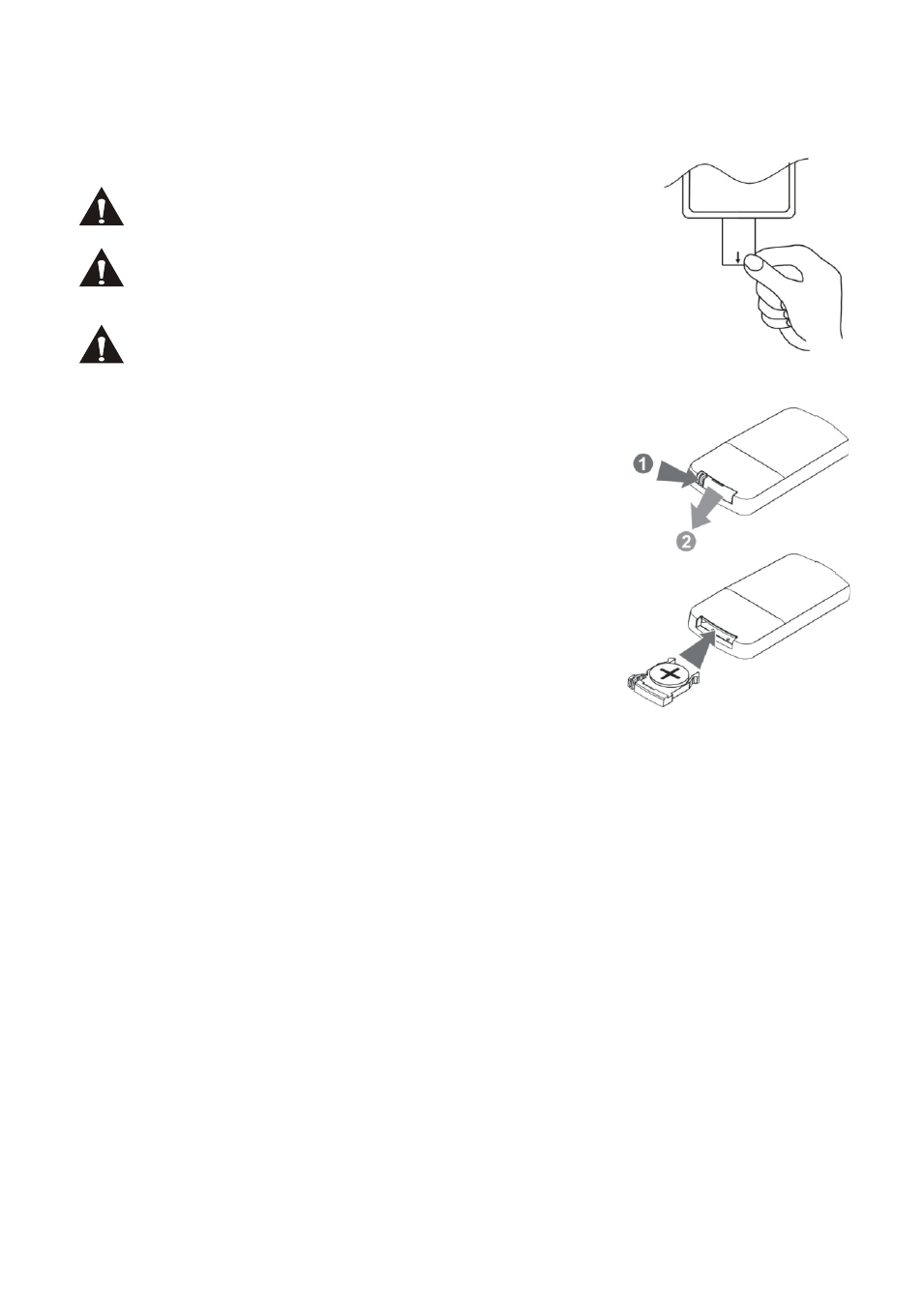
GB-6
First use of the remote control
Before the first use of the remote control, the plastic tab should be pulled out of
the remote.
Lenco recommends using A-brand batteries.
Bright ambient light may interfere with operation
of the remote control.
Remove the batteries from the remote control
when it is not being used for a long time.
Replacing the battery of the remote control
When the remote control stops working or stops
working properly, the battery should be replaced.
Replace the battery as follows:
1. Press the catch at arrow 1 in the direction of
arrow 2 and hold it.
2. Pull the battery tray out by pulling it in the
direction of arrow 2.
3. Replace the battery with a new one and slide the
battery tray back in the remote control. Note that
the + side of the battery is facing up. The model
number of the battery is CR2025.
POWER SUPPLY
Plug AC plug into the outlet socket for connecting the main power.
NOTE: If not any audio signal inputs to the unit in about 60 minutes, the unit will
enter to standby mode automatically (except at FM mode).
SLEEP TIMER SETTING
You can set the sleep timer at power on modes as following instructions:
During playback, press the SLEEP button on the remote control repeatedly to
cycle through the sleep time options, Release the SLEEP button when your
desired sleep time shows on the screen. Once the sleep time is expired, the unit
will be switched off.
During playback, press SLEEP button once to check the remaining sleep time.
HOW TO SET TIME
At the standby mode, press and hold the CLOCK button on the remote until
Hour flashes on the screen; use the TUNING/SKIP/SEARCH buttons on the
remote to adjust the hour and confirm your adjustment by pressing the CLOCK
button on the remote; Minute starts blinking on the screen, press the
