Display settings, System settings, Other function menu – Lenco KH-955 User Manual
Page 13: Stopwatch, Calendar, Explorer, Settings menu, Light time, Brightness, Light mode
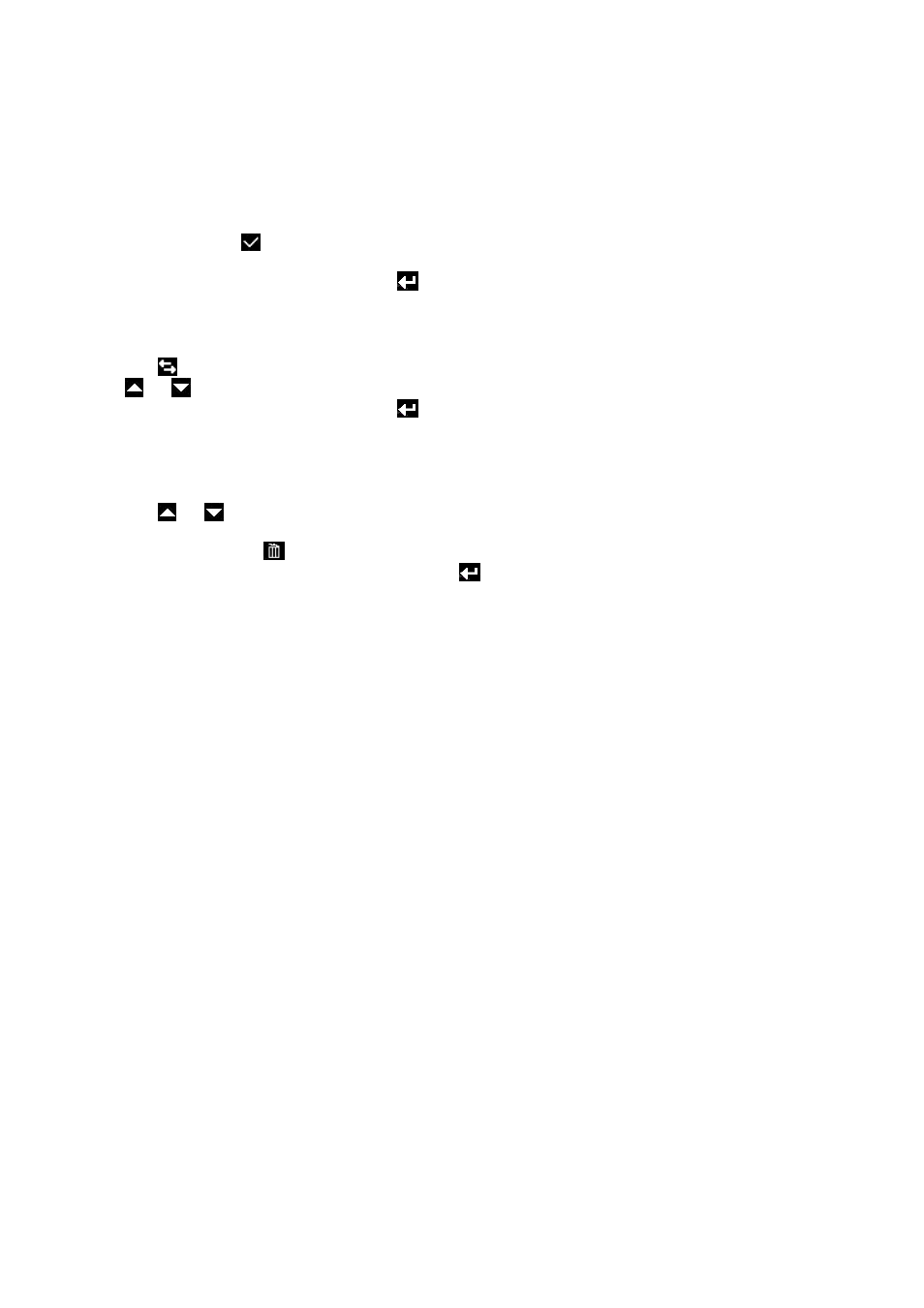
13
Other Function menu
Enter other functions by tapping on the “other function” icon in the main menu.
Stopwatch
Tap “Stopwatch” to enter stopwatch mode.
Tap “Start” icon to start the timer.
Tap “Pause” or
icon to pause the stopwatch.
Tap “Reset” icon to reset the timer time.
Back to previous or desktop menu, tap
icon or press “EXIT” button.
Calendar
Tap “Calendar” to enter the calendar.
Tap
icon to select “Year / Month” you want change. The year or moth will highlight with red, then tap
or
icon to enter the change.
Back to previous or desktop menu, tap
icon or press “EXIT” button.
Explorer
Explorer function is a file manager; it will display all files in every folder so it is easy to manage all files; to play
or delete them. To use explorer function tap “Explorer” icon, the directory list will be displayed.
Tap
or
icon to move up / down in the list.
To open the files tap on it.
To delete the file tap
, confirm delete by tapping yes or tap no to cancel.
To back to previous menu or desktop menu, tap
icon or press “EXIT” button.
Settings menu
To enter the settings menu tap on settings. The settings menu will now be opened.
Important: Once the settings have been changed, you need to turn OFF the player.
Display Settings
Light Time
Here you can set the time that the backlight needs to be on.
Brightness
Here you can set the brightness level of the backlight.
To Set Backlight Mode:
Light Mode
Here you can set light mode.
> All dark; the display and backlight will be turned off after the time set at light time.
> Penumbra; the backlight will be turned off after the set time at light time (so the display will be on).
MoveStyle
Here you can set the menu animations that will be displayed when you tap a function.
System Settings
System Reset
To go back to the factory settings tap restorable. To confirm tap yes, to cancel tap no.
Calibrate the touch-screen
Tap calibration to start the touch allocation. A calibration marker “+” will appear on the screen. Try to touch the
center of the marker as most accurate as possible to get the best result.
