Settings, Text reader, Page jump – Lenco KH-955 User Manual
Page 11: Save mark, Load mark, Delete mark, Font size, Font color, Browse mode, Auto flip
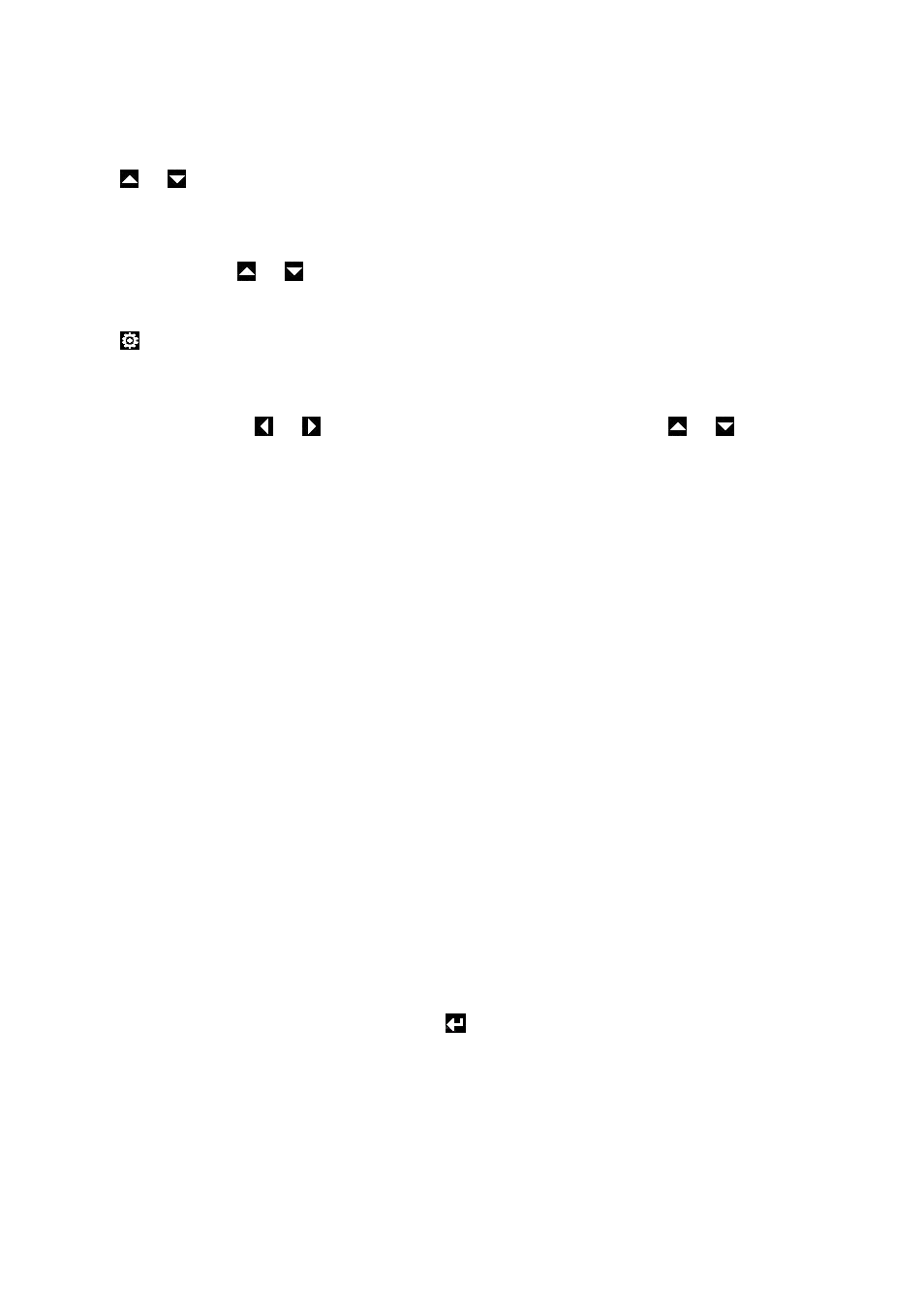
11
Text reader
You can use the player as a text reader (.txt files only).
Enter text-reader mode by pressing the eBook icon
Tap
or
to select previous or next file and tap on the file to read it.
Tap on the “waste bin” to delete the file, tap “yes” to delete or “no” to exit.
Note: Not supported file will not be displayed in the file list.
Read previous / next page:
In reading mode; tap
or
icon to change the page.
Settings
Tap
icon to open the settings menu.
Page Jump
Use this function to jump to a page, for example 00103 to jump to page 103.
Tap “Page Jump”; tap
or
to select digits which you want to input, then tap
or
to change the
digit Then tap “Yes” to jump to this page or tap “No” to cancel.
Save Mark
Use this function to mark a page; once a page is marked it is easy to continue reading from the marked point.
Tap “Save Mark”, a location screen (01 – 08) will appear, tap a location number which you want to save the
mark.
Load Mark
To load a saved bookmark tap “Load mark”, a list (01 – 08) will appear, tap on a number to load this
bookmark.
Delete Mark
Tap “Delete Mark”, a list (01 – 08) will appear, tap a location number of a saved bookmark to delete it.
Font Size
Use this function to change the size of the letters
Tap “Font Size” > tap “Font Small / Font Medium / Font Large” to choose the desired size.
Font Color
Tap “Font Color” > tap the desired color to change the colors of the letters.
Browse Mode
Tap “Browse Mode” > tap “Auto Mode / Manual Mode”. If manual is selected you can flip the pages manually.
If auto is selected the pages will flip automatically after the set time in chapter text reader – settings – auto flip.
Auto Flip
To set auto flip time Tap “Auto Flip” > tap “10 s / 15s / 20 s / 25 s”.
S stands for seconds.
Note: back to previous menu or desktop menu, tap
icon or press “EXIT” button.
