Photo mode, Previous or next picture, Rotate the picture – Lenco KH-955 User Manual
Page 10: Zoom function
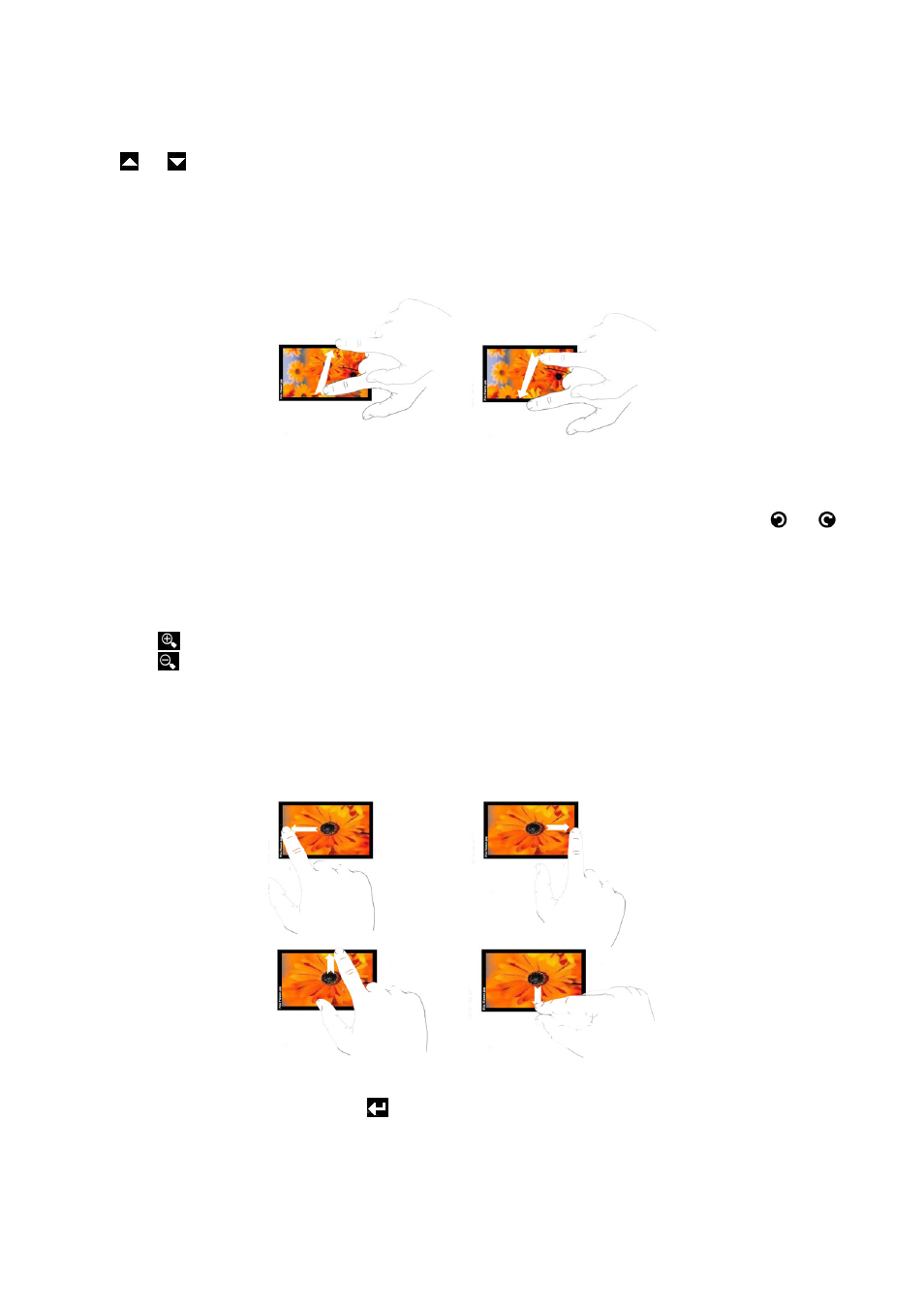
10
Photo mode
Tap the “Photo” icon; you will now enter the photo viewer mode menu.
Tap
or
to select previous or next photo and press “ok” to view it.
Note: Not supported file formats will not be displayed in the file list.
Previous or Next Picture
In viewing mode; drag your finger up / down or left / right on TFT screen as you can see below.
Note: You can not use this function in Zoom mode.
Rotate the Picture
In viewing mode
To rotate the picture; tap anywhere on the screen to open the photo control bar. Then tap
or
icon. The picture will rotate left or right
90°
by step.
Note: The flip function will not work under Slide Show mode.
Zoom function
In viewing mode
Tap
icon to zoom in.
Tap
icon to zoom out.
Note: The zoom function cannot be used when the photo resolution is lower than 400x240.
Slide picture (in zoom mode)
Drag you finger from the center to Up / Down / Left / Right side, the picture will move to your choose direction.
Note: The pan function result is depending on the picture resolution and the zoom function.
Notes: To back to previous menu, tap
icon in control tools or press “EXIT” button.
To start a slide show please refer to chapter Setting – system setting – slide show.
