Set up, 1 the setup home menu, 2 the language menu – Naim Audio NAC-N 272 User Manual
Page 16: 3 the inputs menu
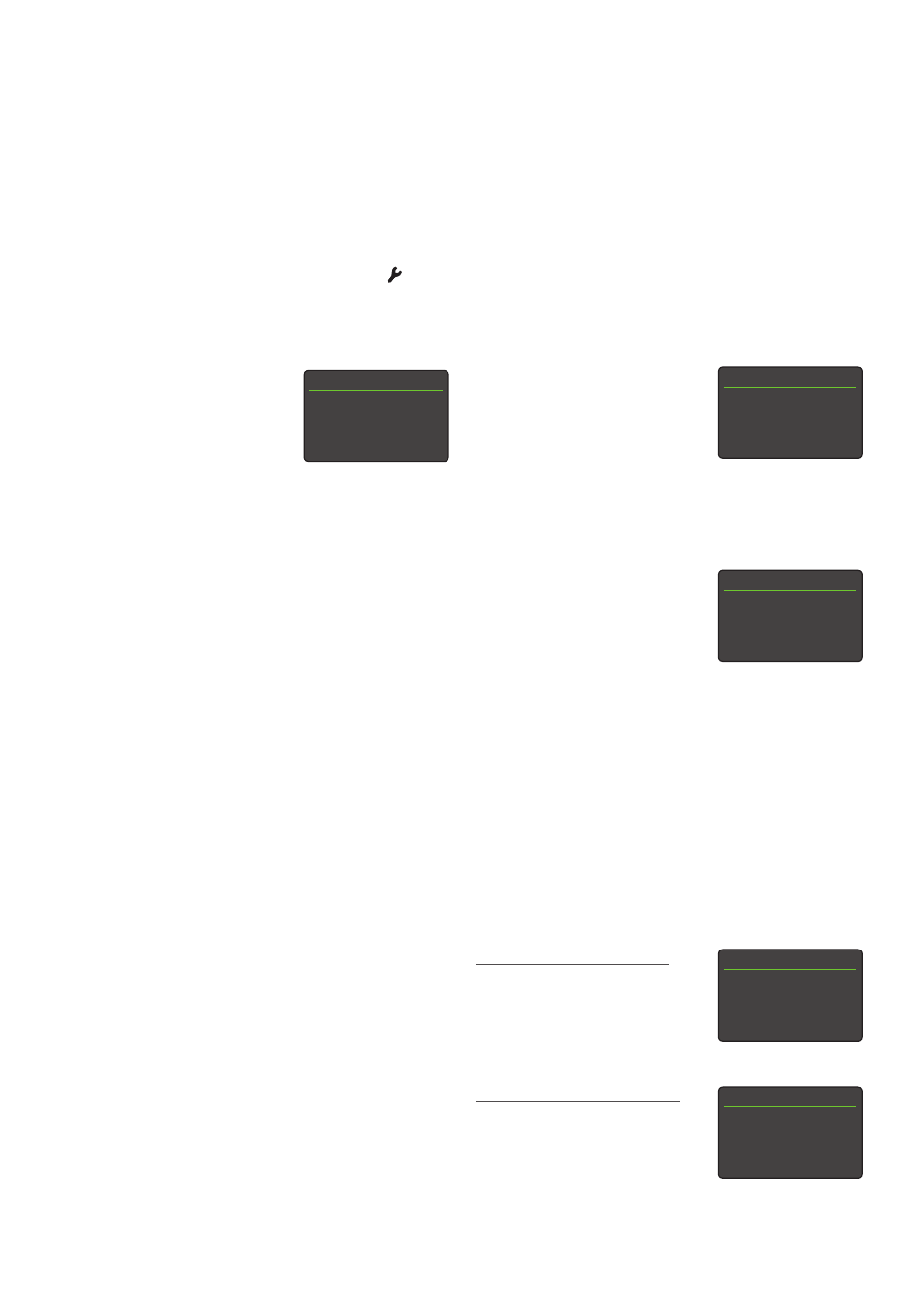
14
4. Set Up
Once your NAC-N preamplifier is installed with mains power, network, radio aerial and any external connections made, it can
be switched on and set up for use.
The degree to which you modify the default settings of your NAC-N preamplifier will depend upon the uses to which you
put it and the extent to which you use its capabilities. It may be that you have no need to modify the default settings at
all, however we would encourage you to read this section of the manual in order that you gain a full understanding of your
preamplifier’s capabilities. The following paragraphs describe each setup menu in turn, starting with the home menu.
Select setup mode by pressing the handset setup ( ) key. Navigate around the setup menus using the handset navigation
keys (
563
) and make selections using the ok/list key. Exit setup by pressing the exit key or setup key.
4.1 The Setup Home Menu
The Home menu provides access to
the setup menus. The function of
each menu is as follows:
Language:
Enables the
user interface
language to be changed.
Inputs:
Enables various parameters for each
internal, external and streaming input
to be configured.
Rooms:
Enables multiroom streaming to
Naim streamer units. The Rooms menu
is only visible when the multiroom input
is enabled (see Section 4.3.4).
Analogue Outputs: Configures analogue output settings.
Headphones:
Configures headphone output options.
Network Settings: Configures network connection
settings.
Front Display:
Configures display features.
Clock & Alarm:
Configures the clock and alarm.
Handset Keys:
Enables inputs to be assigned to
specific handset keys. Also enables
configuration of the handset navigation
(
3456
) keys.
System Automation: Configures system automation options.
Factory Settings:
Enables interrogation of status,
deletion of all user presets and return
to factory default settings.
Each of the setup menus is described in the following
sections. Use the handset up (
5
) and down (
6
) and ok/list
keys to select a setup menu and make adjustments.
4.2 The Language Menu
The Language menu enables the
user interface language to be
changed. Select setup mode and
use the handset ok/list key to select
Language. Use the handset up (
5
)
and down (
6
) and ok/list keys to select a language. Exit
setup mode by pressing the handset exit key.
4.3 The Inputs Menu
The Inputs menu enables a variety
of parameters to be adjusted
for each internal, external and
streaming input. Three parameters
are common to all inputs:
Enabled:
Switches the source or input on or off and
displays or hides any associated menus.
Name:
Enables user specified names to be attached
to sources or inputs. Use the handset or Naim
app to enter text.
Input Trim: Enables the relative level of sources and inputs
to be adjusted so that each is of an equal
volume. Adjust using the handset
6
or
5
key.
The unique parameters and options available for each input
are described in the following sections.
4.3.1 FM Input (if option fitted)
Parameter Options
Seek Lock:
Medium / High.
Sets the signal
level required
for the tuner to identify a station.
4.3.2 DAB Input (if option fitted)
Parameter Options
Re-scan Stations:
Re-scans for
stations.
Note: The DAB input is only
implemented in units sold in territories where Digital
Audio Broadcasts are available.
Setup 1/11
4
Language
Inputs
Rooms
Analogue Outputs
Select Input
1/16
4
FM
DAB
iRadio
Multiroom
Language 1/6
4
English
Français
Deutsch
Italiano
DAB 4/4
Enabled:
Yes
Name:
DAB
Input Trim:
0
4
Re-Scan Stations
FM 4/4
Enabled: Yes
Name:
FM
Input Trim:
0
4
Seek Lock:
Medium
