10 control sockets, Installation and connection – Naim Audio UnitiLite User Manual
Page 7
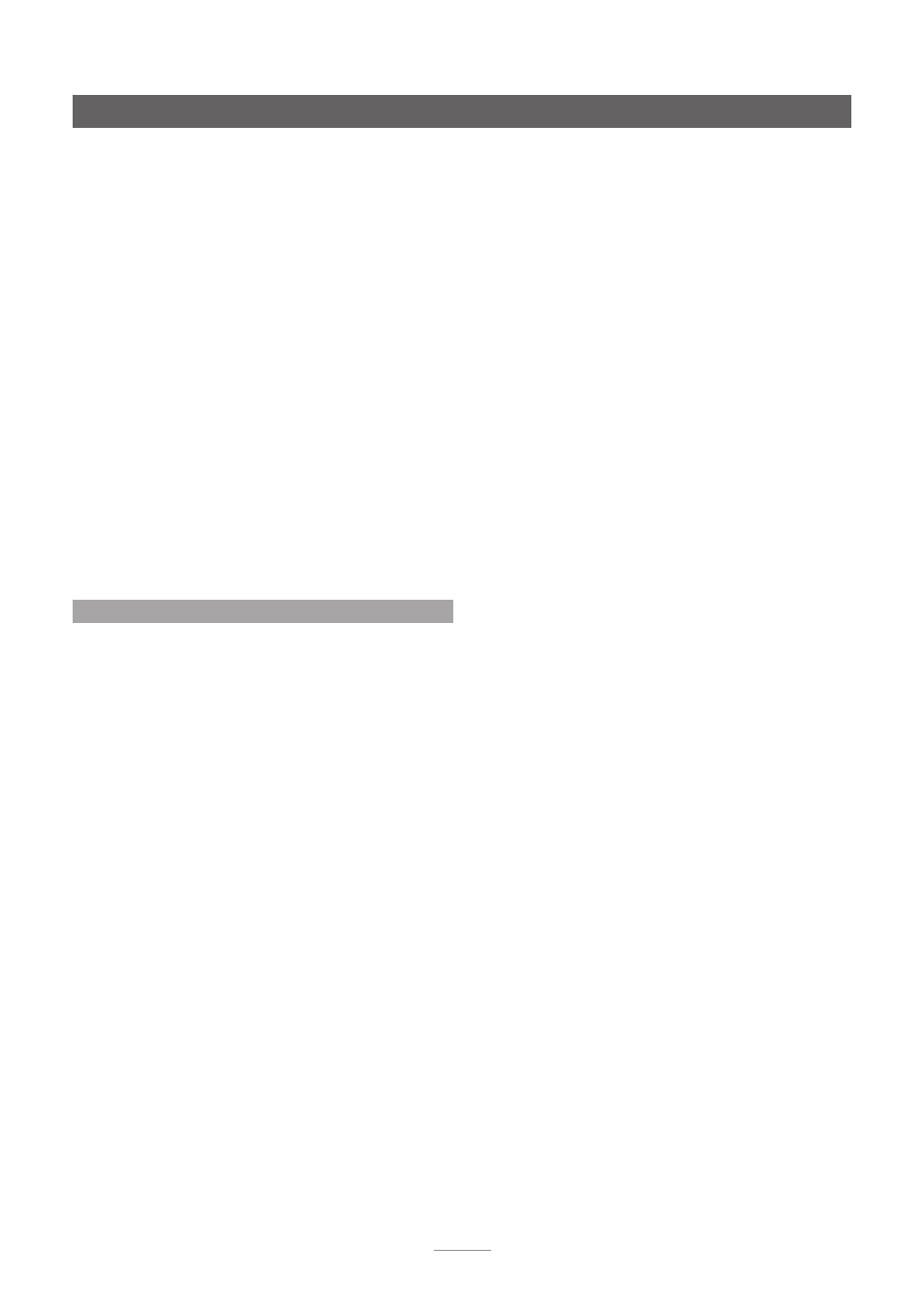
5
Installation and Connection
2.9.3 Network Settings
UnitiLite is set up when originally shipped not to require any
on-site network configuration but to connect to a network
automatically (it uses DHCP by default). However, if your
UnitiLite has been previously used, its network configuration
may have been altered leaving it unable to connect
automatically. If this appears to be the case ensure that
DHCP is selected in the Network Settings menu and re-start
UnitiLite. If problems still persist contact your retailer, installer
or Naim Audio directly. See Section 4.6.
Note:
Before reporting network connection problems carry
out a Factory Reset operation and try again. Select Reset
All Settings from the Factory Settings setup menu. See
Section 4.10.
Note:
A UnitiLite switched on without a working wired
network connection will only be able to connect to
a home network wirelessly. To use an Ethernet (wired)
connection, switch UnitiLite off, connect the network and
switch it on again.
Note:
For internet radio to operate UnitiLite requires
connection to a broadband internet service via a router/
modem with a built-in firewall.
2.10 Control Sockets
The UnitiLite is fitted on its rear panel with a 3.5mm jack
Remote In
socket and a
mini-USB
interface socket.
The Remote In socket can be used for RC5 remote control
of the UnitiLite via a wired connection or a remote IR
repeater.
The mini-USB socket enables firmware upgrades and
diagnostic tests to be carried out. Contact your Naim
retailer for more information if required.
Note:
The mini-USB interface is not intended for the
connection of USB memory devices.
