Digimerge DGRT400 User Manual
Page 19
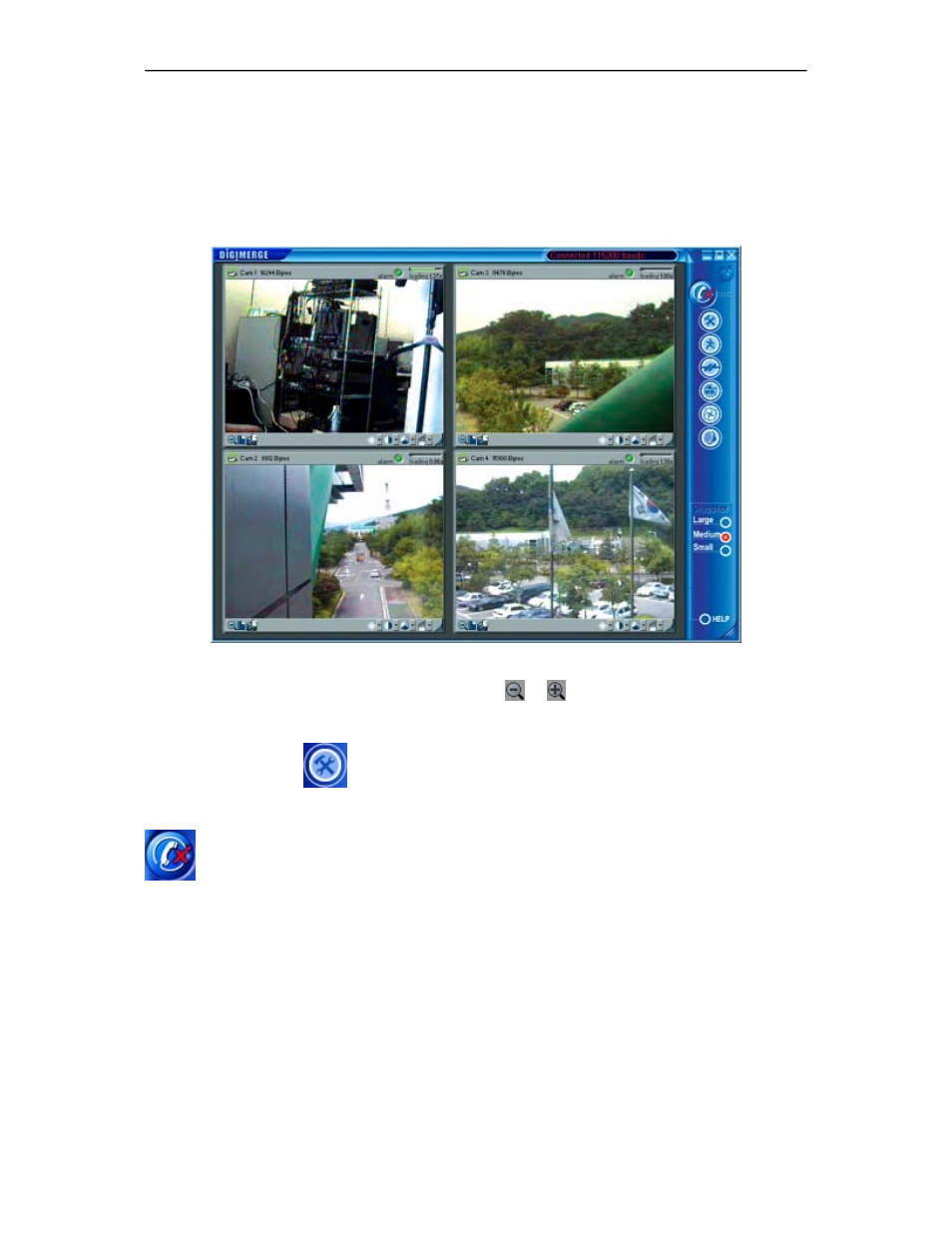
USING THE CLIENT SOFTWARE
Digimerge Dialup Video Server User’s Guide
19
DVS unit will automatically begin transmission of the first images using the last stored or the
factory default settings. Loading progress bars at the top right corner of each image window will
show a green progress indicator that will advance as the image data is being received. For use
of camera auto detection, access the Image Properties dialog as described in section 5.2.1. The
process of loading images will normally take a few seconds for fast connections, medium image
resolution and quality settings. Finally, images from all of the connected cameras to the remote
DVS unit (up to four) should appear in the program window as shown in Figure 5.
Figure 5 Example image received from a DVS unit
You can easily change image resolution by pressing or buttons in Image Window.
The program window displays information about connection speed in bits per second (bps) in
the window Status bar.
You can also press the
(Properties) button to view or change the configuration of the
remote unit that you are connected to. The DVS configuration parameters are described in
detail, in section 5.2. Finally, you can terminate the connection by pressing the
(Disconnect) button.
