Digital Spectrum MemoryFrame MF-8115 User Manual
Page 8
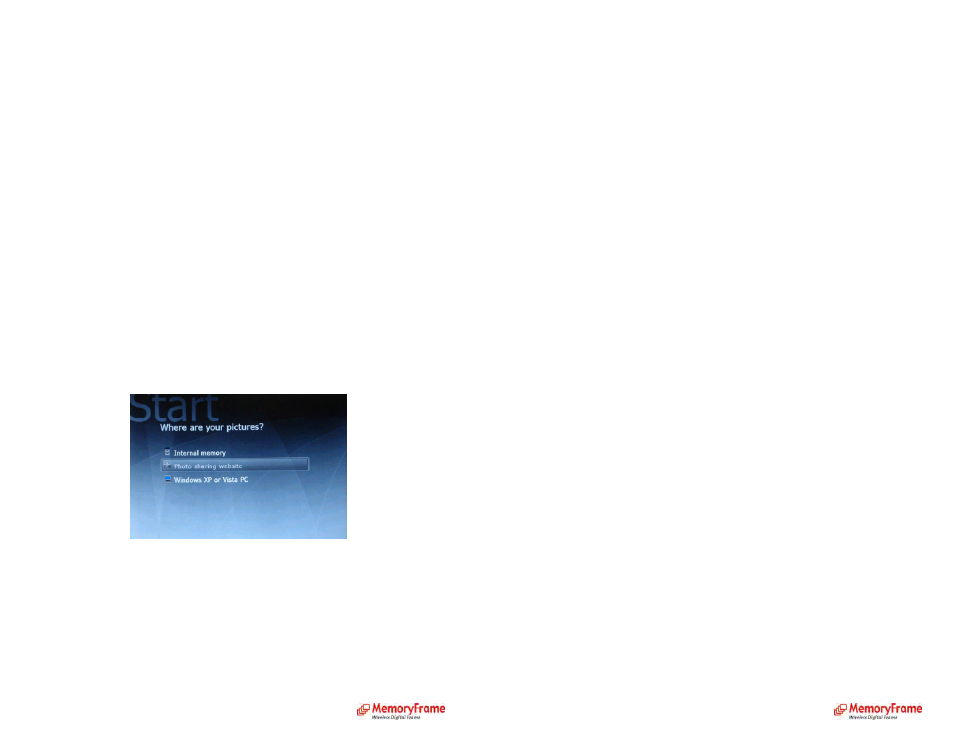
Photo Sharing
MemoryFrame is web enabled; allowing content to be retrieved over the Internet if a
network connection is available. The MemoryFrame Premium Edition is also
capable of sharing pictures to another MemoryFrame Premium Edition.
MemoryFrame is pre-configured to be compatible with several popular photo
sharing sites such as Flickr, FrameChannel, Microsoft Live Space, and Webshots. As
other sites are integrated, updates will be posted at www.dsicentral.com.
Photo Sharing Account Set Up
In order to connect to a photo sharing website, you must first set up a user account.
Sign up and picture upload/share procedures may vary from site to site. Please refer
to each respective website for procedures.
Configure MemoryFrame for Photo Sharing
After a photo sharing account has been set up and pictures have been uploaded and
shared, MemoryFrame can be configured to access those pictures. Refer to the
Settings section of this User Guide for detailed procedures on configuration settings.
Play Pictures from a Photo Sharing Site
Once MemoryFrame has been properly configured for specific photo sharing sites
and an Internet connection is available, MemoryFrame is ready to play pictures from
the photo sharing site.
Follow the previous procedures on playing a slideshow. When prompted for the
source location for your pictures, select “Photo sharing site” and press ENTER.
MemoryFrame will search for available networks and display a list of SSID’s,
including indicators for security detected and signal strength.
•
Select ‘Settings’ and press ‘Enter’ on the remote control
•
Select ‘Slideshow settings’ and press ‘Enter’ on the remote control
•
Select ‘Slide duration’ and press ‘Enter’ on the remote control
•
Select the duration of your choice and press ‘Enter’ on the remote control
•
(Optional) Press ‘Play’ to play the previous slideshow
To Set the Slide Transition:
With slideshow playing:
•
Press ‘Menu’ on the remote control to go to the main menu
Or at the main menu:
•
Select ‘Settings’ and press ‘Enter’ on the remote control
•
Select ‘Slideshow settings’ and press ‘Enter’ on the remote control
•
Select ‘Slide transition’ and press ‘Enter’ on the remote control
•
Select the transition of your choice and press ‘Enter’ on the remote control
•
(Optional) Press ‘Play’ to play the previous slideshow
To Toggle Picture order (Sequential or Random):
With slideshow playing:
•
Press ‘Menu’ on the remote control to go to the main menu
Or at the main menu:
•
Select ‘Settings’ and press ‘Enter’ on the remote control
•
Select ‘Slideshow settings’ and press ‘Enter’ on the remote control
•
Select ‘Picture order - Sequential’ or ‘Picture order – Random’ and press ‘Enter’ on the remote
control. This will toggle the picture order settings between ‘Sequential’ and ‘Random’.
To Enable Auto Slideshow Update (Yes or No):
With slideshow playing:
•
Press ‘Menu’ on the remote control to go to the main menu
Or at the main menu:
•
Select ‘Settings’ and press ‘Enter’ on the remote control
•
Select ‘Slideshow settings’ and press ‘Enter’ on the remote control
•
Select ‘Auto slideshow update - yes’ or ‘Auto slideshow update - no’ and press ‘Enter’ on the
remote control. This will enable or disable updating of slideshow. If enabled, update will occur
at the end of current slideshow.
To Toggle Music order (Sequential or Random):
With slideshow playing:
•
Press ‘Menu’ on the remote control to go to the main menu
Or at the main menu:
•
Select ‘Settings’ and press ‘Enter’ on the remote control
•
Select ‘Slideshow settings’ and press ‘Enter’ on the remote control
•
Select ‘Music option’ and press ‘Enter’ on the remote control
•
Select ‘Music order - Sequential’ or ‘Music order – Random’ and press ‘Enter’ on the remote
control. This will toggle the music order settings between ‘Sequential’ and ‘Random’.
To Enable Music Repeat (Yes or No):
With slideshow playing:
•
Press ‘Menu’ on the remote control to go to the main menu
