Set time, Set time zone – Digital Spectrum MemoryFrame MF-8115 User Manual
Page 7
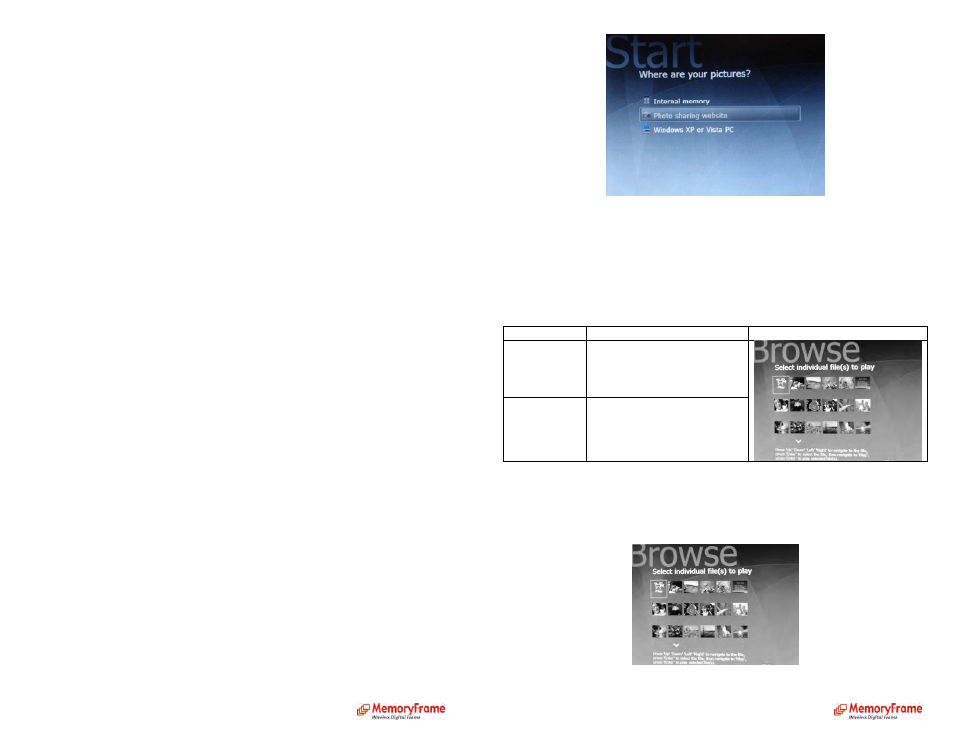
Or at the main menu:
•
Select ‘Settings’ and press ‘Enter’ on the remote control
•
Select ‘Slideshow settings’ and press ‘Enter’ on the remote control
•
Select ‘Music option’ and press ‘Enter’ on the remote control
•
Select ‘Music repeat - Yes’ or ‘Music repeat – No’ and press ‘Enter’ on the remote control.
This will enable/disable replaying of the music playlist. If this feature is disabled, music will
stop at the end of the current playlist.
Set Time:
With slideshow playing:
•
Press ‘Menu’ on the remote control to go to the main menu
Or at the main menu:
•
Use ‘Up’ ‘Down’ buttons on the remote control to select ‘Settings’ and press ‘Enter’
•
Use ‘Up’ ‘Down’ buttons on the remote control to set the month
•
Press ‘Right’ on the remote control to select ‘date’
•
Use ‘Up’ ‘Down’ buttons on the remote control to set the date
•
Press ‘Right’ on the remote control to select ‘year’
•
Use ‘Up’ ‘Down’ buttons on the remote control to set the year
•
Press ‘Right’ on the remote control to select ‘hour’
•
Use ‘Up’ ‘Down’ buttons on the remote control to set the hour
•
Press ‘Right’ on the remote control to select ‘minutes’
•
Use ‘Up’ ‘Down’ buttons on the remote control to set the minutes
•
Press ‘Right’ on the remote control to select ‘AM/PM’
•
Use ‘Up’ ‘Down’ buttons on the remote control to set the AM/PM
•
Press ‘Enter’ on the remote control to set the time.
Set Time Zone:
With slideshow playing:
•
Press ‘Menu’ on the remote control to go to the main menu
Or at the main menu:
•
Use ‘Up’ ‘Down’ buttons on the remote control to select ‘Settings’ and press ‘Enter’
•
Select ‘Set time zone’ and press ‘Enter’
•
Select your time zone and press ‘Enter’
To Set Language:
With slideshow playing:
•
Press ‘Menu’ on the remote control to go to the main menu
Or at the main menu:
•
Use ‘Up’ ‘Down’ buttons on the remote control to select ‘Settings’ and press ‘Enter’
•
Use ‘Up’ ‘Down’ buttons on the remote control to select ‘Language’ and press ‘Enter’
•
Select ‘Language’ and press ‘Enter’
•
Select language of your choice and press ‘Enter’
To Configure DPF to Connect to the Photo Sharing Site:
See section ‘Play
slideshow from Photo Sharing Site’ above to configure the Digital Picture Frame to
connect to your Photo sharing site accounts (Webshots, Flickr, or Windows Live Space)
Note – The entire list of media sources may not be displayed. MemoryFrame will
only display the removable media types which are inserted and have media files, and
it will only show photo sharing services if a network is detected.
Picture Selection
When a source location is selected, the user can specify playing all the pictures
found or individual photo selections.
Function
Description
Sample Screen
Play all
picture(s)
Play all the pictures found in
the source location
Choose
individual
picture(s)
Select specific pictures for
playback
Choose Individual Picture(s)
Press the arrow keys to navigate to the desired pictures. Press ENTER to select a
picture. Press ENTER again to unselect a picture. Once all the selections have been
made, navigate to Play option and press ENTER.
