Specifications, Connectivity – usb and media cards, Remote control function description – Digital Spectrum MemoryFrame MF-8115 User Manual
Page 3
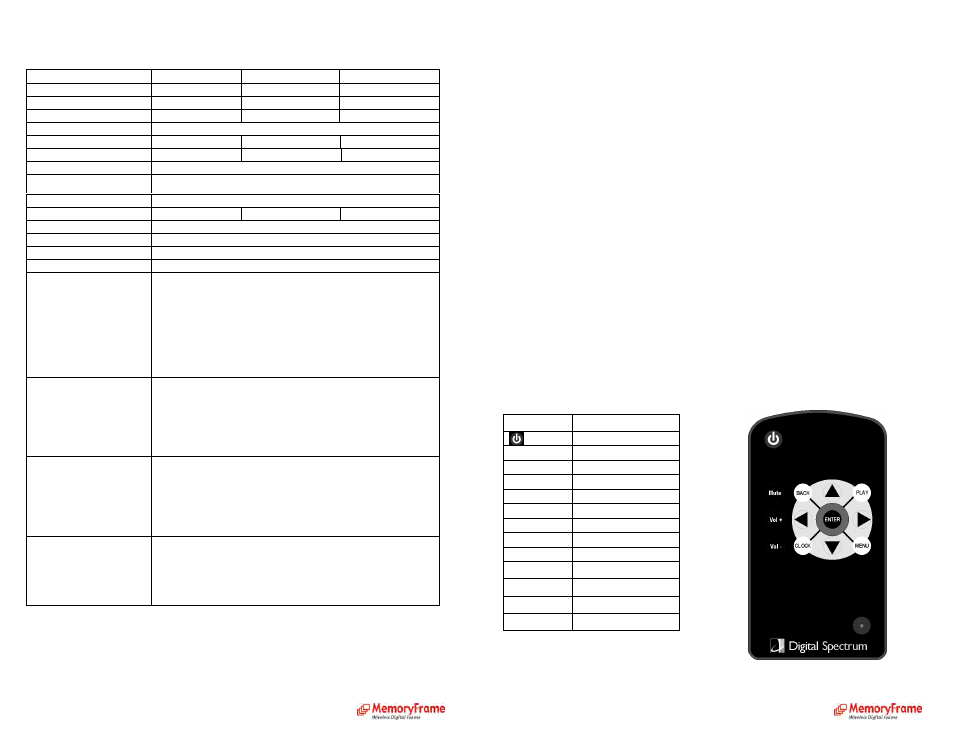
Specifications:
Model
MF-8000 Premium
MF-8104 Premium
MF-8115 Premium
Unit Size H x W x D
8.5” x 10.5” x 2”
8.5” x 10.5” x 2”
13” x 15.625” x 2.25”
Display Area
4.8” H x 6.4” W
6.5” H x 8.5” W
9.125” H x 12” W
Resolution
800x600
800x600
1024x768
Colors
262,144
Brightness
250cd/m
2
max.
250cd/m
2
max.
260cd/m
2
max
Contrast ratio
250:1
500:1
350:1
Viewing angle
65/65 (l/r) 45/35(u/d)
Input voltage
:
:
:
:
AC110—240V(50HZ—60HZ)
Operating Temperature 0ºC - 50ºC
Unit Weight
4.2 lbs.
4.3 lbs.
5.6 lbs.
Formats
JPEG, BMP, GIF, MP3, WMA, WMV
Media
CF/SD/XD/MMC
Max Image Size
10MP
Default Start Mode
Auto Slide Show jpeg
Photo Playback Mode
1.
Loop
2.
Auto Slide Show
3.
Slide Show with background MP3 music
4.
File Name , File Size , Resolution , Date Display
5.
Interval Time Setup
6.
Transition Setup
7.
Play/Stop/Pause
Music Playback Mode
1.
Play/Stop/Pause
2.
Volume Adjust
3.
Mute Function
4.
Repeat Mode Setup
5.
File Type ,Total Time, Date, Display
Video Playback Mode
1.
Play/Stop/Pause
2.
Volume Adjust
3.
Mute Function
4.
Zoom in
5.
File information, Time and Date Display
Accessories
1.
Remote Controller
2.
AC Adapter
3.
Desktop stand
4.
Operation manual
Setting up the MemoryFrame
A.
Open the package and remove the protective foam. Remove the protective
sleeve from the unit.
B.
Install the removable Desktop Stand. There are 3 positions, Landscape,
Portrait, and Insert/Remove.
C.
Plug in the AC adapter into the power outlet. Plug the other end into the
unit.
D.
Turn power to the On position via the Power switch. The Power switch is
on the right side of the MemoryFrame, in the rear.
E.
During Power Up the display will present an opening screen with progress
bar. When complete it will play the default slide show.
F.
If the content is stored on a target flash media card, insert the media into the
proper slot.
Connectivity – USB and Media Cards
MemoryFrame is equipped with both USB port types for complete USB
connectivity. One USB port is used to connect to the PC. In this manner content can
be sent to the frame from the PC. In Explorer, the frame will be identified as an
external storage device. The other USB port is for connecting devices such as
cameras and thumb drives. A CF slot is provided for CF cards and CF adapters. A
MMC/SD slot is provided for MMC/SD. An external USB card reader is included to
support XD media.
Remote Control
Function Description
Power On/Off
Mute
Audio On/Off
Vol+
Increase Volume
Vol-
Decrease Volume
Back
Go back one screen
Play
Play content
Clock
Display Clock
Menu
Go to Menu
Enter
Enter/Select
◄
Left
►
Right
▲
Up
▼
Down
