Printing from your computer, Printing in windows – Epson WorkForce 520 series User Manual
Page 32
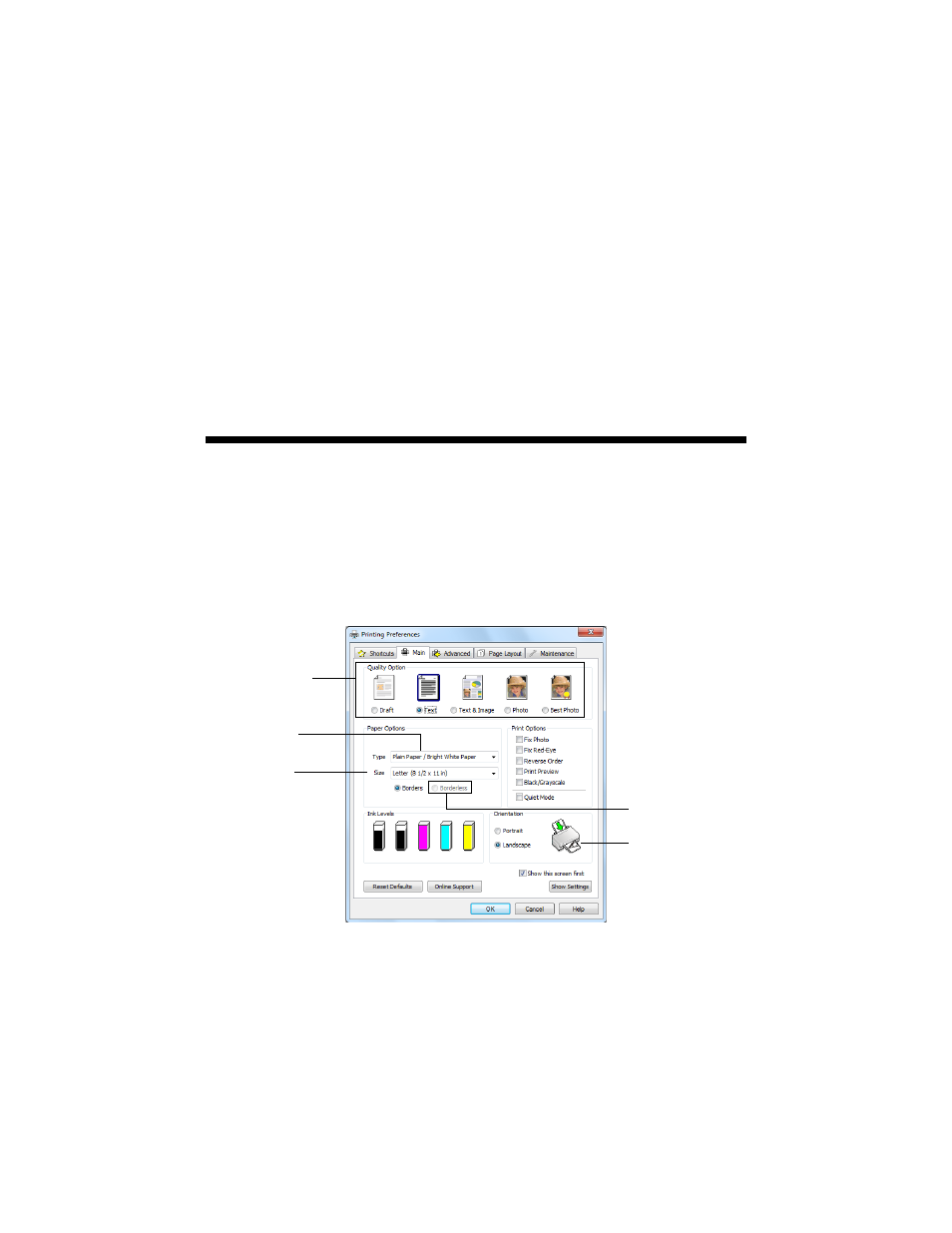
32
Printing From Your Computer
Printing From Your Computer
This section describes the basic steps for printing from a Windows or Macintosh
®
computer. For detailed instructions on printing, see the online User’s Guide.
Tip:
It’s a good idea to check for updates to your Epson product software; see page 49.
Printing in Windows
1. Open a photo or document in a printing program, open the
File
menu, and
select
.
2. Select your product, then click the
Preferences
or
Properties
button.
3. On the Main tab, select basic print settings. Make sure you choose the correct
paper
Type
setting for your paper (see page 35).
Tip:
For more information about print settings, click Help.
4. To resize your printout or print double-sided, click the
Page Layout
tab.
Select the type of
document you’re
printing (choose
Photo or Best
Photo for pictures)
Select your
document or photo
Orientation
Select your
paper Size
Select your
paper Type
Click here for
borderless photos
