Dynex DX-WEGRTR User Manual
Page 32
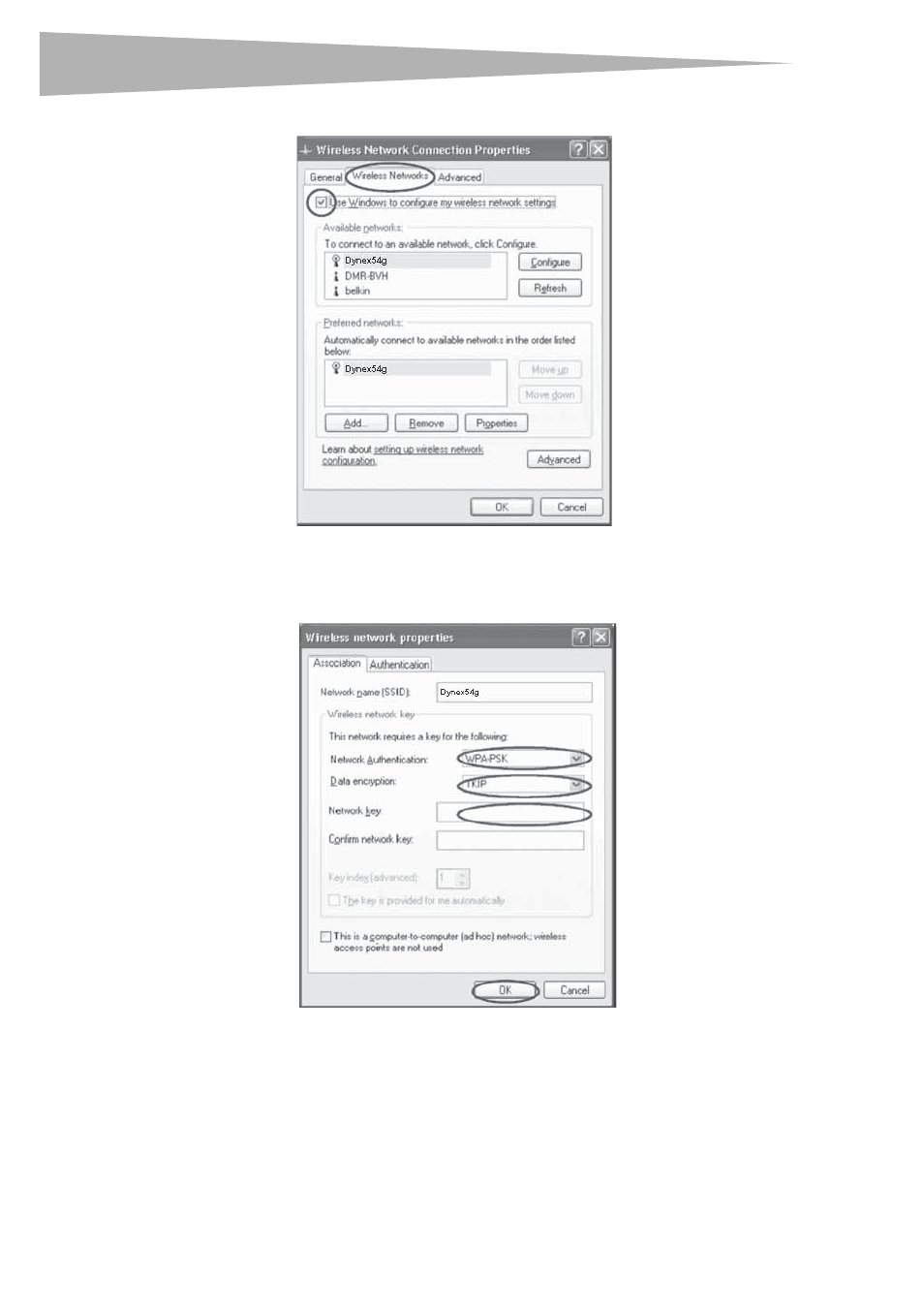
32
Setting up your wireless router
3 Click the Wireless Networks tab. The following screen opens.
4 Make sure that the Use Windows to configure my wireless network settings box
is checked.
5 Click the Wireless Networks tab, then click Configure. The following screen opens.
6 For a home or small business user, select WPA-PSK under Network Authentication.
Note: Select WPA if you are using this computer to connect to a corporate network that
supports an authentication server such as a radius server. Consult your network
administrator for further information.
7 Select TKIP or AES under Data Encryption. This setting must be identical to the
router that you set up.
8 Type in your encryption key in the Network key box.
See also other documents in the category Dynex Hardware:
- DX-M102 (16 pages)
- DX-SC71 (40 pages)
- DX-EBNBC (86 pages)
- DX-WGPDTC (24 pages)
- 2300-0248 (2 pages)
- DX-NNBC (33 pages)
- 2300-0247 (2 pages)
- DX-CF101 (1 page)
- DX-EF101 (2 pages)
- DX-WGRTR (196 pages)
- DX-E201 (89 pages)
- DX-ECDRW100 (50 pages)
- DX-UC104 (11 pages)
- DX-WGUSB (20 pages)
- DX-E401 (72 pages)
- DX-UC202 (7 pages)
- DX-BUSB (90 pages)
- DX-HDEN20 (12 pages)
- DX-CDRW52 (47 pages)
- DX-PCIGB (20 pages)
- DX-E101 (44 pages)
- DX-2P2C (2 pages)
- DX-ECFW (16 pages)
- DX-HDEN10 (12 pages)
- DX-M110 (8 pages)
- DX-FC103 (2 pages)
- DX-E202 (12 pages)
- DX-E102 (16 pages)
- DX-CRMN1 (16 pages)
- DX-PHD35 (2 pages)
- DX-PHD35 (12 pages)
- DX-WGNBC (24 pages)
- DX-IF101 (1 page)
- DX-FC202 (1 page)
- DX-NRUTER (2 pages)
- DX-M100 (2 pages)
- DX-E402 (71 pages)
- DX-ECOD1 (16 pages)
- 5232IM (19 pages)
- DX-WGPUSB (22 pages)
- DX-NUSB (2 pages)
- DX-EBDTC (2 pages)
- DX-ESATL (48 pages)
- DX-ESATAP (52 pages)
