Tsr files, Tur files, Third-party irs in .wav or .aif format – Two Notes C.A.B. User Manual
Page 26
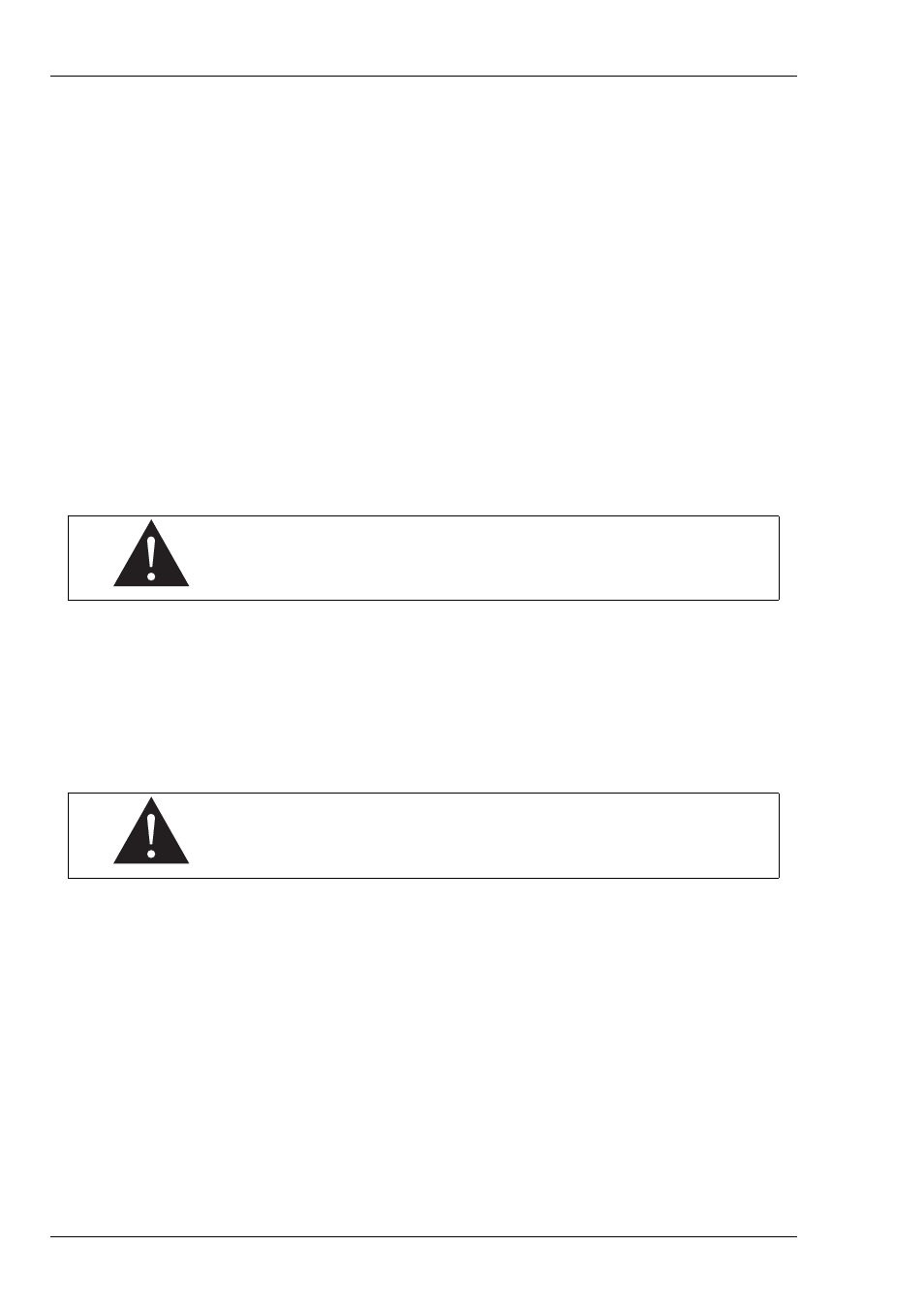
Configuring and using the TORPEDO C.A.B.
files or apply updates. The TORPEDO Remote will detect any new update or new Two Notes cabinets
(requires a working Internet connection).
The install process of the TORPEDO Remote creates two default folders where the Impulses are
stored:
• "Program Files\Two Notes Audio Engineering\Impulses" on Windows™.
• "/Library/Application Support/Two Notes Audio Engineering/Impulses" on MAC™.
All the cabinet files must be stored in in that folder without any subfolders. The TORPEDO Remote
automatically saves the downloaded cabinets in that folder.
10.1
.tsr files
The .tsr files are the official Two Notes cabinet and microphones format. Two Notes provides new
cabinets for free. The TORPEDO Remote will request permission to download them and you will just
need to upload them into your TORPEDO C.A.B..
A .tsr file contains information regarding the cabinet response with 8 microphones variously lo-
cated in our controlled studio room.
If you ever need to move .tsr files, always remember the TORPEDO Re-
mote will only fetch the files located in the default folder, without sub-
folders.
10.2
.tur files
The .tur files are created by of the the free TORPEDO Capture software, available on the Two
Notes website. With TORPEDO Capture you will be able to measure the sound signature of your OWN
cabinet and microphone.
To upload a .tur file into your machine, place the file in your default Remote folder (or in a folder
you define in the TORPEDO Remote) and use the Memory Manager of the TORPEDO Remote.
Moving the microphone is not available as an option for IRs files in .tur
format.
10.3
Third-party IRs in .WAV or .AIF format
The TORPEDO C.A.B. is compatible with standard IRs in .WAV or .AIFF format. The remote will han-
dle any kind of resolution, frequency, length, and will follow the process to convert the file into the
TORPEDO format:
1. Normalizing to 0 dB
2. Troncation at 18,66 ms
3. Conversion to 24 bits/48 KHz
To upload a .WAV or AIFF file into your machine, place the file in your default Remote folder (or in a
folder you define in the TORPEDO Remote) and use the Memory Manager of the TORPEDO Remote.
26
Two Notes Audio Engineering
TORPEDO C.A.B.
