Midi setup, Continuous save, preset save, Want more cabinets – Two Notes C.A.B. User Manual
Page 25: 8midi setup, 9continuous save, preset save, 10 want more cabinets
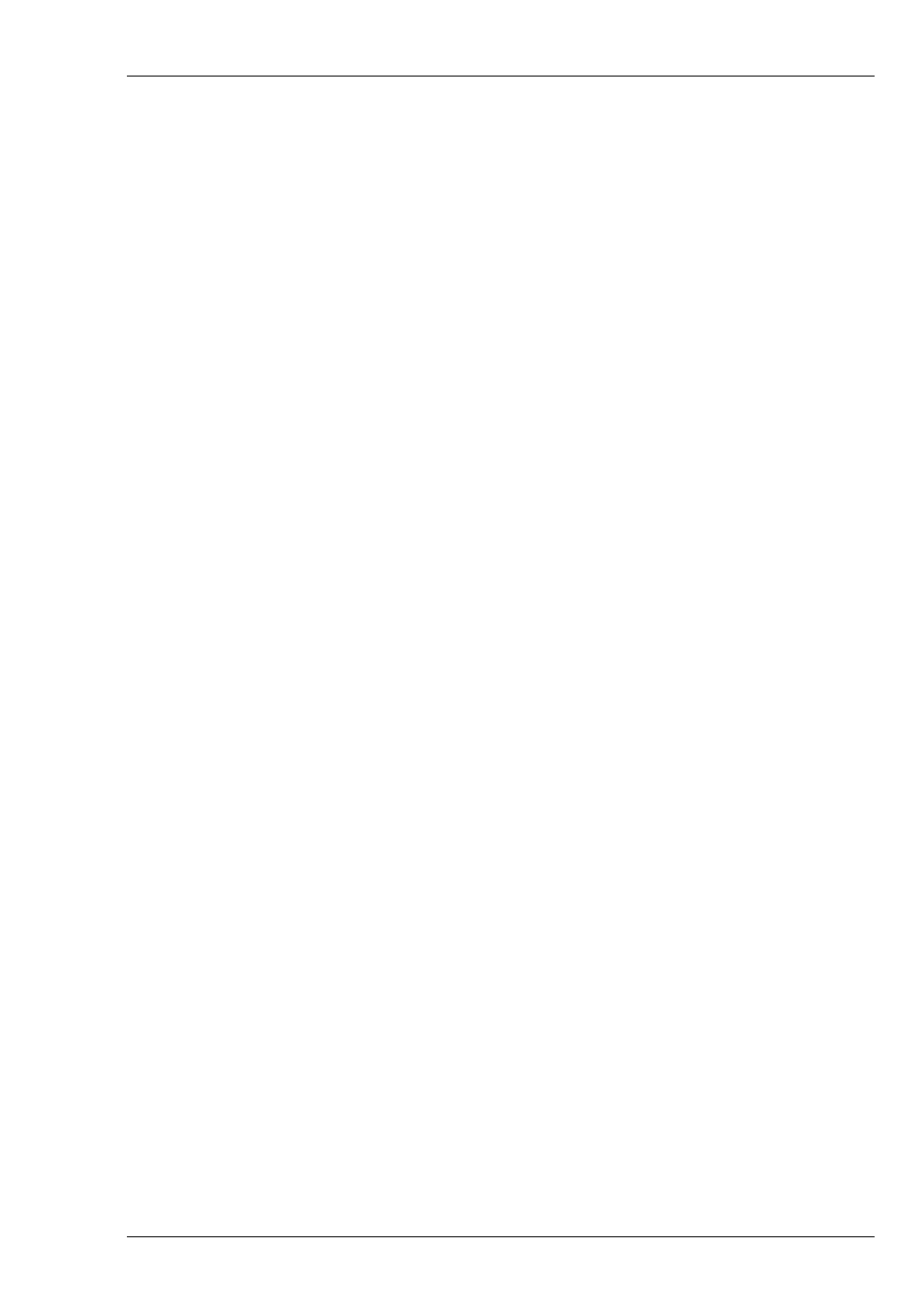
Configuring and using the TORPEDO C.A.B.
8
MIDI setup
The MIDI parameter can be found on the SETUP mode. The TORPEDO C.A.B. handles both pre-
set change commands (PROGRAM CHANGE or PC) and parameter change commands (CONTROL
CHANGE or CC). This way, you can interact with all the parameters on the machine from any kind of
standard MIDI controller, like a MIDI pedalboard or a keyboard.
1. Choose whether the machine is to receive to PROGRAM CHANGE and/or CONTROL CHANGE
commands. For example, if you plan to use the preset switching (PC), the CC receive can be
Off.
2. Set a MIDI channel for the machine to receive. You can choose to receive all channels, which
is useful when you do not know exactly onto which channel the commands are sent.
3. With the MIDI monitor, check the correct reception of the commands by the C.A.B..
9
Continuous save, preset save
The state of the machine is saved in real time, continuously, and is reloaded when you switch on
the machine. The parameters continuously saved are:
• the current preset,
• the modified preset if any (with all its parameters and name),
• the SETUP mode parameters,
• and the OUT LEVEL.
The navigation is not saved (for example if you were in a particular parameter menu). The purpose
is to reload the machine at its initial state, after a power outage on stage, for example.
When you edit a preset, the screen will display a star after the preset number in PERFORM mode.
It is possible to navigate through the presets and to come back to the preset you are editing. This
way, the modified and the non-modified preset can be compared. If you edit a second preset, this
will cancel the modification on the first edited preset if it was not saved. It is only possible to edit one
preset at a time.
Saving a preset can be done from any mode, by holding the HOLD TO SAVE/EDIT button. The
saving process is done in three steps:
1. "Rename & hold...": choose the preset’s name, use PARAM to change the character’s position
and VALUE change the character. Hold the button to go to the next step.
2. "Hold to save to:": Choose where you want to save the preset, the default slot is the current
one. Hold the button to go to the next step.
3. The screen will display "Saving, please wait..." for less than a second, the preset is now saved.
10
Want more cabinets?
It is possible to add new cabinets or IRs files to your TORPEDO C.A.B. using the TORPEDO Remote
software. Download the software from the Two Notes website:
Take con-
trol of the machine through USB, change the parameters, arrange or add/delete cabinets and IR
Two Notes Audio Engineering
TORPEDO C.A.B.
25
