Presenterware for turningpoint 2008, Configuring presenterware for turningpoint 2008, Connecting the presenterware device – Turning Technologies PresenterWare User Manual
Page 8
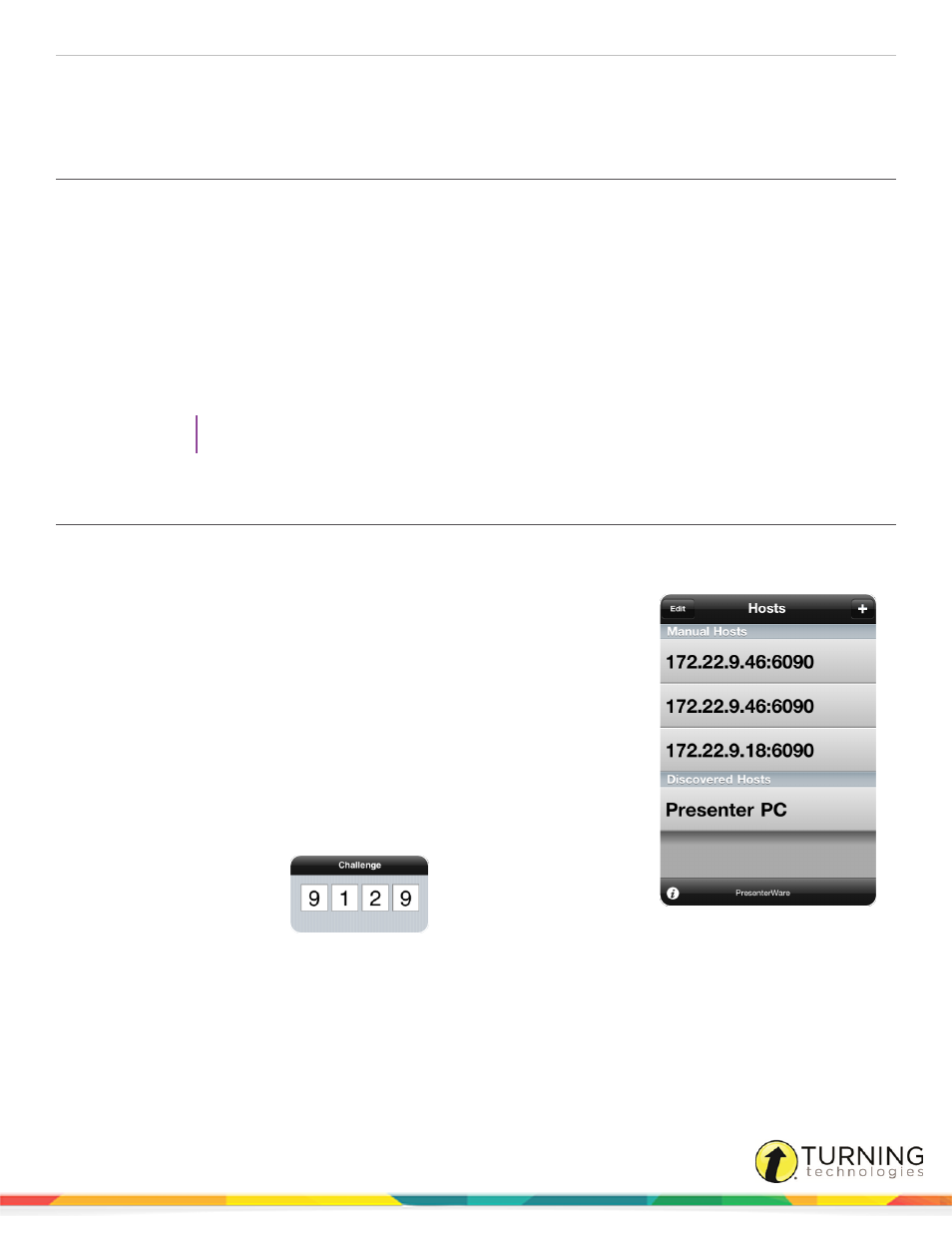
PresenterWare
8
PRESENTERWARE FOR TURNINGPOINT 2008
Configuring PresenterWare for TurningPoint 2008
The following settings must be configured in order for PresenterWare to connect to a TurningPoint 2008 session.
1
Open TurningPoint 2008.
2
Click Tools and select Settings from the TurningPoint toolbar.
3
Select Response Devices from the left panel.
4
Scroll to the PresenterWare section in the right panel.
5
Change the Enable PresenterWare Support drop-down menu to True.
6
Enter the network port number in the PresenterWare Port field. The default port is 6090.
7
Optionally, enter the presenting computer’s Bonjour Name.
TIP
To learn more about Bonjour zero-configuration, visit
.
Connecting the PresenterWare Device
PresenterWare is able to connect to the session once the configuration in TurningPoint 2008 is complete. The steps below will
establish a connection between PresenterWare and TurningPoint 2008.
1
Open the PresenterWare application.
2
Enter the presenting computer’s Host (IP address) by expanding the + icon
in the upper right corner of the application.
l
Manually entered Hosts are displayed under Manual Hosts. To enter
a Manual Host, select the + icon and enter the presenting computer’s
Host. The presenting computer’s Host (IP address) can be found in
Settings under PresenterWare.
l
Hosts running Bonjour are displayed under Discovered Hosts.
3
Tap the Host or Bonjour Name associated with the presenting computer.
l
A challenge code is displayed on the device when connecting to a
Host for the first time.
4
Click Tools on the TurningPoint toolbar and select Accept Presenter.
5
Enter the challenge code provided on the Challenge Code Screen.
turningtechnologies.com/user-guides
