Settings – Taser Evidence-Mobile User Manual
Page 9
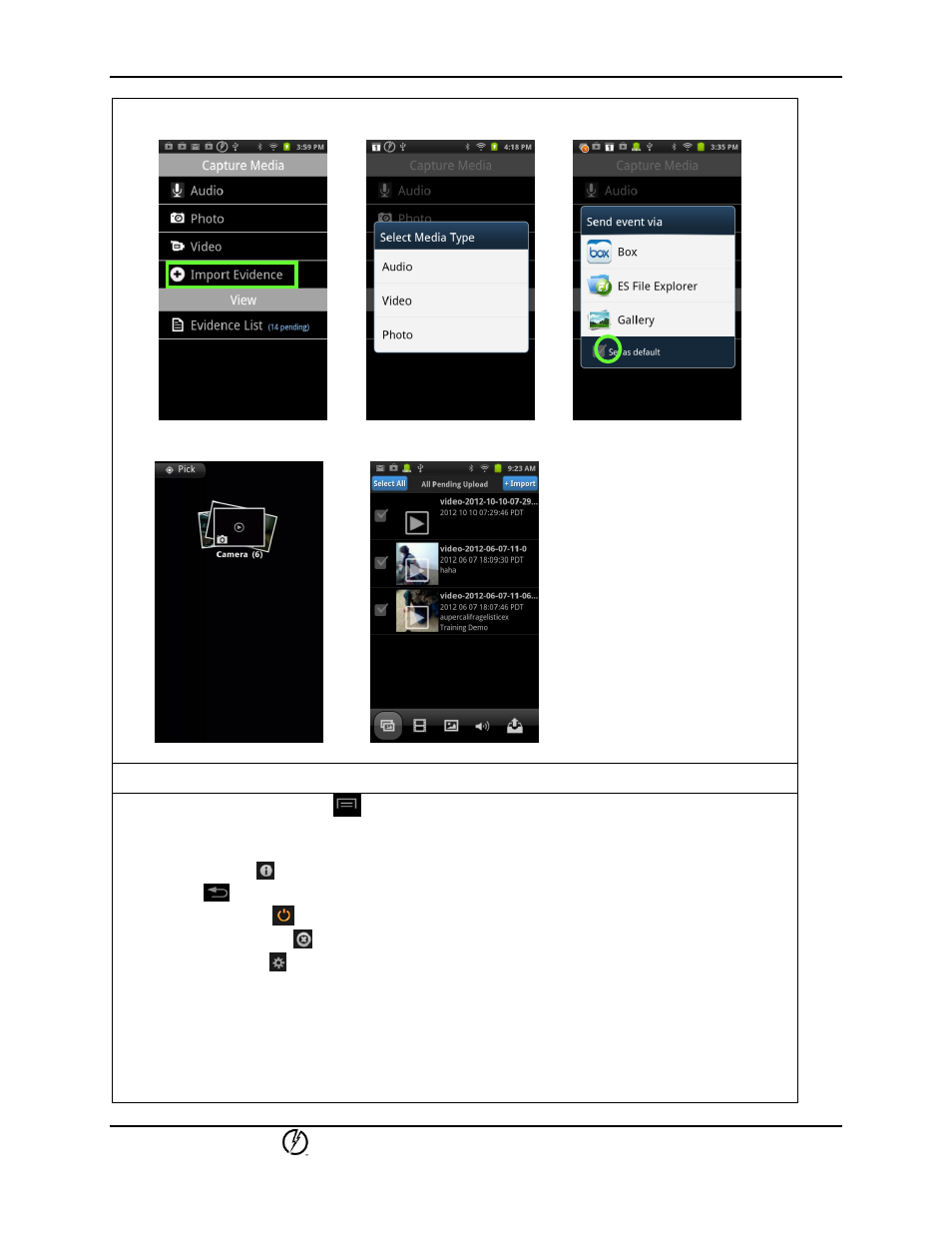
EVIDENCE Mobile App
QuickStart Guide
TASER International, Inc.
Page 9 of 11
Import Evidence
Screen 1 Screen 2 Screen 3
Screen 4 Screen 5
2.3.3
SETTINGS
1. Press the settings button [
] of your smartphone to view more options in the EVIDENCE
Mobile app. See Screen 1 below.
Note: The button icon may vary depending on your phone model.
2. Tap the About [ ] icon to view the app version number. See Screen 2 below. Tap the return
button [
] of your smartphone to get back to app screen.
3. Tap the Sign Out [
] icon to log out of your EVIDENCE.com account. See Screen 1 below.
4. Tap the Force Close [
] icon to shutdown the app. See Screen 1 below.
5. Tap the Settings [ ] icon to view and manage the app settings. See Screens 1 and 3 below.
6. You can manage (select) the Settings based on your agency’s policies:
Automatic GPS Tagging: Associates evidence capture via this app with GPS data. The
GPS data requires that the user enable the GPS on the smartphone.
ID Prefix: A prefix that will be automatically pre-populated in the Evidence Edit screen
for the user’s convenience. Enter a prefix and tap OK to save it. See Screens 3 and 4
below.
