Import evidence – Taser Evidence-Mobile User Manual
Page 8
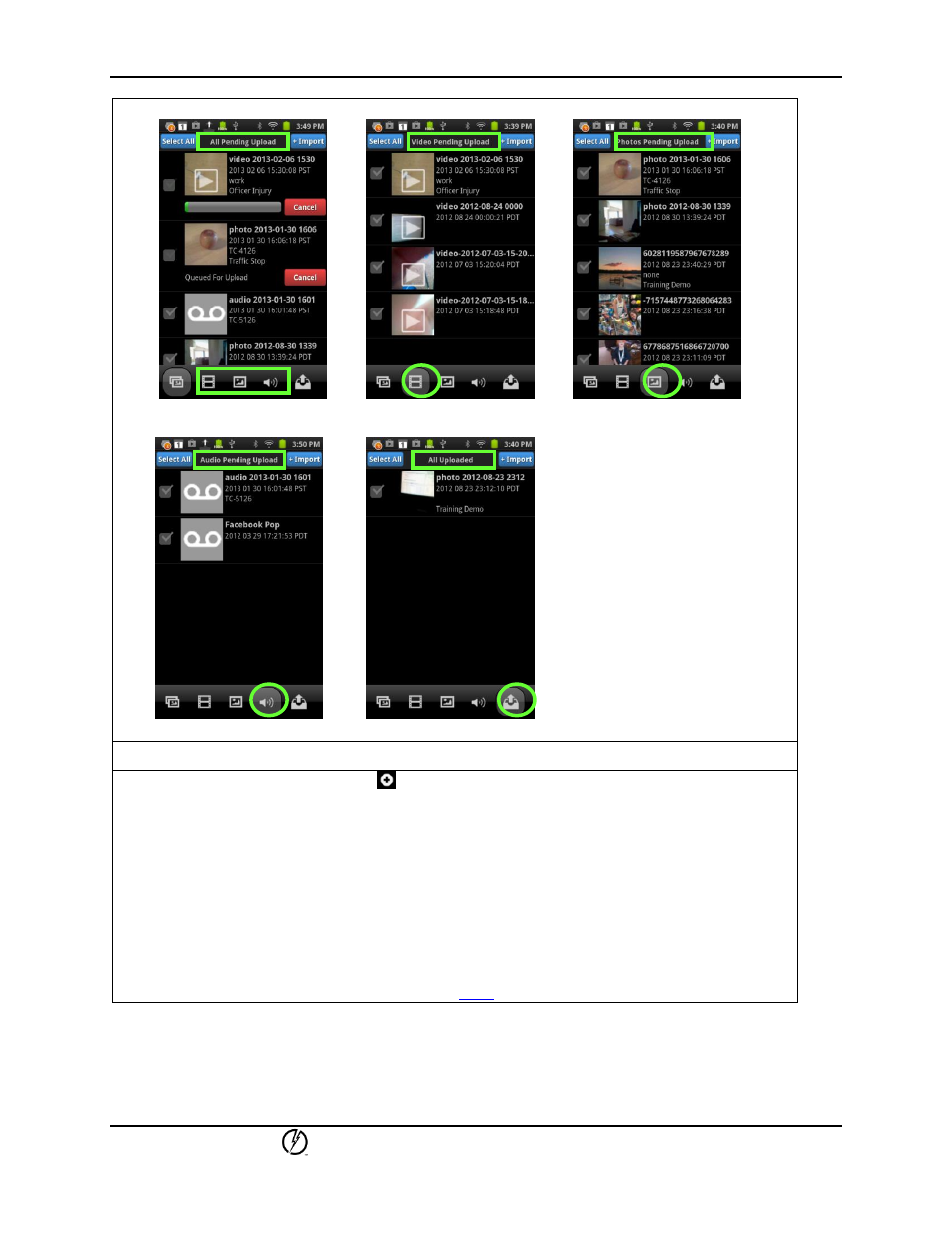
EVIDENCE Mobile App
QuickStart Guide
TASER International, Inc.
Page 8 of 11
Screen 4 Screen 5 Screen 6
Screen 7 Screen 8
2.3.2
IMPORT EVIDENCE
1. Tap the Import Evidence icon [
] to import evidence that was not recorded using the
EVIDENCE Mobile app but is saved on the smartphone. See Screen 1 below.
2. You will be prompted to select the type of evidence (Audio, Video, or Photo) you want to
import. See Screen 2 below.
3. You can then select the location from where you want to import the file. Tap the ‘Set as
default’ checkbox if you want to import the files from the same location each time. See
Screen 3 below. For example, to import a video saved on your smartphone, select the video
from the list by tapping Pick (the term may be different depending on your smartphone
model). See Screen 4 below.
4. The selected file will be automatically added to the Evidence List (All Pending Upload). You
can then select and upload it as described in
