Initial set up, User manual – SurgeX SX-AX20E User Manual
Page 6
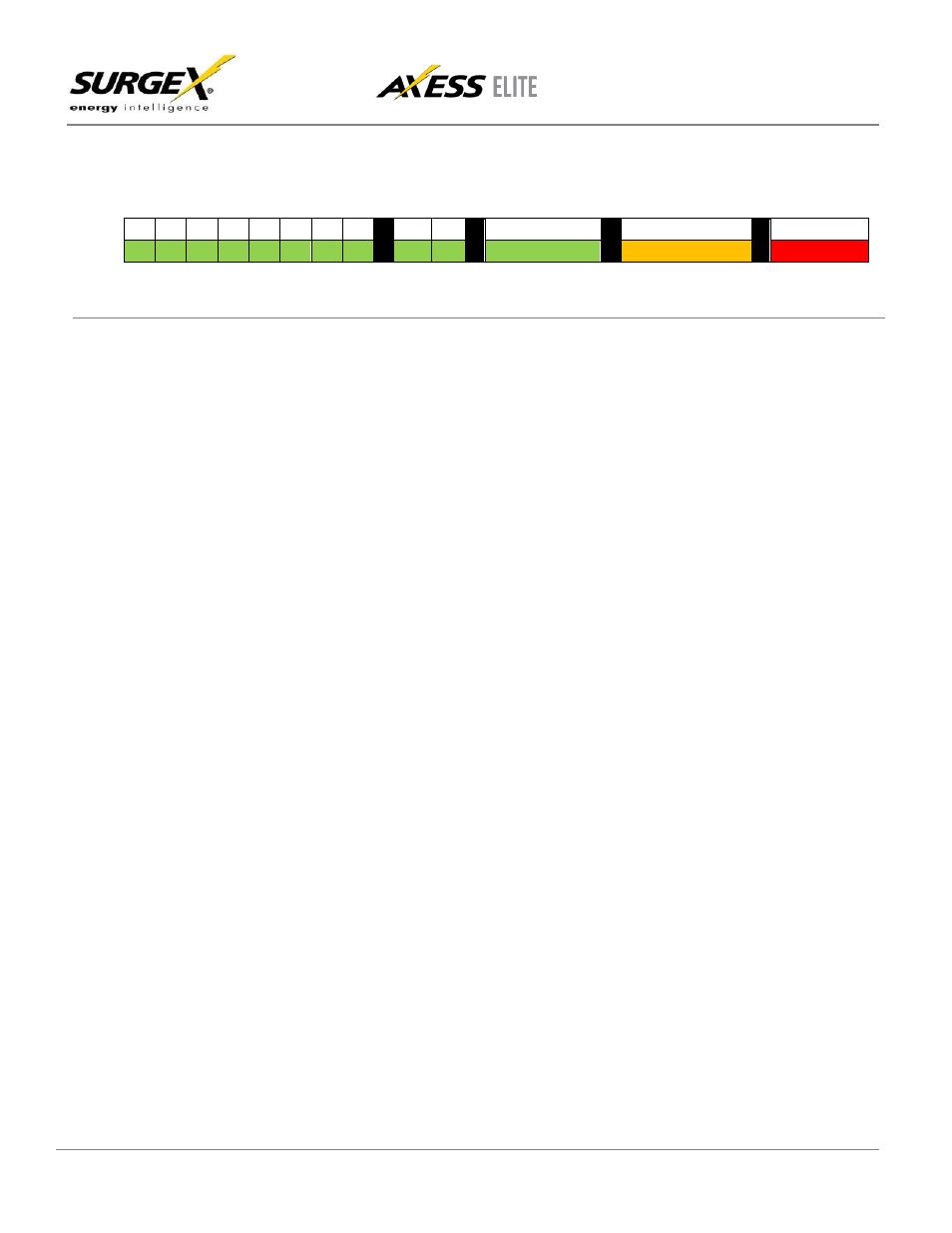
User Manual
Firmware Version v2.04.281
© 2015 SurgeX/Electronic Systems Protection, Inc. | Technical Support: 800-645-9721 | surgex.com 6
The thirteen front panel LEDs provide indications for eight AC outlet On/Off status (green), two Auxiliary Relay
Latched/Unlatched status (green), surge protection status (green), Shutdown status (amber), and AC mains power (red).
1
2
3
4
5
6
7
8
A
B
Self-Test
Shutdown
Mains
2.
Initial Set Up
*Default user name and password: admin / admin
DHCP
*Beginning with firmware version 2.04.281, the factory default IP Mode will be DHCP (previously Static).
A DHCP Server will automatically assign an IP address (dynamic address) as well as Subnet Mask and Gateway to the Axess Elite.
To find the IP address of the Axess Elite, you will need to use the Discover function of the DMU, query your DHCP server and locate the
MAC address of the Axess Elite in the DHCP server’s IP/MAC table, or access the CLI via serial and use the get network command.
Command Line Interface (CLI)
Many configuration parameters may be set using the Command Line Interface (CLI). The CLI is accessed through the network using a
telnet client, or through the serial port.
Open a telnet client and point it to the current IP Address of the Axess Elite. The factory default telnet port is 23.
Connect to the serial port. The factory default settings are 9600, 8, n, 1.
Upon connection, press Enter and then enter the user name and password when prompted. The factory default user name and password
is admin / admin.
These are the basic commands to set the network parameters via CLI. After setting these parameters, the Axess Elite will need to be
rebooted for the settings to take effect. Any command that requires rebooting of the Axess Elite will provide a prompt to do so. All
commands may be entered as required before rebooting.
