Saf-te board multiple lun set-up – StorCase Technology S10A100 User Manual
Page 13
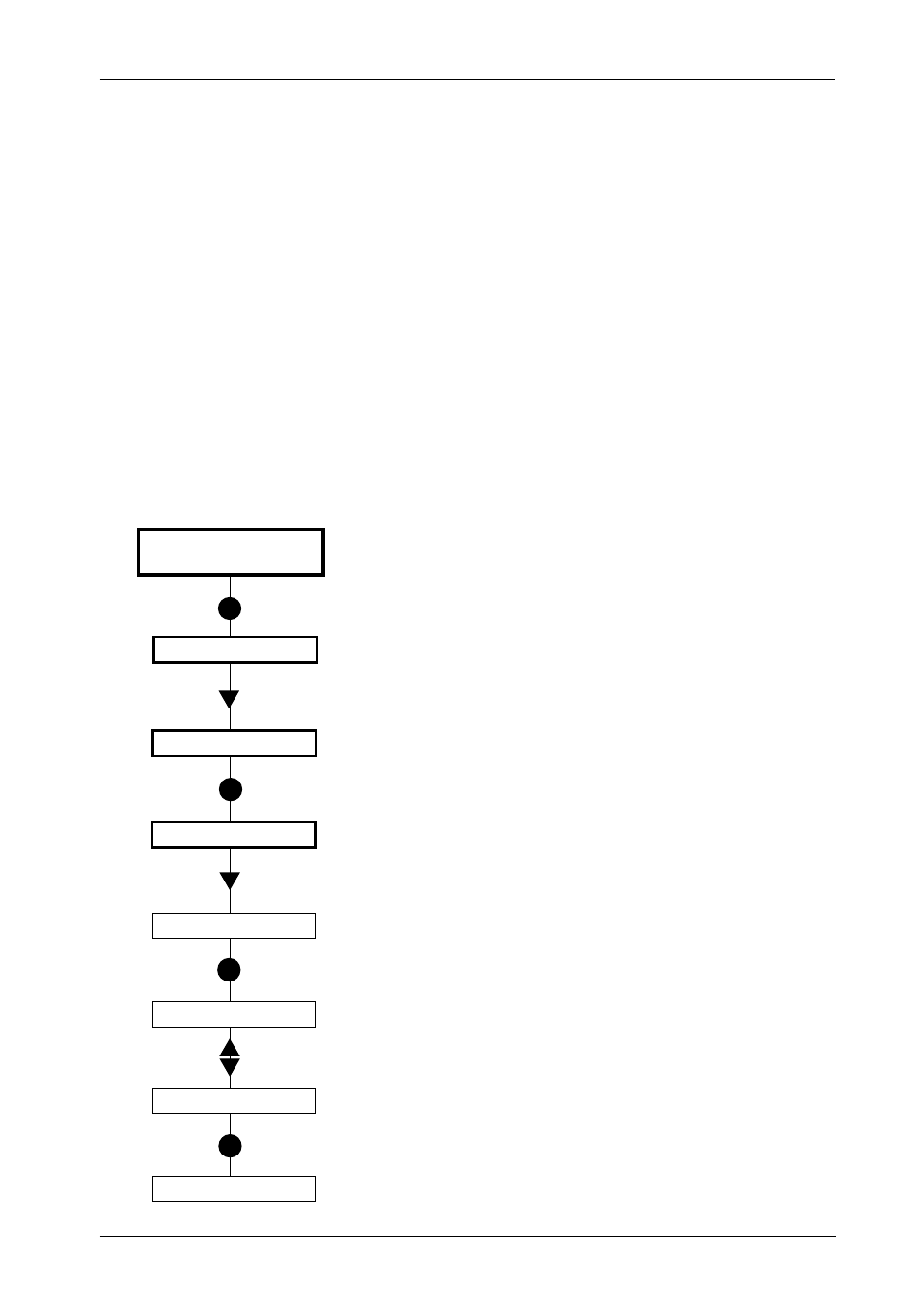
SAFTEmon Users Guide - Rev. E00
StorCase Technology, Inc.
S10A100
13
1.
Press ENTER at the Default Display so that
display = Status.
2.
Press DOWN until display = SAFT Cfg.
3.
Press ENTER so that display = SCSI ID.
4.
Press DOWN so that display = MultiLUN.
5.
Press ENTER so that display = MulLUN=x.
This is the current MultiLUN setting.
6.
Press UP or DOWN to change the MultiLUN
setting.
7.
Press ENTER to accept the change.
ENTER
S t a t u s
T E M P : x x C
S A F T C f g
DOWN
S C S I I D
M u l L U N = 1
ENTER
UP/DOWN
M u l t i L U N
M u l L U N = 0
ENTER
DOWN
M u l L U N = 0
ENTER
SAF-TE Board Multiple LUN Set-Up
(The following information only applies to the 9 & 14-Bay 4U InfoStations)
NOTES:
Only necessary if the optional SAF-TE board is installed and used in conjunction
with a non-StorCase RAID Controller.
MulLUN 0 = Single LUN
MulLUN 1 = Multiple LUN (Factory Default)
Press CANCEL at anytime to exit the menu system and return to the Default
Display. The menu system will automatically cancel after 15 seconds of User
inactivity.
The following steps show how to change the SAF-TE processor board Multiple LUN set-up.
The Multiple LUN feature is only supported by the StorCase RAID Controller. Change the setting
(to Single LUN) when using the optional SAF-TE board in conjunction with a non-StorCase RAID
Controller (such as a PCI-based controller).
