Tips for using the response display, 1 tips for using the response display – Sonnox Oxford EQ including GML User Manual
Page 7
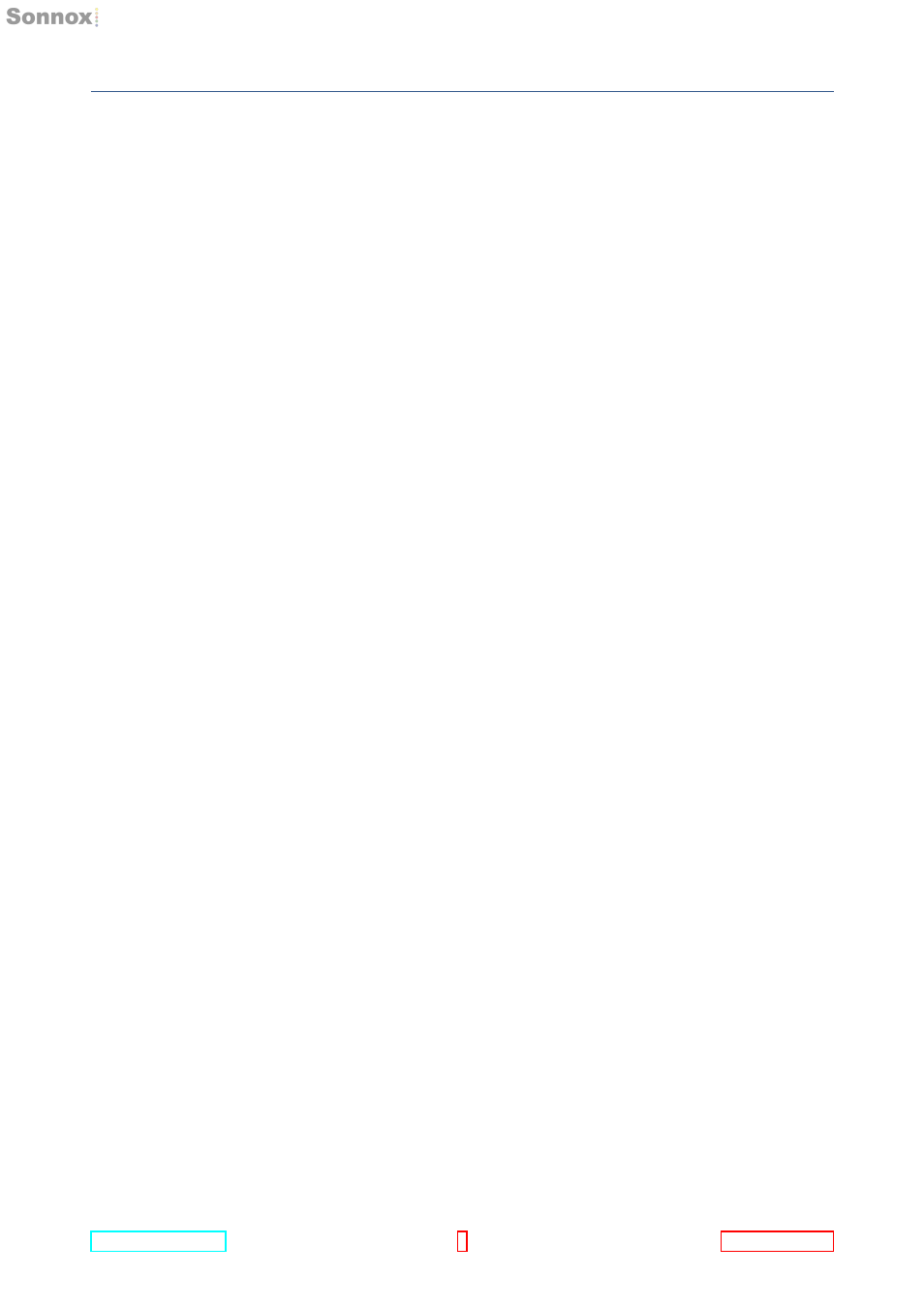
4.1 Tipsforusingtheresponsedisplay
4 RESPONSE DISPLAY
hand side of the graph can be used to increase or decrease the scale of the graph. The
default graph scale, and other options, can be changed by clicking the Sonnox button
and selecting the Graphs entry on the drop-down menu.
Note that the response graph setup is saved and restored across instances.
4.1 Tipsforusingtheresponsedisplay
The graph display is designed to be as intuitive as possible, but studying the following
paragraphs will definitely help to increase your workflow:
Clickonagraphhandletomoveit
This means click on the handle with the left mouse button, drag the handle with the
pointer, and then unclick. Moving a handle will automatically enable the
corresponding section.
Ifthegraphhandleyouwanttouseishiddenbehindanotherhandle
Control +click to grab the hidden handle ready for dragging.
Whenever a handle is being used, the numeric readout displays of the corresponding
section will provide immediate feedback of which section is being used, and the precise
values of your adjustments.
