Vi. a – Slate Digital The Virtual Console Collection User Manual
Page 10
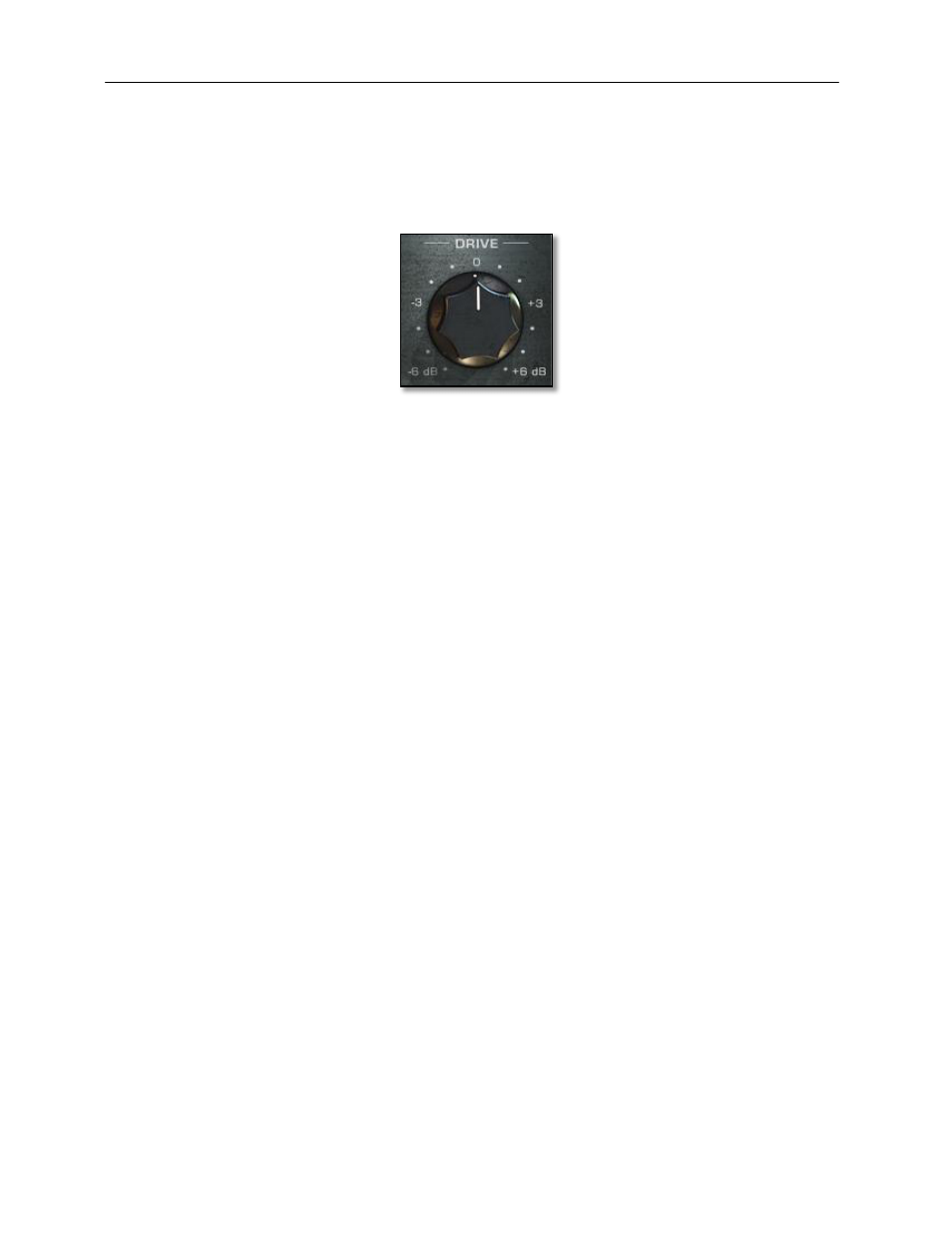
10
Slate Digital Virtual Console Collection
VI.
A
DVANCED
U
SE
ENHANCING NON-‐LINEAR RESPONSE WITH
DRIVE CONTROL
By increasing the DRIVE on a channel, the nonlinear characteristics of the selected
console
will
increase
without
increasing
the
output
level.
This
type
of
effect
is
not
truly
representative
of
a
real
console,
but
it
can
be
useful
when
you
want
more
of
the
console’s nonlinear “vibe” without altering the channel’s levels.
USING
GROUPS
Groups make using the Virtual Console Collection very simple, quick, and intuitive. At its
most basic use, you can just set all channels and mixbuss to the same group and use the
Virtual
Console
Collection
to
emulate
mixing
through
one
console.
Or,
you
can
use
several
groups
and
make
your
own
hybrid
console.
For
example,
you
can
use a group of slightly driven Brit N channels on your drums, a group of US A Discrete
channels
on
your
guitars
and
bass,
a
group
of
Ψ
channels
on
your
vocals,
and
then
sum
them
all
through
a
mixbuss
with
the
Brit
4k.
The
Virtual
Console
Collection
contains
8
groups
that
enable
you
to
slave
multiple
Virtual Channels together. This means that using one Virtual Channel, you can control
the
console
selection,
input,
and
drive
of
all
other
Virtual
Channels
in
that
group.
To
start
a
group,
simply
enable
the
GROUP
switch
to
ON.
This
will
disable
the
channel’s
main controls, and enable the GROUP PANEL CONTROLS. The channel will automatically
default to GROUP 1, whose green LED will light up. Assign the channel to another group
by
selecting
the
group’s
green
selection
button.
Using
the
red
“DISPLAY
GROUP
SETTINGS”
buttons,
you
can
edit
any
group
from
any
Virtual Channel.
