Front, Back and side, Front back and side – Dynex DX-26L100A13 User Manual
Page 9
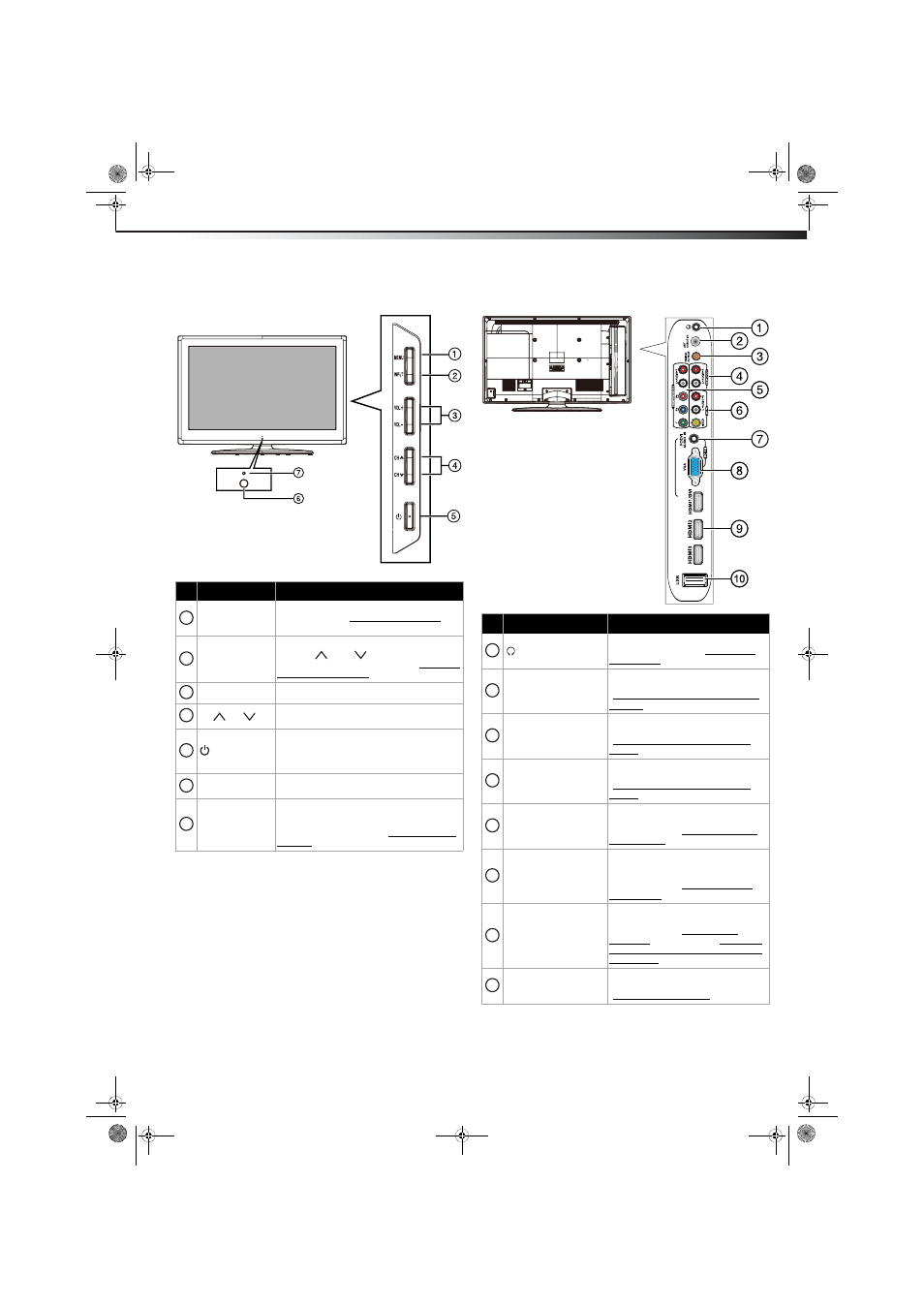
TV components
5
DX-26L100A13
Front
Back and Side
#
Item
Description
MENU
Press to open the on-screen menu. For more
information, see “Navigating the menus” on
page 19.
INPUT
Press to open the INPUT SOURCE list, then
press CH
or CH
to select a video input
source. For more information, see “Selecting
the video input source” on page 18.
VOL+/VOL–
Press to increase or decrease the volume.
CH
/CH
Press to go to the next or previous channel in
the channel list.
(Power)
Press to turn your TV on or off (standby
mode). When your TV is in standby mode,
power still flows through it. To completely
disconnect power, unplug the power cord.
Remote sensor
Receives the signals from the remote control.
Do not block.
Power indicator
Turns off when your TV is turned on.
Lights red when your TV is in standby mode.
For more information,
1
2
3
4
5
6
7
#
Item
Description
(headphone)
Connect headphones to this jack. For
more information, see “Connecting
headphones” on page 15.
ANT CABLE IN
Connect an antenna or cable TV to this
jack. For more information, see
“Connecting an antenna or cable TV
(no box)” on page 10.
DIGITAL OUTPUT
Connect a digital sound system to this
jack. For more information, see
“Connecting a basic home theater
system” on page 16.
ANALOG AUDIO OUT
Connect an audio amplifier to these
jacks. For more information, see
“Connecting a basic home theater
system” on page 16.
COMPONENT IN Y, P
B
, P
R
Connect the video for a component
video device to these jacks. For more
information, see “Using component
video (better)” on page 9.
AV IN
Connect the audio (L and R) and video
for a composite video device, such as a
VCR, to these jacks. For more
information, see “Using composite
video (good)” on page 10.
PC/DVI AUDIO IN
Connect the audio for a computer or a
DVI device to this jack. For more
information, see “Connecting a
computer” on page 14, or “Using DVI
(same as HDMI but requires an audio
connection)” on page 9.
VGA/PC INPUT
Connect the video for a computer to
this jack. For more information, see
“Connecting a computer” on page 14.
HD
M
I1
/D
VIV
G
A
PC
/DV
I
AU
DIO
IN
US
B
HD
M
I3
HD
M
I2
VID
EO
YP
B
P
R
R
L
AU
D
IO
L
R
AU
D
IO
R
L
AUD
IO
CO
M
PON
ENT
IN
AV
IN
AU
DI
O
O
UT
DI
G
ITA
L
O
UT
PU
T
AN
T
CA
BL
E
IN
PC
IN
1
2
3
4
5
6
7
8
12-0204_DX-26L100A13 MAN_V1_EN.book Page 5 Monday, June 11, 2012 3:03 PM
