Browsing photos, Viewing your favorite photos, Browsing photos viewing your favorite photos – Dynex DX-26L100A13 User Manual
Page 36
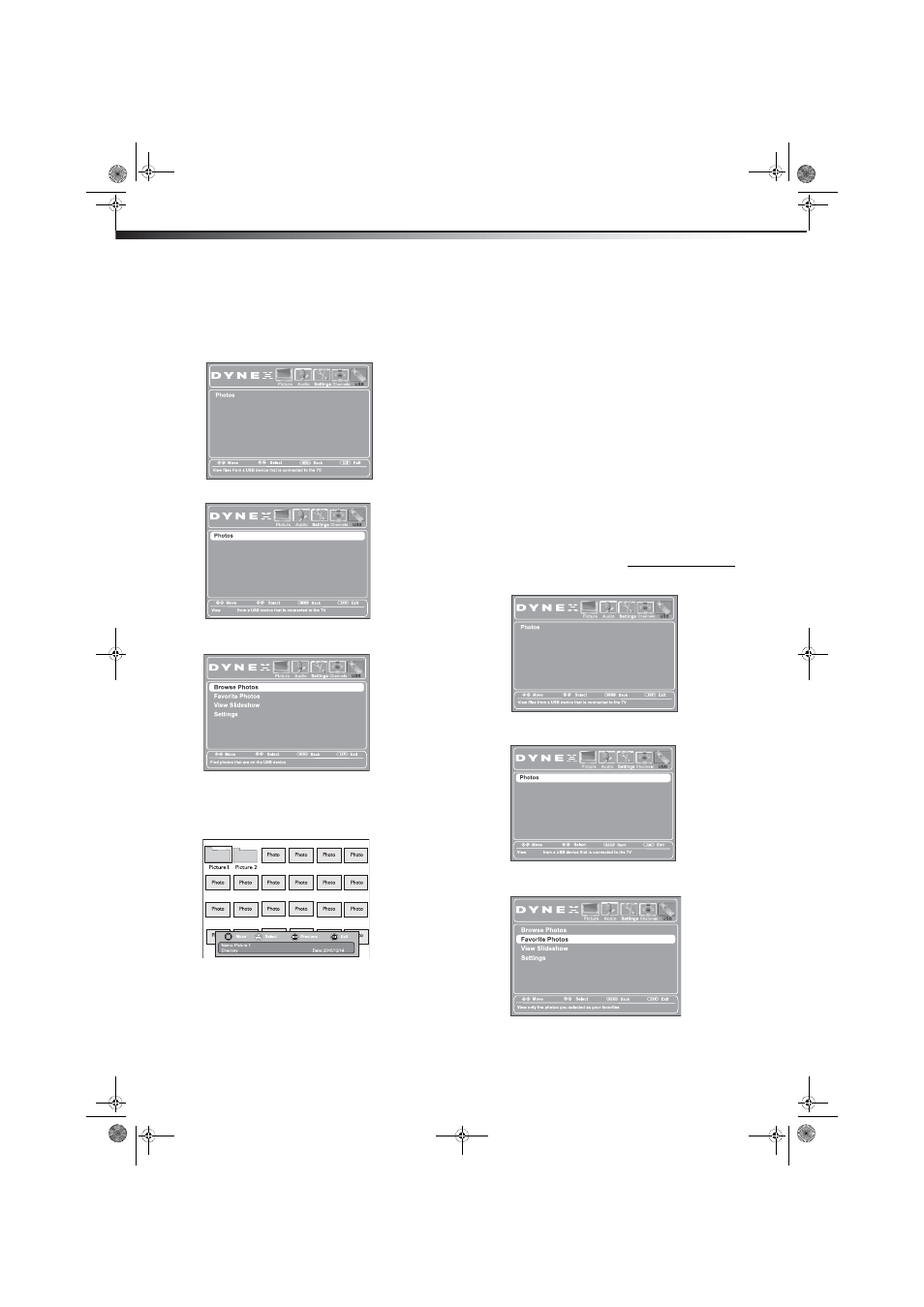
32
Using a USB flash drive
DX-26L100A13
Browsing photos
To browse photos on a USB flash drive:
1
Switch to USB mode (see “Switching to USB mode”
on page 31).
2
Press MENU. The USB menu opens.
3
Press to access the menu. Photos is highlighted.
4
Press ENTER to access the menu. The USB Photos
menu opens with Browse Photos highlighted.
5
Press ENTER. The screen displays folder names and
photo files stored on the USB flash drive in a
thumbnail index with the first photo or folder
highlighted. A control bar appears at the bottom of
the screen.
6
To navigate the thumbnail index screen, press:
•
or to browse through the files and
folders.
• ENTER to view a highlighted photo full screen, or
open a highlighted folder.
• MENU to open the USB menu.
• FAVORITE to add or remove a photo from the
favorite photo list. A heart appears on a photo
that has been added to the list.
• EXIT to return to the USB menu.
When a photo is displayed full screen, a control bar
appears at the bottom of the photo. The file name,
picture resolution, size, and date are displayed on
the bottom of the control bar. If you do not press a
button within 10 seconds, the control bar closes.
Press any button to open the control bar again.
7
To navigate the photo screen, press:
•
to go to the previous photo.
•
to go to the next photo.
• ENTER to rotate the photo clockwise.
• ZOOM one or more times to enlarge the image
by x2 or x4, or to select Fill (to display the photo
at its actual size). You can press or to
pan the photo.
• EXIT to return to the thumbnail index.
• MENU to return to the USB menu.
Viewing your favorite photos
After you have created your favorite photo list, you can
browse your favorite photos quickly.
To view your favorite photos:
1
Switch to USB mode (see “Switching to USB mode”
on page 31).
2
Press MENU. The USB menu opens.
3
Press to access the Photos menu. Photos is
highlighted.
4
Press ENTER to access the USB Photos menu. The USB
Photos menu opens.
photos
photos
12-0204_DX-26L100A13 MAN_V1_EN.book Page 32 Monday, June 11, 2012 3:03 PM
