Spotify connect, Link spotify to your r2, Pause track – Ruark Audio R2 (mk3) User Manual
Page 28: Skip track
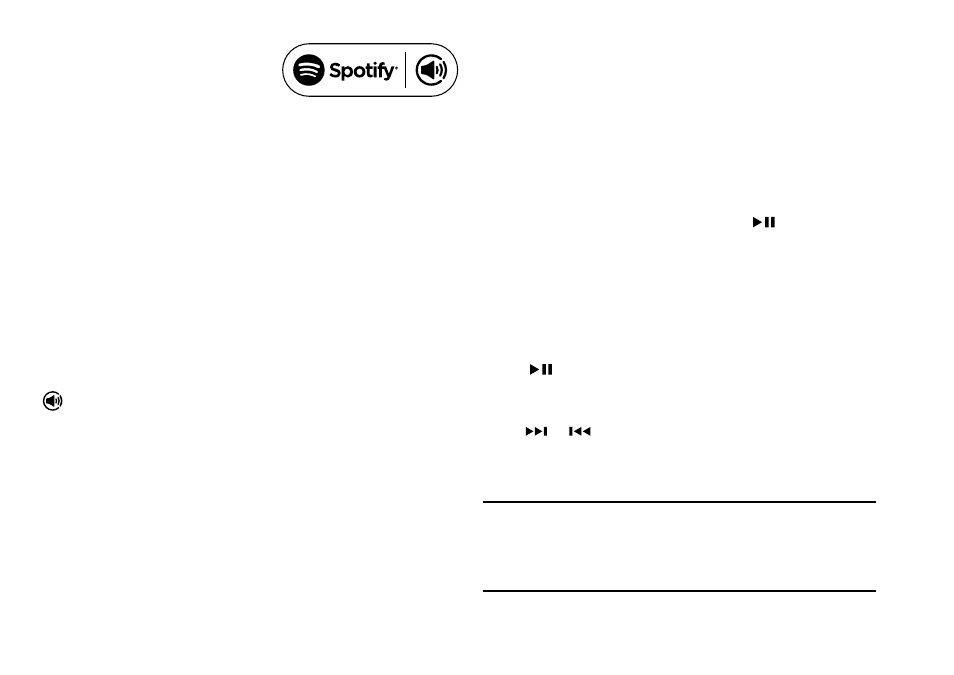
EN-28
Spotify is one of the world’s leading digital music
services that gives you instant access to over 20 million
songs. With Spotify Connect you can stream your
favourite music from the Spotify app on a smartphone or
tablet directly to your R2.
Spotify Premium subscription required, for more details
and a free 30-day trial, visit www.spotify.com/freetrial/
Link Spotify to your R2
When you use Spotify Connect for the fi rst time your
R2 must be on the same Wi-Fi network as your smart
device.
Launch the Spotify app on your smartphone or tablet,
tap on the Now Playing bar and tap on the speaker icon
. Choose Ruark Audio R2* from the list of available
devices and your Spotify audio will automatically
start playing on the R2. This will also link your Spotify
account to your R2.
* If you have changed the friendly name of your R2 it will
show up as this new name rather than Ruark Audio R2.
See System settings section.
Once you have linked your Spotify account to your R2
can listen to your Spotify playlists directly, without using
your smart device.
Press SOURCE and rotate the CONTROL KNOB or
repeatedly press SOURCE until Spotify is displayed,
then press the knob to select it. Press
to start
playing from your current Spotify playlist.
If Waiting for Users is displayed you need to link your
Spotify account to your R2 again.
For more information visit www.spotify.com/connect/
Pause track
Press
and then press again to play.
Skip track
Press
or
to skip to the next or previous track in
the playlist.
Spotify Connect
Your R2 must be connected to the internet in order to
use Spotify Connect. Please ensure the option ‘keep
network connected’ is set to On. See system settings
section.
