Ruark Audio R2 (mk3) User Manual
Page 16
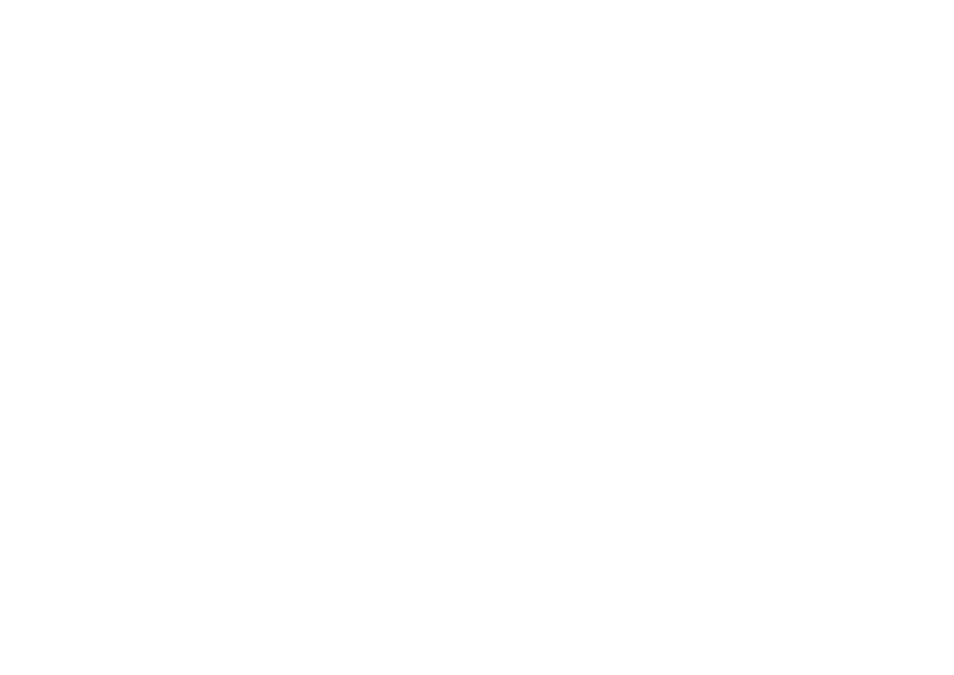
EN-16
Factory reset
MENU > System > Factory reset
Resets all settings and clears presets.
Setup wizard
MENU > System > Setup wizard
Runs the setup wizard to guide you through setting up
the clock and network.
Inactive standby
Your R2 is set to automatically switch itself to standby if
there is no audio for more than 2 hours. To change this
select MENU > System > Inactive standby.
Network wizard
For a guided process to help you connect to a Wi-Fi
network, select MENU > System > Network > Network
wizard.
Network profi les
Your R2 will automatically attempt to connect to any
network it has previously connected to.
To see the list of saved networks, select Menu >
System > Network > Network profi le. To delete an
unwanted network, highlight it, press the CONTROL
KNOB and select YES.
Keep network connected
MENU > System > Network > Keep connected
Change whether your R2 remains permanently
connected to the network (recommended) or not.
System information
Shows details of your R2 including the software version,
unique radio ID code and friendly name.
Advanced network settings
There are other advanced network settings for
experienced users for manual confi guration or
diagnosing and fi xing network problems.
Friendly name
The friendly name is how your R2 shows up on
networks, Spotify and Bluetooth. You can change this to
something more descriptive like “Archie’s R2” or “Living
room R2”.
You can view your R2’s status and change its friendly
name by viewing its web page in a browser. In Windows,
your R2 will typically show up as a Media Device, double
clicking on the icon will open the confi guration page in
your browser.
To fi nd out more, visit www.ruarkaudio.com/support
