Front panel features – Rocktron VersaTune User Manual
Page 5
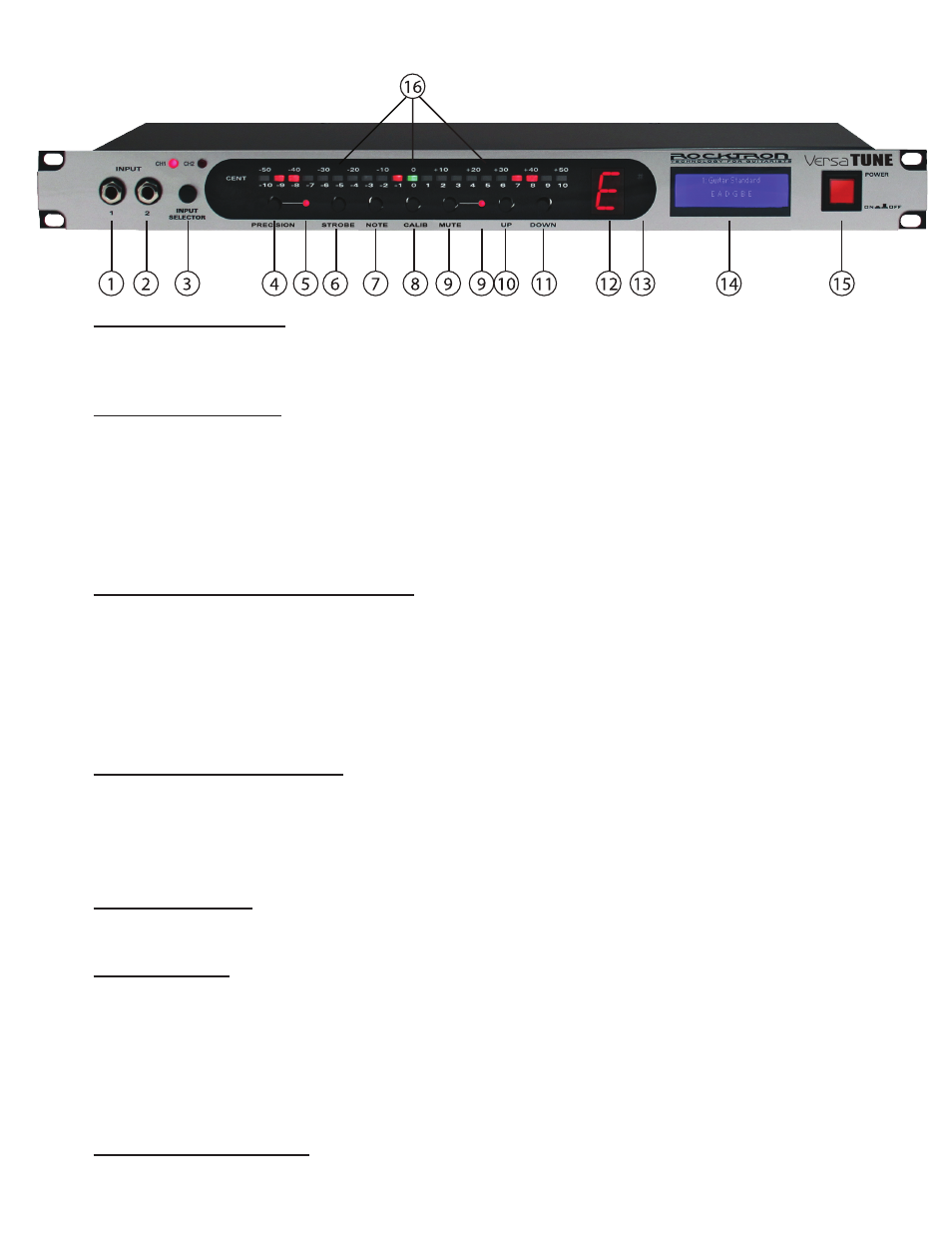
Front Panel Features
INPUT JACK 1 - (CH1) using a standard 1/4” cable, plug your guitar or bass in here. This Jack pro-
vides the output to OUTPUT JACK 1 on the back panel. See the OUTPUT JACK 1 description in the
“Rear Panel Features” on the following pages for more details.
INPUT JACK 2- (CH2) using a standard 1/4” cable, plug your guitar or bass in here. This Jack pro-
vides the output to OUTPUT JACK 2 on the back panel. See the OUTPUT JACK 2 description in the
“Rear Panel Features” on the following pages for more details.
NOTE: The VersaTune has two inputs and outputs so that you can plug two different
instruments into it at the same time, yet go to two different amplifiers.
INPUT SELECTOR BUTTON & LEDS - use this selector switch to determine which input will be
“active.” Note that when you select Input 1 (CH1 LED will be “lit”) Output Jack 1 on the back panel
will be active as well thus sending the signal to whatever is plugged into Output Jack 1. When you
select Input 2 (CH2 LED will be “lit”) Output Jack 2 on the back panel will be active as well thus send-
ing the signal to whatever is plugged into Output Jack 2. Note that it is not possible to send the Input 1
to Output 2 or the Input 2 to Output 1.
PRECISION BUTTON & LED - For Ultra Fine tuning use the Precision Button. This button in-
creases the sensitivity of the tuner to allow you to “FINE” tune your instrument. To enter “PRECI-
SION MODEL” press the Precision Button. In “PRECISION MODE” the LED colors change so now
the “IN TUNE” or (0) LED will now be RED and the out of tune LEDs will be GREEN. Please see the
section “USING THE VERSATUNE” for more details on this function.
STROBE BUTTON - To turn ON or OFF “strobe” tuning press this button. To learn how to use the
“strobe” function, see section called “STROBE TUNING” later in this manual
.
NOTE BUTTON - This button allows you to select a specific note to tune. This is an ideal function
when using the tuner to intonate an instrument. Press the button once and the NOTE DISPLAY WIN-
DOW will show “0” (Zero). This will show that the VersaTune is in standard tuning mode. To tune
only a specific note press the NOTE button again, the NOTE DISPLAY WINDOW will show “A”.
Pressing the button several more times will scroll through the notes A#, B, C, C#, D, D#, E, F, F#, G,
G# and then back to “0”. At any time you can “PRESS AND HOLD” the NOTE Button to return to
“0” which is the standard tuning mode.
CALIBRATION BUTTON - This button is used to calibrate the tuner to match a relative pitch of any
instrument or audio source (like an old piano or tape player). For details on this function - see section
titled “Calibration.”
1
2
3
4&5
6
7
8
