Listening to a usb device, Using the setup menu – Dynex DX-HTIB User Manual
Page 17
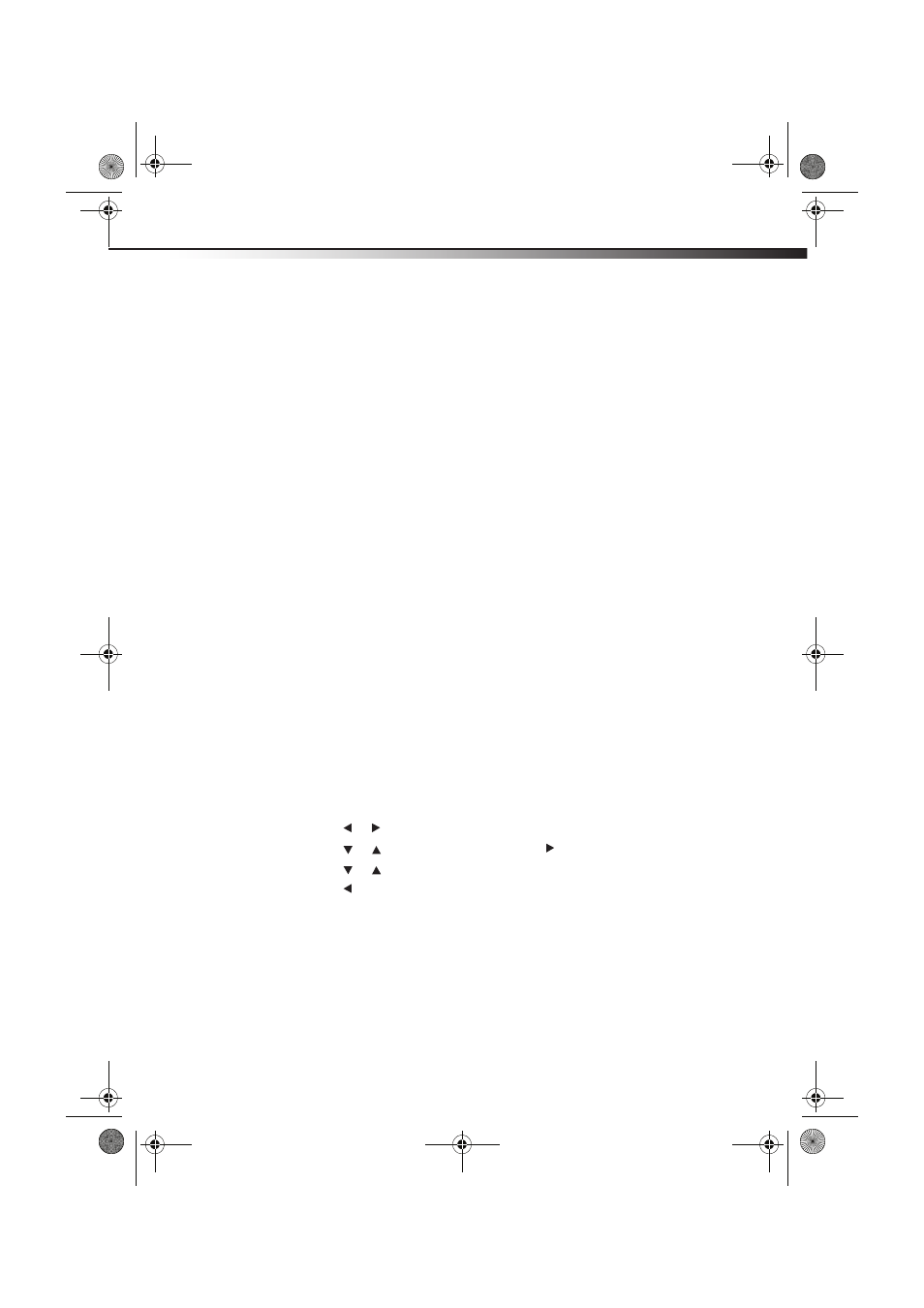
Home Theater System
17
Listening to a USB device
You can listen to audio and view JPG files using the USB port on your player. Before operating,
switch to USB mode.
To listen to a USB device:
1 Connect the USB device to the receiver.
2 Press the USB button on the remote control.
3 While playing the files, press the DVD MENU button to display the file browser, then
select the file you want.
4 Press the PLAY/ENTER button to start playback.
Note: The method of playback for files saved on a USB is the same as for other discs. For more
information, see BASIC OPERATION.
5 To exit the USB mode, press the CD/DVD, AUX 1, AUX 2, or AM/FM button on the
remote control to switch to other modes. You can also press the SOURCE button on the
front panel to switch to other modes.
Notes:
• A USB extension cable should not exceed 19.7 inches (0.5 m).
• Depending on the amount of data and media speed, it may take longer for your player
to read the contents of a USB media device. In some cases, reading time may be as
long as 60 seconds. This is not a malfunction.
• Some files may not play or display depending on the content, even if they are in a
supported format.
Using the Setup menu
Your player has a Setup menu you can use to adjust settings for your player.
To use the Setup menu:
1 Press SETUP. The General Setup Page opens.
2 Press or to select the menu page you want, then press ENTER.
3 Press or to select an option, then press to open the sub-menu.
4 Press or select an option, then press PLAY/ENTER to confirm your selection.
5 Press to go to a previous menu.
6 Repeat Step 2 through Step 4 to select other menu pages.
DX-HTIB_10-0823_MAN_ENG_V3.fm Page 17 Thursday, July 29, 2010 2:57 PM
