Loading your cd library, Automatic loading cds (most commercial cds) – Qsonix Qsonix User Manual
Page 12
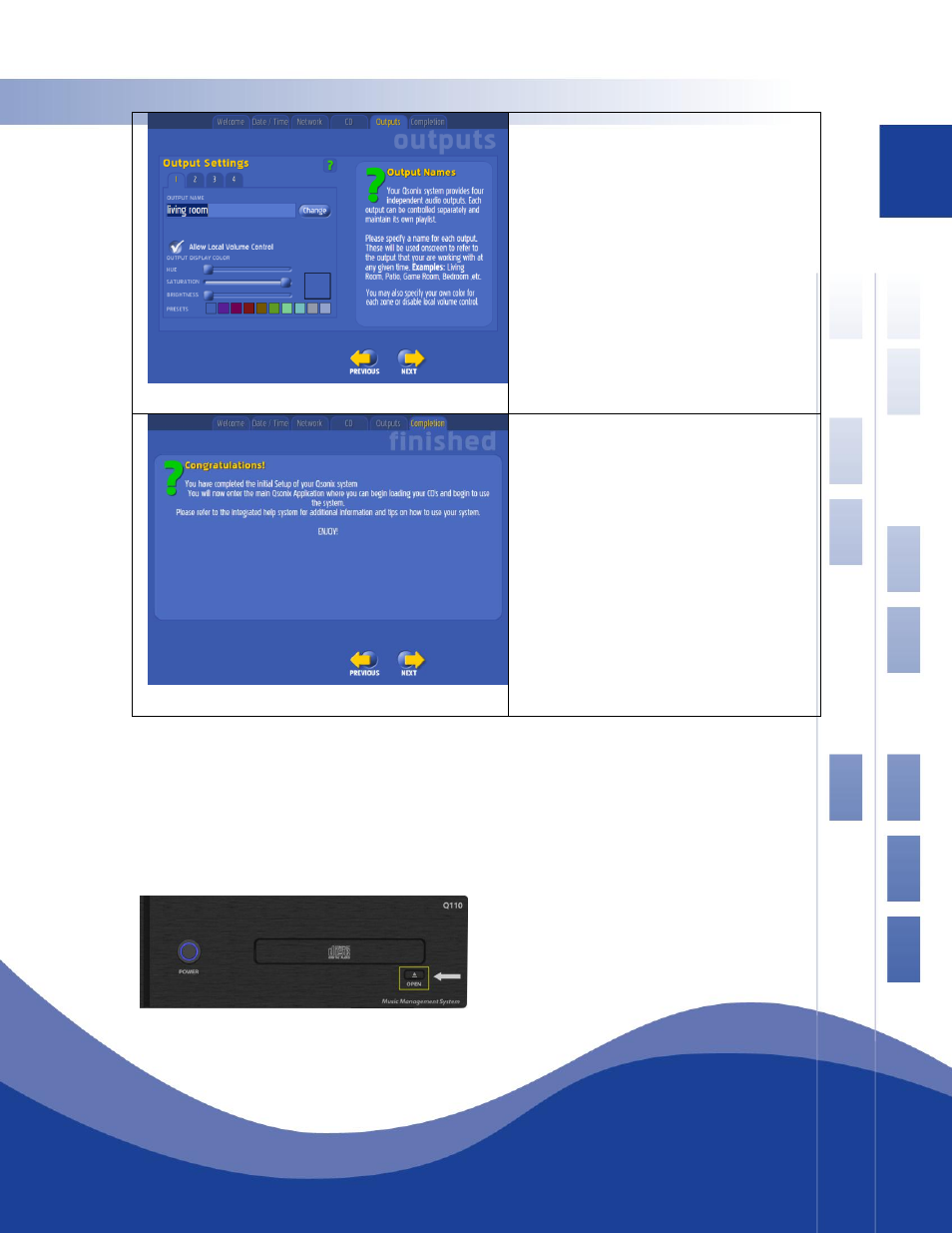
12
STEP 5 – Output Configuration
Use this screen to name your outputs sometimes
referred to as zones. This step is optional and can
be revisited later. You may also choose to
customize the color scheme that will be used to
identify each separate output.
You Qsonix system allows you to manage and play
separate playlists in each of its available outputs.
STEP 6 - Completion
Congratulation Screen appears when you have
successfully completed initial setup.
Loading Your CD Library
In order to begin using your Qsonix system, you will first need to create a CD library by Loading your CDs into the system.
The Qsonix system has been designed to make this a very simple and automated process. Grab a handful of at least
four to five commercial CDs to load into the system and be sure that your Internet connection is available to the system.
Automatic Loading CDs (Most Commercial CDs)
Step 1
Open the Qsonix CDROM drive using the open button
located on the lower front of the system
