PocketBook A 10 User Manual
Page 58
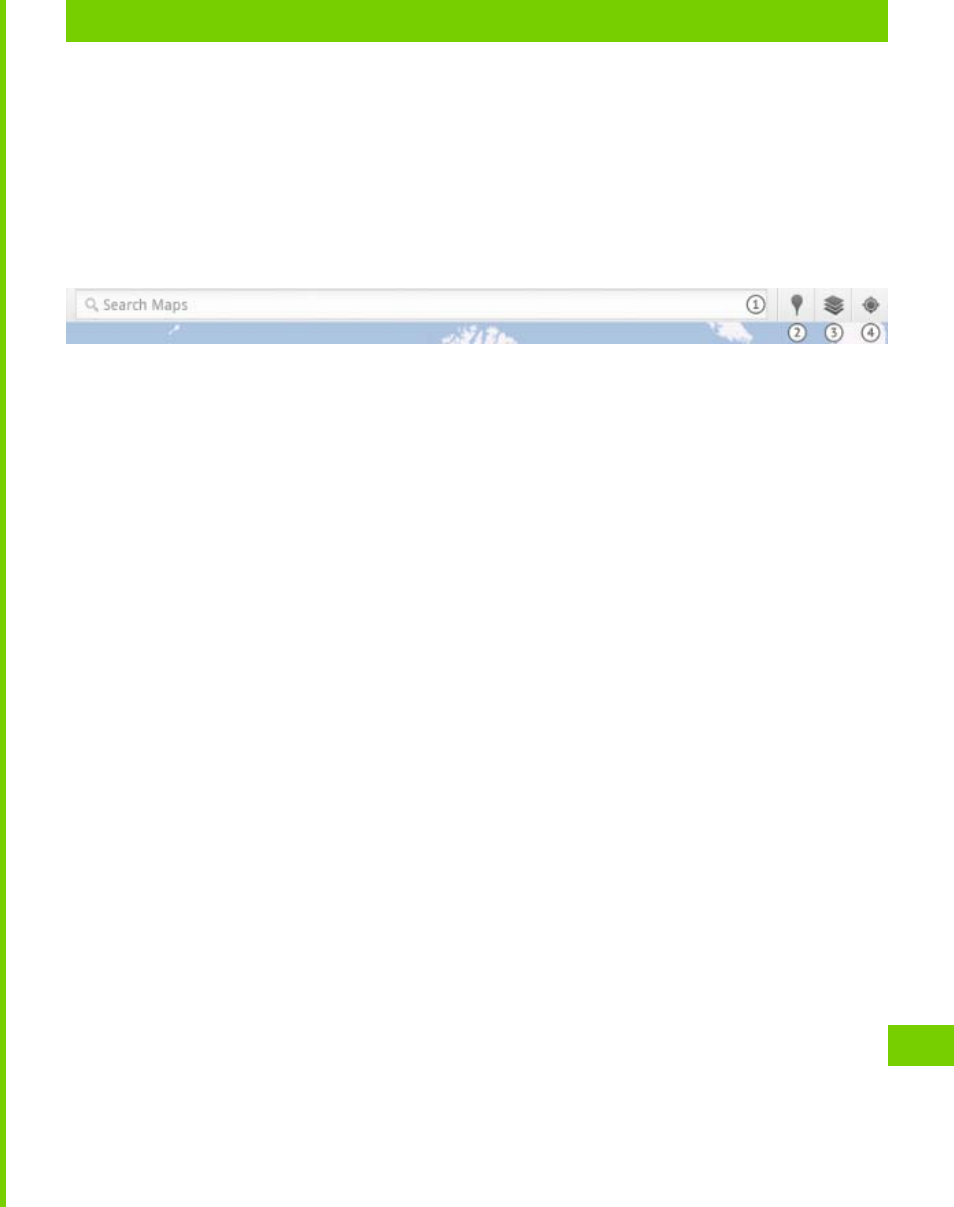
INTERNET
57
the North direction. To return map to its usual alignment, press
Find Me
button.
Control Panel
1. Type in the address or company name, and the appli-
cation will show the location on the map.
2. Places – you can search companies, restaurants, at-
tractions etc. in your region, or create own search criteria. After
you tap on a place’s name, the application will display detailed
information about the place. You’ll be able to see the location
on the map, get directions to the place, see the street view (if
available), check in (using Google Latitude), rate a place, add
a photo taken by built-in camera or from
Gallery
, and a review.
Also places search available directly in
Places
application. To
get more help, press
Menu
button and tap on
More
help
3. Layers – after selecting this option, you will get the
list of available layers to display on a map
a) Traffic – displays the traffic density on the streets
(if available)
b) Satellite – replaces map view with satellite photo
c) Terrain – adds to a map terrain scheme
d) Transit Lines
