Peachtree Audio iDecco User Manual
Page 14
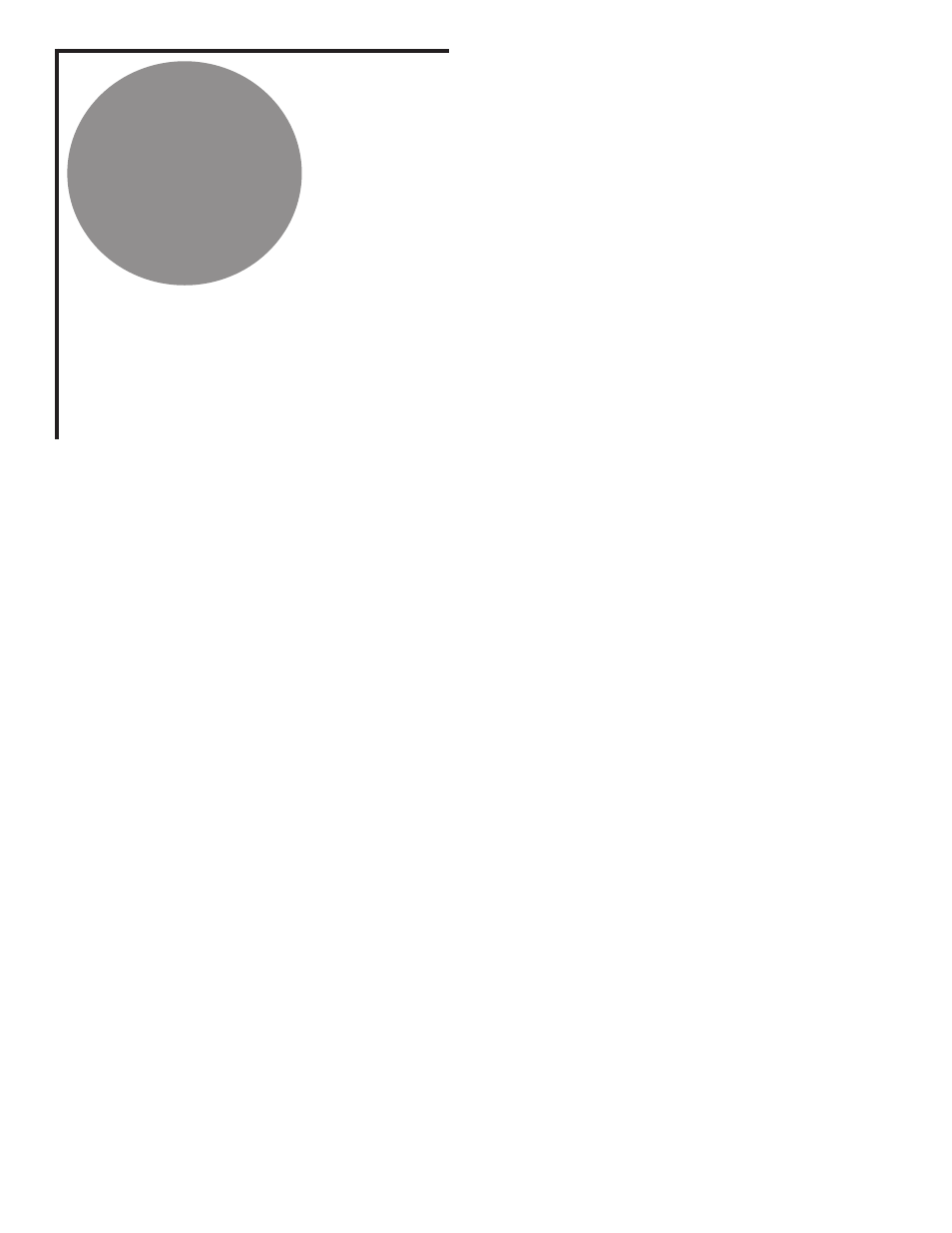
C o n n e c t i o n s
• Co Axial Digital Inputs:
From the Back panel connect the input with a digital
coaxial cable (7 or 10 on the “Back Panel” page) to the coax output from any
coaxial digital source.(CD and DVD players, Sonos modules, Squeezebox
modules, cable box, etc..etc..) Select the corresponding input in the front of
the iDecco.
• Optical Digital Inputs (sometimes called Toslink):
From Back panel connect
the input with an optical cable (8 or 9 on the “Back Panel” page) to the optical out-
put from any optical digital source (CD and DVD players, Sonos modules, Squee-
zebox modules, cable box, Apple Airport, Apple TV) Select the corresponding
input on the front of the iDecco.
• USB Input for Computer:
While both the iDecco and your computer are “On”, connect a USB cable
from your PC to the back of the iDecco (# 6 on the “Back Panel” page). On the bottom right corner of your computer
screen, you’ll see a speaker icon. RIGHT CLICK this icon and select “Adjust Audio Properties”. Follow the “Volume”
tab. Next to the speaker icon in the volume tab, use the drop-down tab and select USB Audio DAC. You are now
ready to launch and play your favorite music server program like iTunes or Windows MediaPlayer, although there
are many more to choose from. Be sure you have the USB input selected on your iDecco. Also be sure you make
the USB connection before launching the music server program.
• USB for Mac:
While both your Mac and iDecco are in the “On” position, connect a USB cable from your
Mac to the USB input on the back of the iDecco (# 6 on the “Back Panel” page)..In the “Systems Preferences”
choose the speaker icon. When the next box appears, switch from “Internal Speaker” to “USB Audio Device”.
You are now ready to launch and play your favorite music server program like iTunes although there are many
more to chose from. Be sure you have the USB input selected on your iDecco. Also be sure you make the USB
connection before launching the music server program.
• Analog Connections:
The analog hook ups are for using conventional components like Tuners, Tape Decks,
SACD players, etc. If you plan to use a turntable, you’ll need an external phono preamp to match your car-
tridge output. Consult your dealer for recommendations.
• Speaker Output:
The iDecco is designed to drive one pair of speakers between 4 and 8 ohms. It is not advisable
to use more than one pair of speakers with the iDecco.
• Pre Out:
The Pre out can be used for several operations:
Subwoofer output:
Run a stereo pair of RCA cables from the pre-out (#14 on the “Back Panel” page) to the subwoofer line-in.
If your subwoofer has only one line-in, you can use a single RCA connection from either channel. Almost all
music information below 100HZ is mixed in mono so it will not make a sonic difference. This single line RCA
type plug will then be connected to the single input on your subwoofer.
External Amplifier:
Connect the Stereo RCA cable from the pre output of the iDecco to the stereo RCA in-
puts on your external amplifier. Connect the speaker wires to the speakers. Turn on the iDecco and then the
external amplifier. At this point, you’ll be using the iDecco as a Digital and Analog Preamp.
External Amplifier and Powered subwoofer:
You will need to split the L/R outputs to two L/R outputs. To do
this, you’ll need to purchase 2-Y-Adapters (Single Male to Two Female). Plug the Y Adapters into the pre-out
of the iDecco. You now have two outputs for each channel. Connect 1 set of L/R RCA type connectors to the
external amp and the other two outputs to your subwoofer.
• Using iDecco as an external DAC:
Connect the “Fixed” line out from the iDecco to an Aux input of
your receiver or preamp.
Connect any digital input to the iDecco as described above. Select the connected digital input on the
iDecco, then select the input on your Preamp/Receiver that is connected to the iDecco’s line output.
WARNING: DO NOT CONNECT THE iDecco “FIXED” LINE TO A PHONO INPUT. THIS WILL OVERDRIVE
YOUR PREAMP AND YOU MAY DAMAGE YOUR PREAMP/RECEIVER AND OR SPEAKERS.
The USB connections are repeated in the Useful Tips pages
