Peachtree Audio iDecco User Manual
Page 12
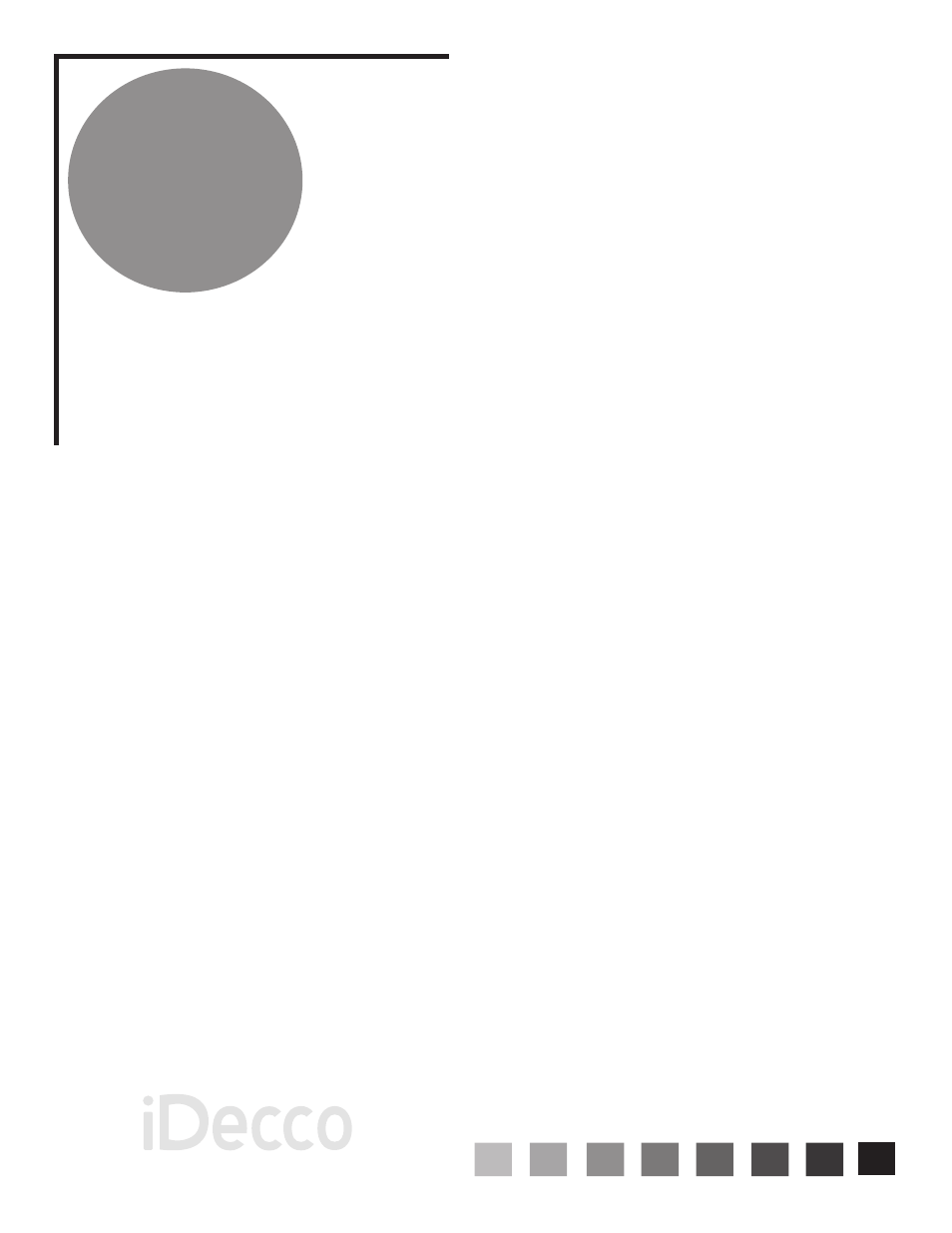
9
U s e f u l
T i p s
At Peachtree Audio we think that products should be easy to use. Therefore, we don’t require
any custom USB drivers or software programs in order to listen to your music from your computer.
The iDecco’s USB audio input is used to take music files from your computer’s hard drive and
play them back with superb fidelity.
While some of the wording and steps vary somewhat between MACs and PCs, the basic in-
structions are very similar.
USB Connections
PC
Connect the USB terminal on the iDecco to a USB connection on your computer.
Your computer will “see” the USB Audio DAC inside the iDecco. You may get a “USB AUDIO
DAC” pop-up box but it’s not necessary.
Right click the speaker icon on the bottom of your screen
Select “Audio” tab
Using the drop-down box choose USB AUDIO DAC
Click OK
Launch Music Program and play
Mac
Later Mac setup may vary but the basic instructions are outlined below
Click on to System preferences
Click on to the speaker icon
Under the sounds tab you should see a window that offers USB Audio DAC (and your sound card)
Click on to USB Audio DAC
Launch Music program and enjoy your music
Once you do this setup your computer should recognize the USB Audio DAC and default to it
when plugged in. If you unplug the USB connections and reboot your music before re-connecting
first, you may find that you have to go back through steps 3-7, This is not unusual.
• A blue LED mounted under the tube
turns on when the tube is activated
1)
2)
3)
4)
5)
6)
7)
1)
2)
3)
4)
5)
