Simply connected, Configuration, Default ip address – Luxul XAP-1210 User Manual
Page 9: Connect a client device, Login
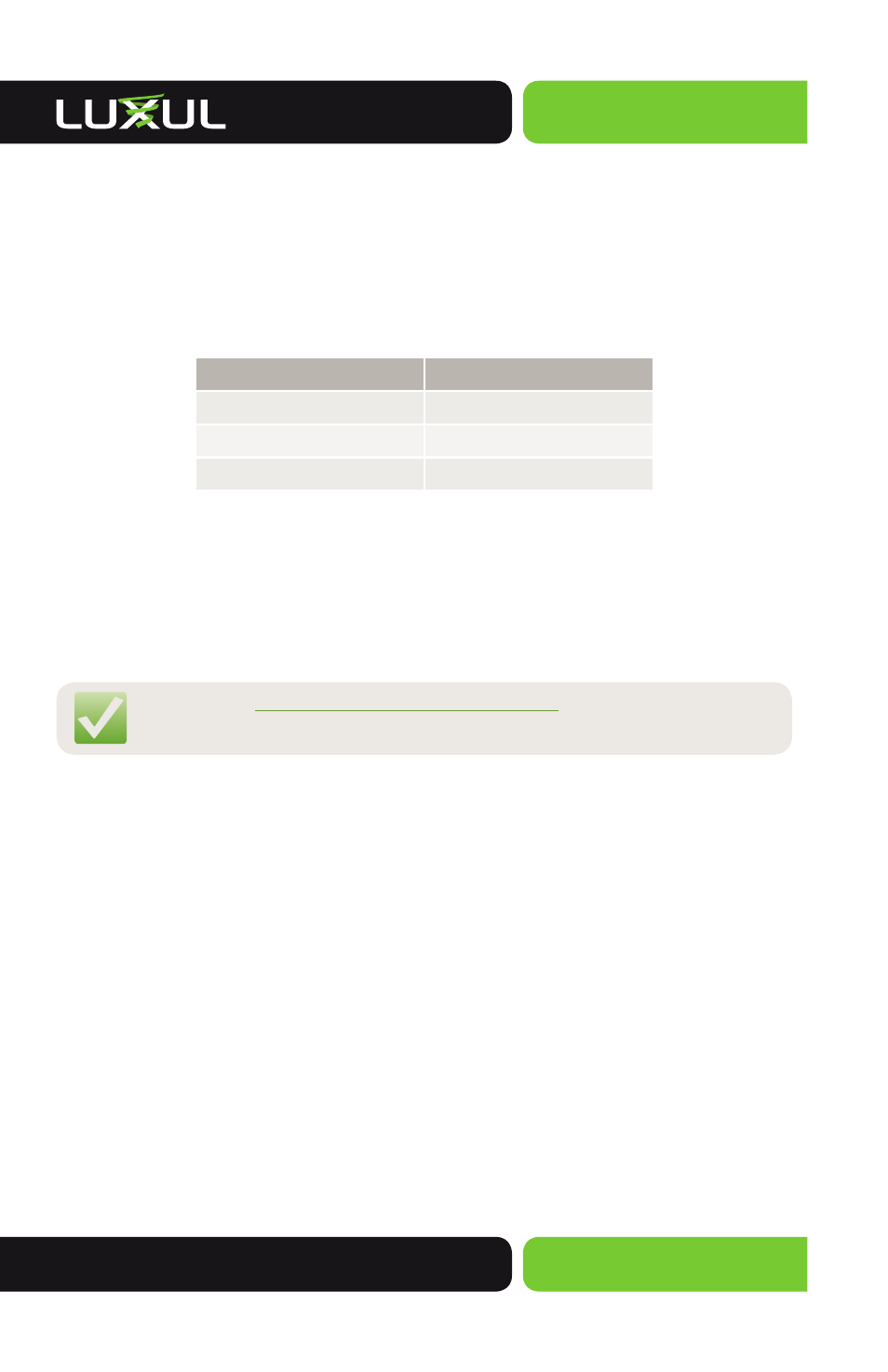
Simply Connected
© 2015 Luxul. All Rights Reserved.
Other trademarks and registered trademarks are the property of their respective owners
9
CONFIGURATION
Default IP Address
The XAP-1210 is not equipped with an internal DHCP server. If connected to a Luxul
Router, configuration will be automatic. Otherwise, the IP address of the computer
for login and configuration will need to be manually configured. The table below
lists the default parameters of the XAP-1210.
Parameter: Default Value
Default IP address: 192.168.0.10
Default user name: admin
Default password: admin
The Luxul XAP-1210 default IP addresss is 192.168.0.10. If the IP address of your router
is not set to the 192.168.0.X network, a temporary static IP address must be set on
the computer being used for configuration. To do so, set the IP address of the com-
puter to the 192.168.0.X range and then use the default IP address of your XAP-1210
as the Gateway/Router. Once configured, set the computer IP configuration back
to “Obtain Automatically/DHCP.”
NOTE: Go to
http://luxul.com/how-to-videos
for videos about
changing the IP address of your Operating System.
Connect a Client Device
Connecting a Wireless Client Device: Connect the client device to the XAP-1210
default wireless network
Luxul1210. Wireless network will run in Open Security
mode. A passphrase is not required until Wireless Security is configured.
Connecting an Ethernet Device: Use Ethernet cable to connect your computer
or device to one of the XAP-1210 LAN ports.
Login
Login to the XAP-1210 with the following steps:
1. Open a Web browser, and enter 192.168.0.10. The access point login screen
will appear.
2. Enter the user name and password (default user name and default password
are both set as “admin”), and then click “OK” to login to the access point
configuration interface.
