3d edid configuration, 3d setup procedures, Normal setup – Lumagen Radiance 2022/2042 User Manual
Page 38: Display optimization, Setup for non-compliant displays, Etup, Rocedures
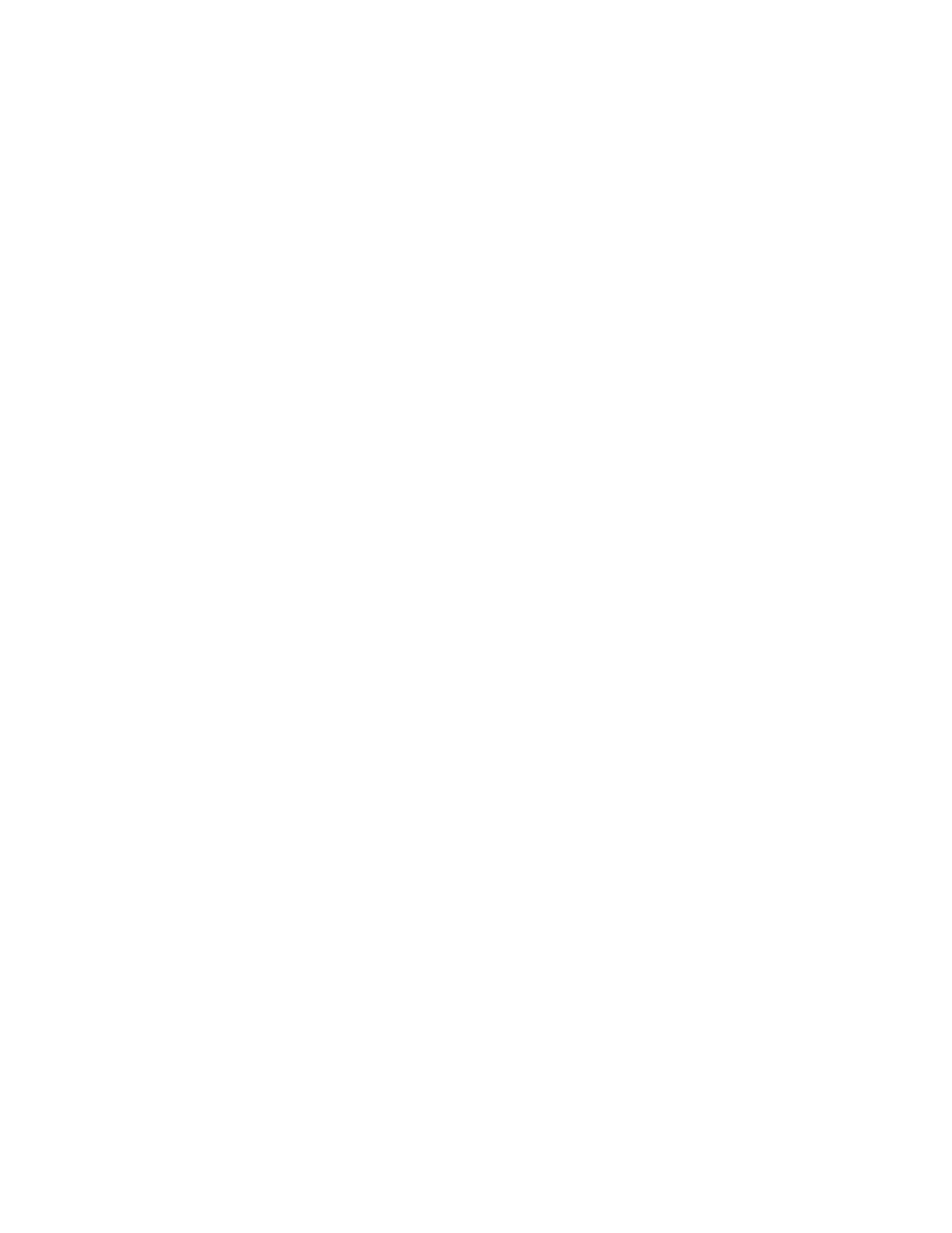
Section 9 – 3D Support
Radiance 2022 and Radiance 2042
rev 082813
32
3D EDID Configuration
By default the display’s 3D capability is automatically detected using its EDID information. However, some
3D displays do not properly report their 3D capability in their EDID. This command allows the 3D output
capability to be manually enabled (or disabled). The command is
MENU → Output → 3D Options → (Out1, Out2) → (Auto, Yes, No)
3D Setup Procedures
Normal Setup
For most new 3D video sources and displays, just connect the source and display to the Radiance. You will
get a 3D image, with the Radiance default settings of 3D output ‘Mode=Auto’ and 3D ‘Type=Auto’.
1. If starting with a unit in an unknown state, press “MENU 0999” to restore factory default settings
and save the new settings by pressing “MENU → Save → Save → OK → OK”.
2. Connect the
Radiance outputs. If using only one Radiance output, use Output 1 if the Radiance
needs to pass audio, or Output 2 if not. If using an AVR, or audio Pre/Pro, connect it to
Radiance
Output 1 and the display to Output 2.
3. Connect a video source that supports 3D to a HDMI input on the Radiance.
4. Turn on power to the display and video source.
5. You should now have a 3D image on your display.
Display Optimization
To get the best quality 3D image, on some displays, it is necessary to convert some or all of the 3D video
modes to a specific 3D output mode. Research the display specifications, to determine the optimum 3D
modes and types for your display.
For example; If a display shows 720p 3D video as a letterboxed image. You can set the Radiance to convert
720p 3D video to 1080p60 Side-by-Side 3D video, which is shown full screen on the display.
1. Set the appropriate Radiance output to “3D Capable” by pressing “MENU → Output → 3D
Options → Ok → (Out1/Out2) → Yes → Ok”.
2. For example; to set the Radiance 3D output to “1080p60” “Side-by-Side”, press “MENU → Output
→ Output Setup → 3D → Ok → Mode → 1080p60 → Type → SbyS → Ok”. Note: You need
to select a 3D output mode before you can select a specific 3D output type.
3. Save the new settings by pressing “MENU → Save → Save → OK → OK”.
Setup for Non-Compliant Displays
The Radiance also has settings to display 3D video on non-compliant displays.
1. If starting with a unit in an unknown state, press “MENU 0999” to restore factory default settings.
2. Connect the
Radiance outputs. If using only one Radiance output, use Output 1 if the Radiance
needs to pass audio, or Output 2 if not. If using an AVR, or audio Pre/Pro, connect it to
Radiance
Output 1 and the display to Output 2.
3. Connect a video source that supports 3D to a HDMI input on the Radiance.
4. Turn on power to the display, Radiance and video source.
5. Set the appropriate Radiance output to “3D Capable” by pressing “MENU → Output → Output
Setup → Ok → (Out1/Out2) → Yes → Ok”.
6. Save the new settings by pressing “MENU → Save → Save → OK → OK”.
