Section 8 – miscellaneous commands, System settings, Menu mode – Lumagen Radiance 2022/2042 User Manual
Page 33: Timeouts, Osd enable, Input reselect, Menu placement, Input menu, Initial power state, Initial input state
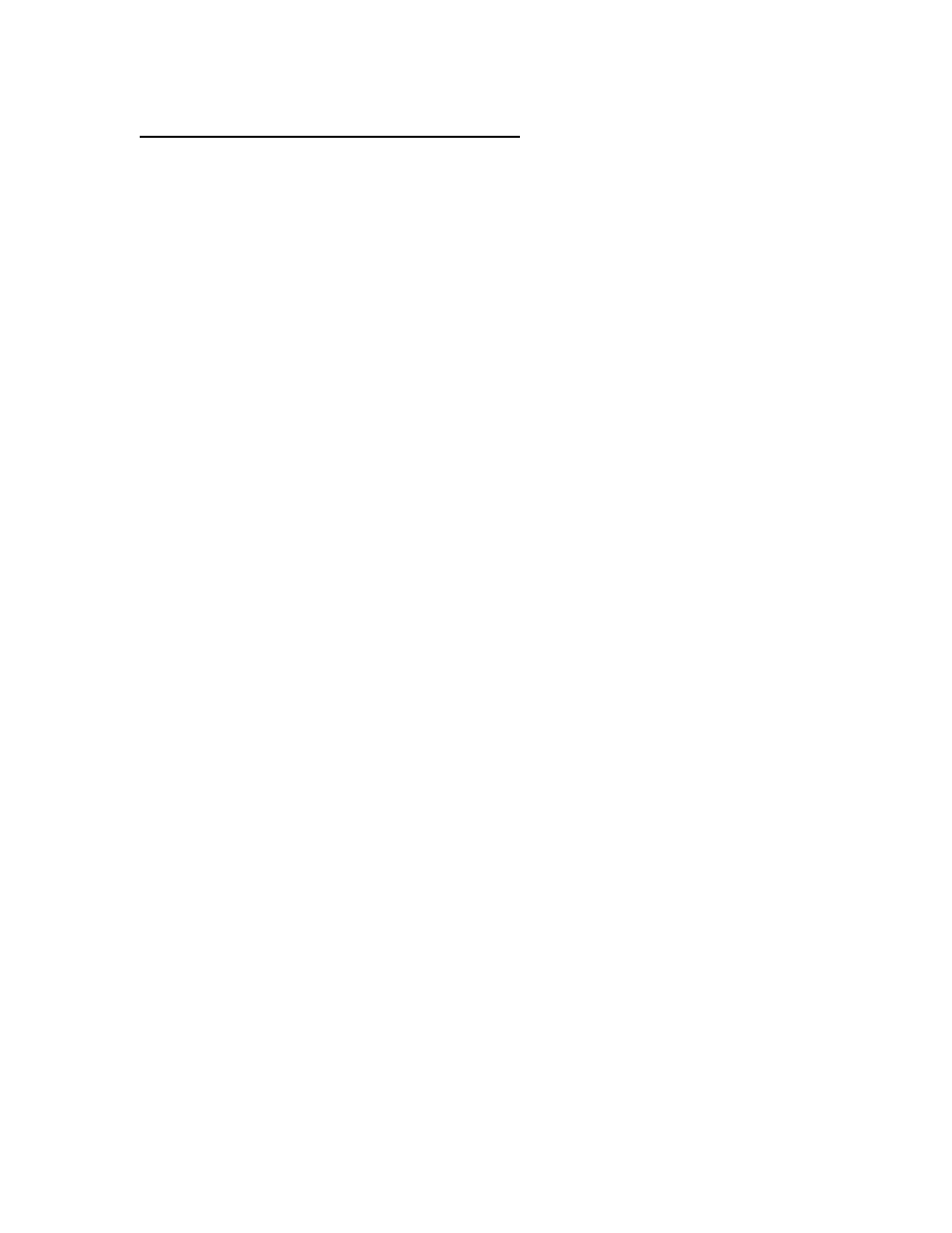
Section 8 – Miscellaneous Commands
Radiance 2022 and Radiance 2042
rev 082813
27
Section 8 – Miscellaneous Commands
System Settings
Menu Mode
The menu mode controls what settings can be changed in the menu. In Locked mode nothing can be
changed in User Mode, Service Mode (temporary) and Service Mode (permanent). The default setting is
User Mode, which allows access to all the basic controls. The Service Mode allows access to all controls
including the color gamut controls. The configuration can be locked to prevent unintended changes. When
locked, input selection functions normally, but setup parameters are fixed. The command is:
MENU → Other → Menu control→ Menu Mode → (Locked, User mode, Service mode
temporary, Service mode permanent)
Timeouts
In the “Normal” setting the menu and test patterns will timeout in approximately three minutes. The “Slow”
setting extends the timeout by x10. Test patterns also have a setting for “Never” timeout. The command is:
MENU 0 9 0 5 (Normal, Slow) Ok
or MENU → Other → Menu control→ Timeouts → (Normal, Slow, Never)
OSD Enable
Enable or disable On-Screen-Display (OSD) activation after user commands. If enabled, the OSD shows the
selected input, input aspect ratio, and zoom. The command is:
MENU → Other → Menu control→ OSD enable → (On, Off)
Input Reselect
If this is set to “On”, then when the currently active input is reselected the input will be reinitialized and the
input number will be displayed. The command is:
MENU → Other → Menu control→ In Reselect → (On, Off)
Menu Placement
In the “Standard” placement the menu is in the center of the screen. Choose “Center open” to move the
menu so that the center of the screen is open for display calibration measurements. The command is:
MENU → Other → Menu control→ OSD enable → Menu placement → (Standard, Center
open)
Input Menu
The Input Menu option enables a pop up list of inputs you can select from when the “Input” button is press
on the remote. The command is:
MENU → Other → Menu control→ Menu Options → Input Menu → (Off, On)
Initial Power State
When power is first connected, the unit can be set to turn on automatically, or it can be set to go to
standby-mode. The command is:
MENU → Other → OnOff Setup → Auto On → (Standby, Turn On)
Initial Input State
This sets which input and input memory is selected when unit is turned on, either after power has been
removed or the unit has been put into standby. The command is:
MENU → Other → OnOff Setup → Input Select→ (After Power Removed, After Standby)
