Audio user edid, Input memory specific audio edid – Lumagen Radiance 2143/2123 User Manual
Page 31
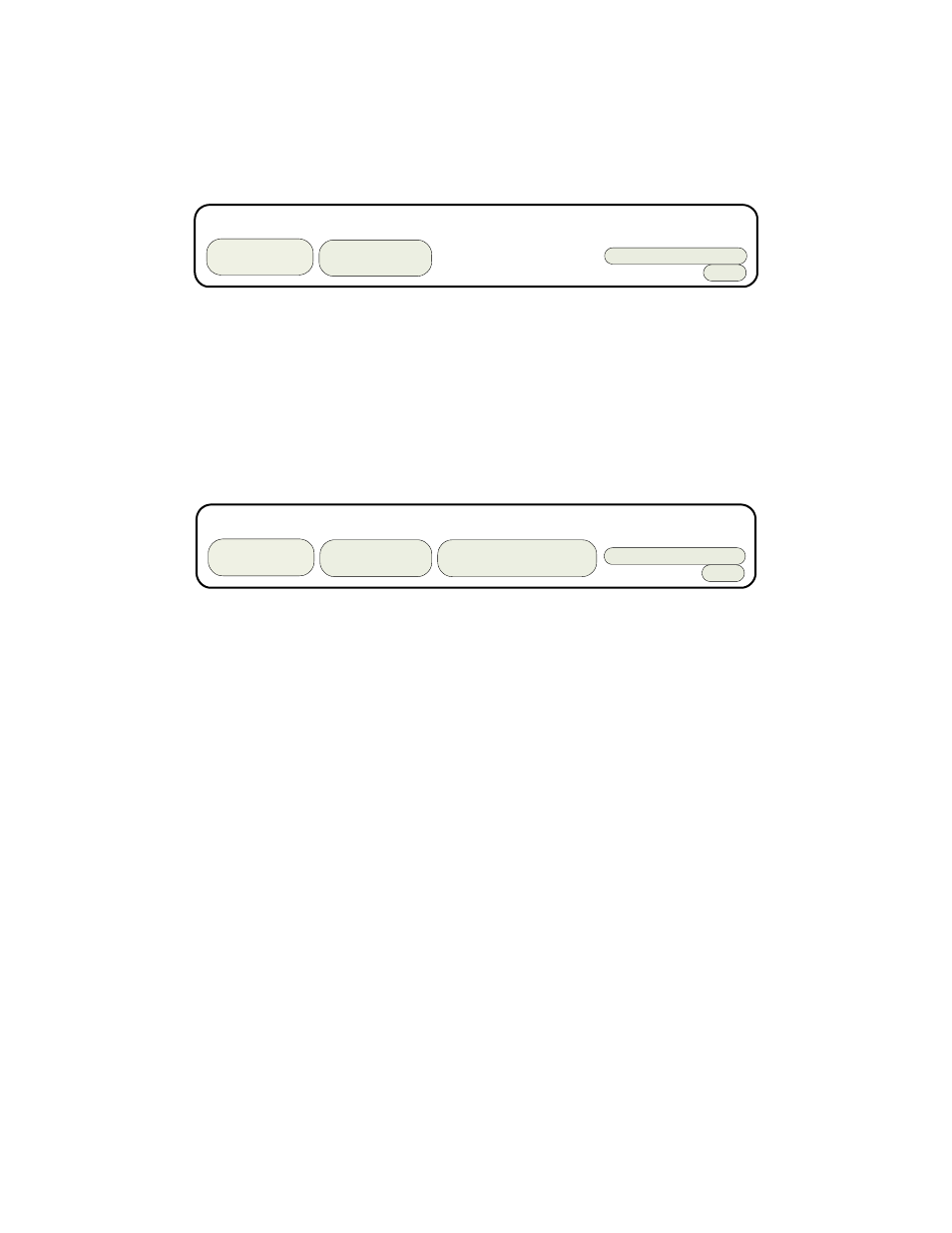
Section 6 – Audio Configuration
Copyright 2009-2014 Lumagen, Inc.
Radiance 2123 and 2143, Rev 041614
23
Audio Example 1 (Default Audio Configuration)
Always passback the audio EDID from the AVR on Output 1 to the HDMI sources.
Output 1 drives a receiver that has audio capability. Output 2 drives a display that you don’t use for audio.
This is the default case, and can be set as shown:
Always
Condition uses Audio EDID
Audio Outputs
HDMI1 HDMI2 SPDIF
On Off On
Passback
Out1 EDID
Norm
Audio Example 2
A single line case with “User EDID” is shown below.
Because an HDMI device should not output audio to a particular output if it is beyond the capability of the
device attached to that output, each line has a user selectable field to independently enable each audio
output. These fields cover HDMI output 1 and HDMI output 2. So the default case has HDMI output 1
turned on. You should change the settings of the User EDID to match your system.
When you set the audio EDID to “User EDID,” a “User EDID settings” menu is shown (this is the “PCM 2 Ch
48KHz Y” entry below). You can use the “User EDID settings” menu to select which audio modes will be
advertised by the audio EDID. By default 2-channel PCM and DD 5.1 modes are enabled. Other modes must
be enabled using the menu commands.
Always
User EDID
On On On
Audio Outputs
HDMI1 HDMI2 SPDIF
Condition uses Audio EDID
PCM 2Ch 48Khz Y
Norm
Audio User EDID
When selecting specific audio modes, the up and down arrow keys select an entry and the right arrow key is
used to turn that mode on or off.
Input Memory Specific Audio EDID
If an input, or input memory, requires a specific EDID, it can be configured in the audio setup menu. Each
input memory can be configured to use the global audio EDID, or a specific list of audio modes to report
back to the source. The command is:
MENU → Input → Audio Setup → Audio EDID
