My cards, Overview, About this user’s guide – Laerdal AHA eCards User Manual
Page 3: Technical requirements information, Recommended web browsers for use, Ways to issue aha ecards
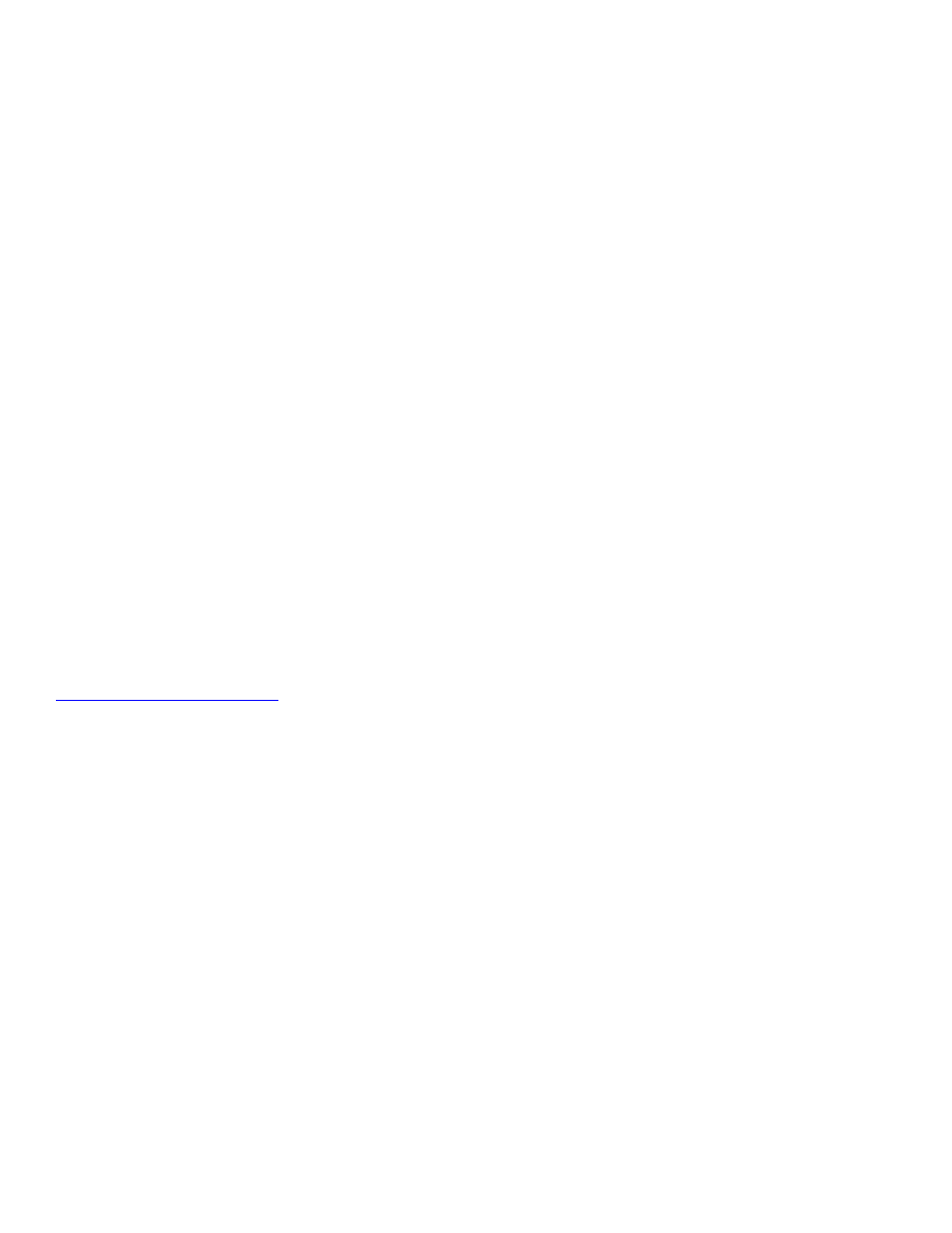
Page 3 of 53
My Cards
– Overview
AHA My Cards provides AHA Instructor Network customers (Training Center Coordinators (TCCs) Training Center
Admins (TC Admins) and Instructors the ability to issue electronic course completion cards (eCards) to students upon
successful completion of all course components. An eCard is the electronic equivalent of a printed course completion card
and can be provided to students as an alternative to a printed card. eCards are valid course completion cards and can be
presented to employers as proof of successful completion of an AHA course. Like printed cards, eCards also expire two
years from the issue date.
About This User’s Guide
This Users’ Guide provides step-by-step instructions for using the My Cards tool to issue eCards to students.
PLEASE NOTE: All information and screenshots
captured in this Users’ Guide are sample information and were used to
illustrate the functionality of the tool.
Technical Requirements Information
Recommended Web Browsers for Use:
Internet Explorer 8 or above
Mozilla Firefox
Apple Safari
Google Chrome
While the My Cards tool is supported by lower releases of Internet Explorer, there may be slight differences in look/feel
and functionality.
Additional Tech Support:
After reviewing this Users’ Guide, if you need additional technical support that is NOT provided in this Users’ Guide,
please contact:
AHA Technology Support Team
1-877-242-4277, Option 2, Tech Assistance.
AHA Customer Service is 8 a.m.
– 5 p.m., Central, M-F
For business-related questions about My Cards, customers should contact their AHA Account Manager.
Ways to issue AHA eCards
There are three ways that AHA eCards may be issued to students, which are
described in detail in this Users’ Guide.
1. Through the My Cards system, TCCs or TC Admins may issue eCards to their Instructors using the Assign
eCards to Instructors link. The Instructors may then handle distribution of eCards to students.
2. Through the My Cards system, TCCs or TC Admins may issue eCards directly to Students using the Assign
eCards to Students link.
3. Through the My Courses system, TCCs, TC Admins or Instructors may issue eCards through the Roster Manager
screen simply by checking a box next
to the students’ names and clicking the Assign eCards button.
