Mail e, Ards to, Tudents – Laerdal AHA eCards User Manual
Page 14: Pload, Tudent
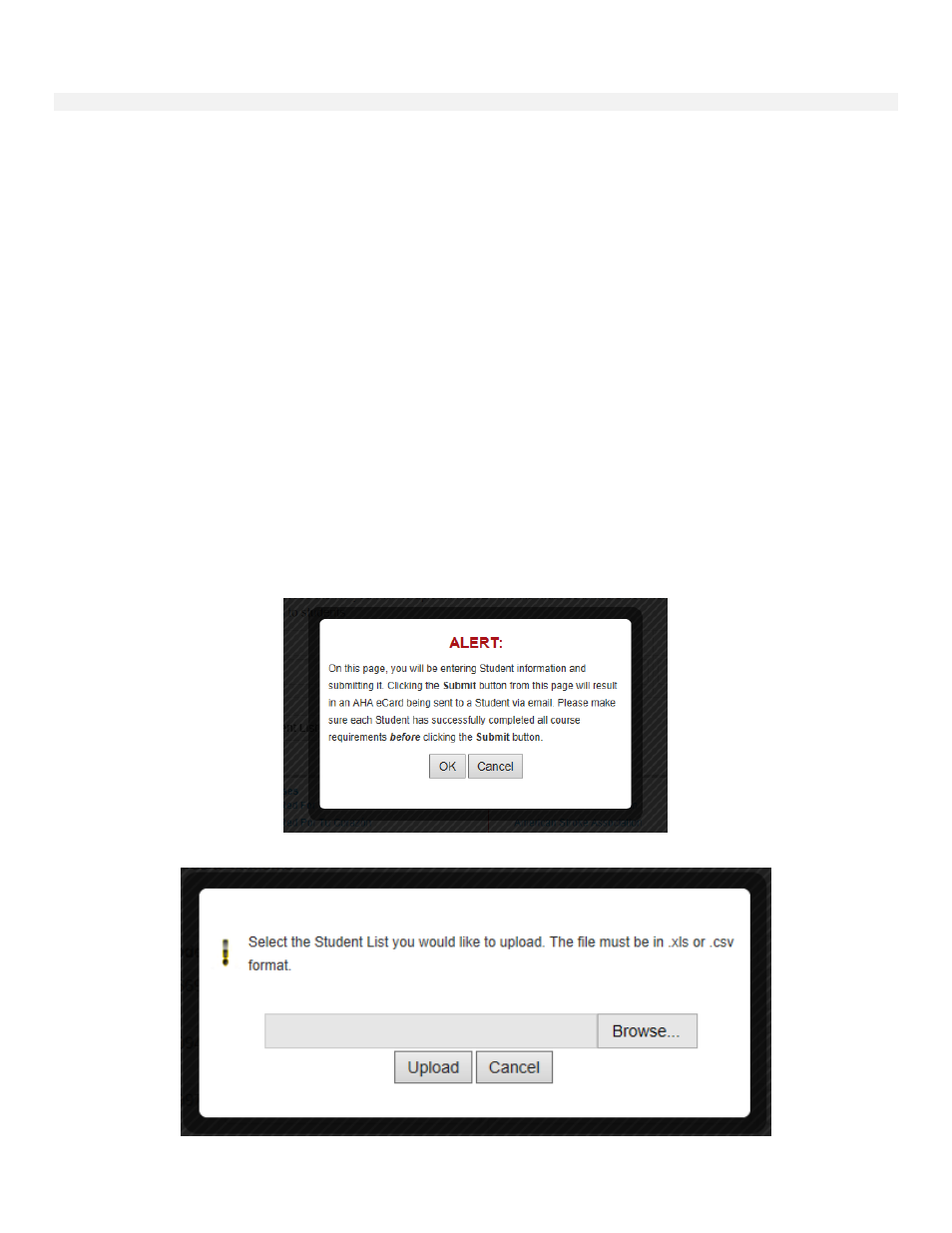
Page 14 of 53
AHA
My Cards
– TCC or TC Admin
Email eCards to Students
– Upload Student List
To upload a file containing the student information, the TCC or TC Admin will first need to have the following information
in an .xls or .csv file, saved to their computer:
1. First Name
2. Last Name
3. Email address
4. Phone # (optional)
NOTE: Sample templates for the Student List upload will be available in .xls and .csv formats on the AHA
Instructor Network at the launch of the My Cards tool.
NOTE: The student information file must have a header row (see template).
From the Email eCards scr
een, click the “Upload Student List” button below the eCard fields. You will be prompted to
browse for the file on your computer as shown below by clicking the “Browse…” button. Once you have selected the file to
upload, click the “Upload” button.
NOTE: The number of eCards in the assignment should be equal to the number of lines of student information
contained within the .xls or .csv file. You will receive an error message if the number of lines of student
information is greater than the number of eCards available in the assignment. If the number of lines of student
information is fewer than the number of eCards available, you will be able to proceed with the upload, but will
have to manually populate the remaining eCard fields.
NOTE: Again, before the user is able to reach the Email eCards to Students page, a warning message will be
displayed to alert the user that an AHA eCard will be issued upon clicking the Submit button. Click OK to
continue, or Cancel if you are not ready to issue eCards.
