Quick start tutorial 18, Software installation and firmware update – Lab.gruppen D Series 80:4L User Manual
Page 18
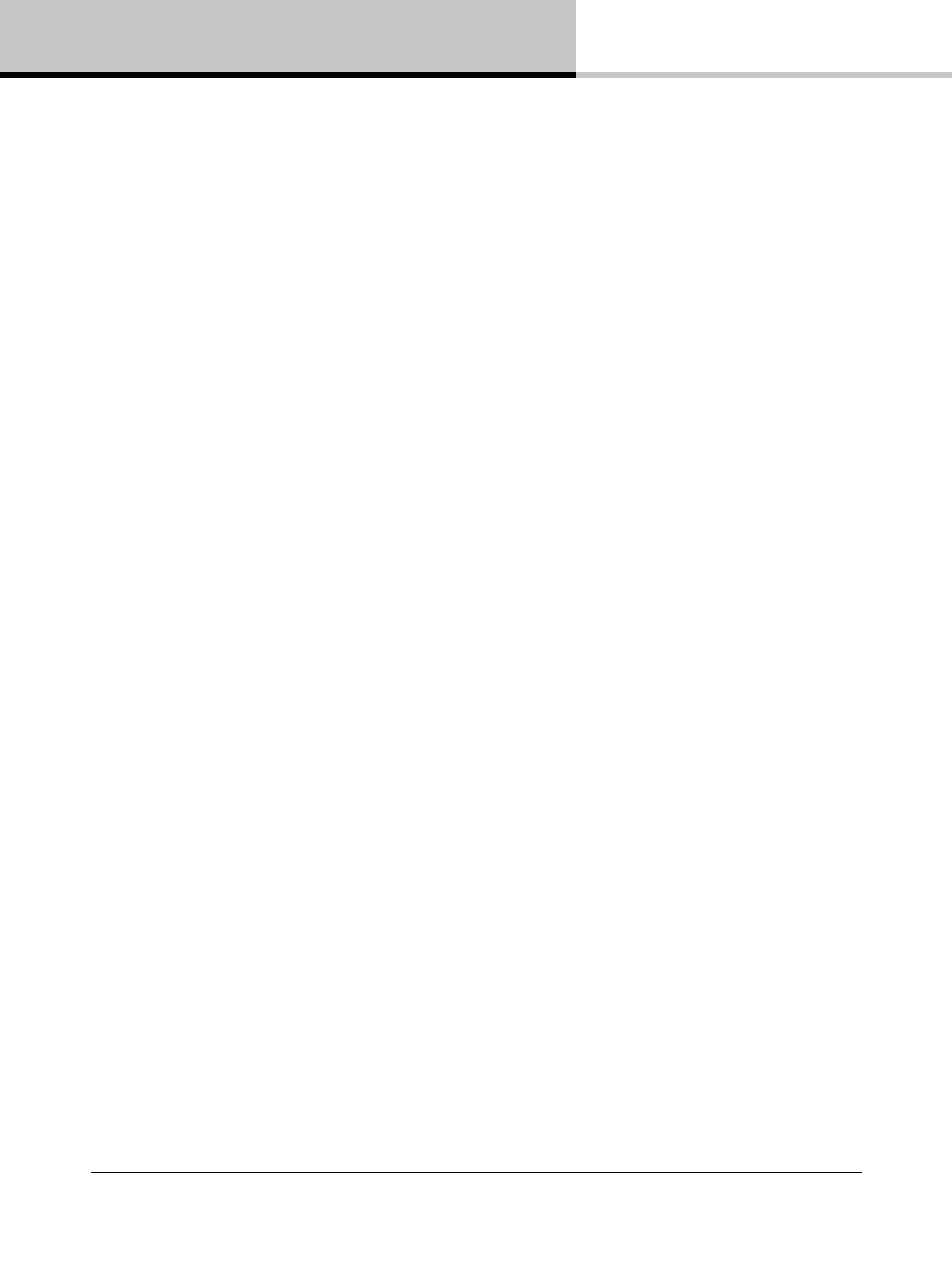
13. Quick Start Tutorial
18
D SERIES Lake Quick Start Guide rev 1.2.0
13.2. Software installation and firmware update
13.2.1. Lake Controller software suite
1. The Lake controller software suite includes the Lake controller and accompanying utilities: Lake LoadLibrary,
Dante discovery services and CAFÉ. Download the Lake Controller installation from www.labgruppen.com.
2. Execute the installer and follow the on-screen instructions. This is a typical software installation where the
default settings are acceptable for the vast majority of users.
13.2.2. CAFÉ software
1. The CAFÉ software is included in the Lake controller suite installer but is also available as a separate installer
on www.labgruppen.com.
2. Execute the installer and follow the on-screen instructions. This is a typical software installation where the
default settings are acceptable for the vast majority of users.
13.2.3. Firmware update
The latest firmware for the product is included in the Lake controller installation. It is likely that firmware installed on
the new product is older and requires updating.
1. Make sure all frames are powered on and connected through a wired network.
2. Launch the Lake firmware update utility LakeUpdate.exe.
3. Select the appropriate product range.
4. If more than one network adapter is enabled, a prompt will appear requiring selection of the adapter connected
to the frames.
5. If prompted, allow the application access through the Firewall.
6. Latest firmware is preselected.
7. Discovered frames are listed. Tap Select Old and Update to initiate firmware update of all outdated frames.
Frames already up to date will not be selected.
8. Read warning message and tap OK.
9. Wait for all updates to be completed. A wait indication will display on the unit(s) during updating.
10. Tap OK and cycle the mains power on all updated frames by completely removing the power plug and
reinserting it. (Note: The standby button does not complete the firmware update).
11. If internal updates are needed, these will be performed by the frame after the power cycle. A wait indication is
displayed.
12. Tap Exit to close the update utility.
