Heath Consultants Heath Volume Corrector (HVC) User Manual
Page 12
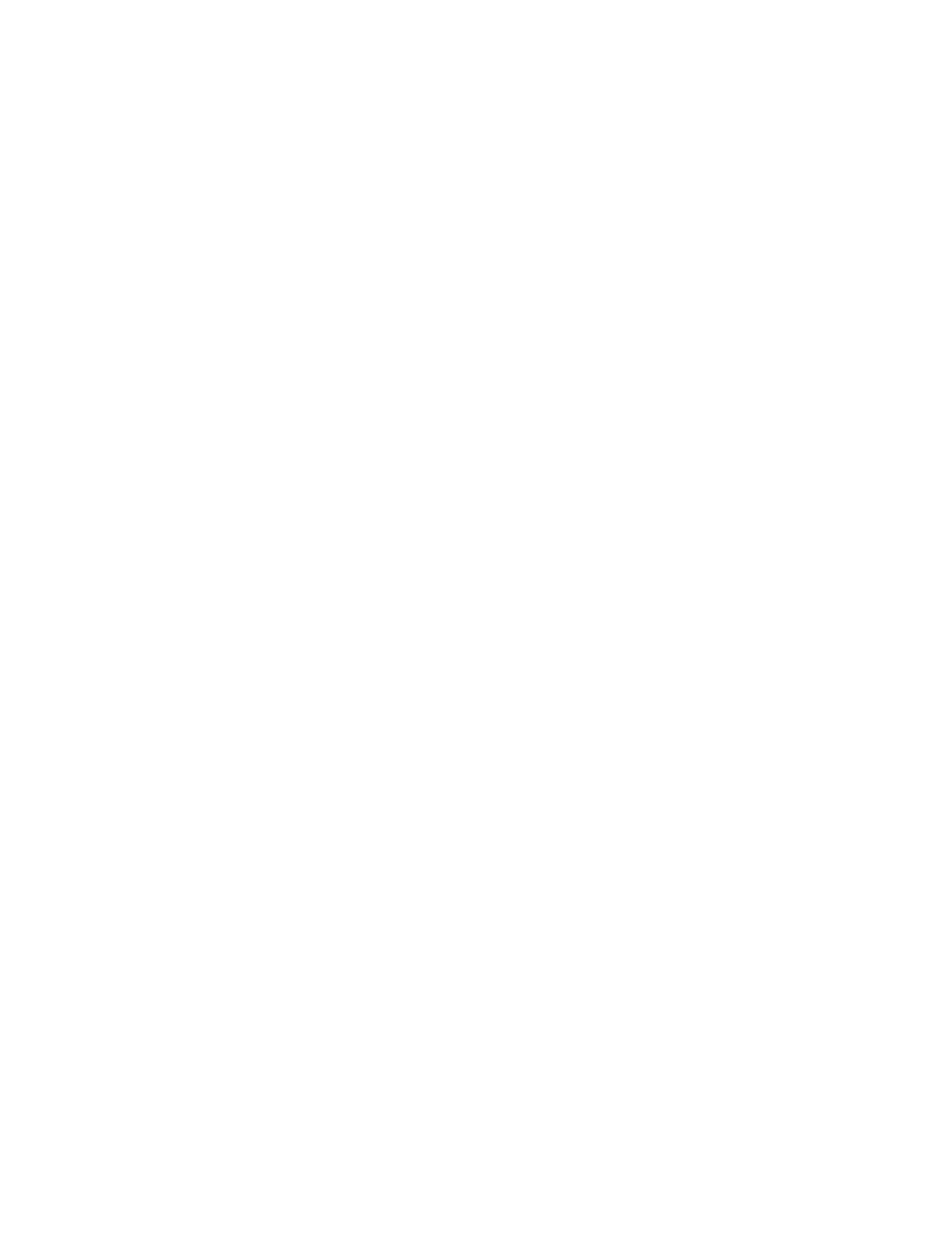
12
Quick Start Guide
Note: Click “F1” key for help on any item.
1. Install the HVC Host software from the CD software disk provided.
2. Setup “Host Setup” (Com 1, 19200, Direct, is most common). If your com port is different than
com 1 (or you are using a USB to serial adapter, find out the port number and select it). Make
sure to use the same USB port every time.
3. Make any other changes to the Host Setup. Click OK.
4. Connect the communication cable from the PC to the back of the instrument.
5. Using the HVC Host software, select “Security” column/ “Logon Instrument” or select any
another screen. The status bar will show “Logged on” in green. Or “Instrument Response Failed”.
6. To configure the HVC for field use, select “Configure” column/ “Configure 1”. Select
appropriate configurations. (If no changes are made, the default values will be used). Click “OK”
7. To configure the site information: Go to “Configure” column/ “Configure 2” select "Configure/
Site Info". Enter the site address/ Modem baud rate (If modem is equipped) & setup pulse outputs
(If pulse outputs are needed).
8. To set up the alarms: Select “Configure” column/ “Alarms and Nominations”. Select the alarm
reset “Mode” (Ignore, Manual or Manual Call) and the “trip point” of the alarm. Click “OK”
9. To reset the HVC Clock to match your computer: Select “Configure” column/ Go to “Set Real
Time clock”. Press the [Enter] key (Make sure the time & date is correct in the PC).
10. The default password configuration uses “logon” for full access and “readonly” for Read Only
access. Since the Host setup has “logon” as the default, no passwords will be prompted and full
access will be granted. To set up a “special” password for access to the HVC: Go to “Configure”
column/ select “Set Access control”, change the default password for “Full Access” or “Read-
only”. The “Host Setup” has a “Default Password”. If it matches the “Full Access” password, Full
access is given- without needing to enter a password. This “Passive Security” is best if all
instruments have the same passwords and the technicians have the same “Special” password in
their computers “Host Setup”.
11. Re-Initialize the “Profiler”. This resets the recording of hourly Volumes, pressure and Gas Temp.
12. It is recommended to “Backup” the Configuration, Calibration, Transducer Coefficients & Site
info. This same info can be sent to the same instrument (for example if the main pcboard was
replaced) or the “Configuration” can be sent to another HVC to allow consistent configuration for
each instrument. To do this: Go to “Configure” column/ select “Auto Configure”/ Backup
Instrument.
13. To retrieve data or directly print a report: Select "Data", and then select the desired download or
report.
