3 infra-red remote control (ir remote) – Hall Research SC-1080D User Manual
Page 14
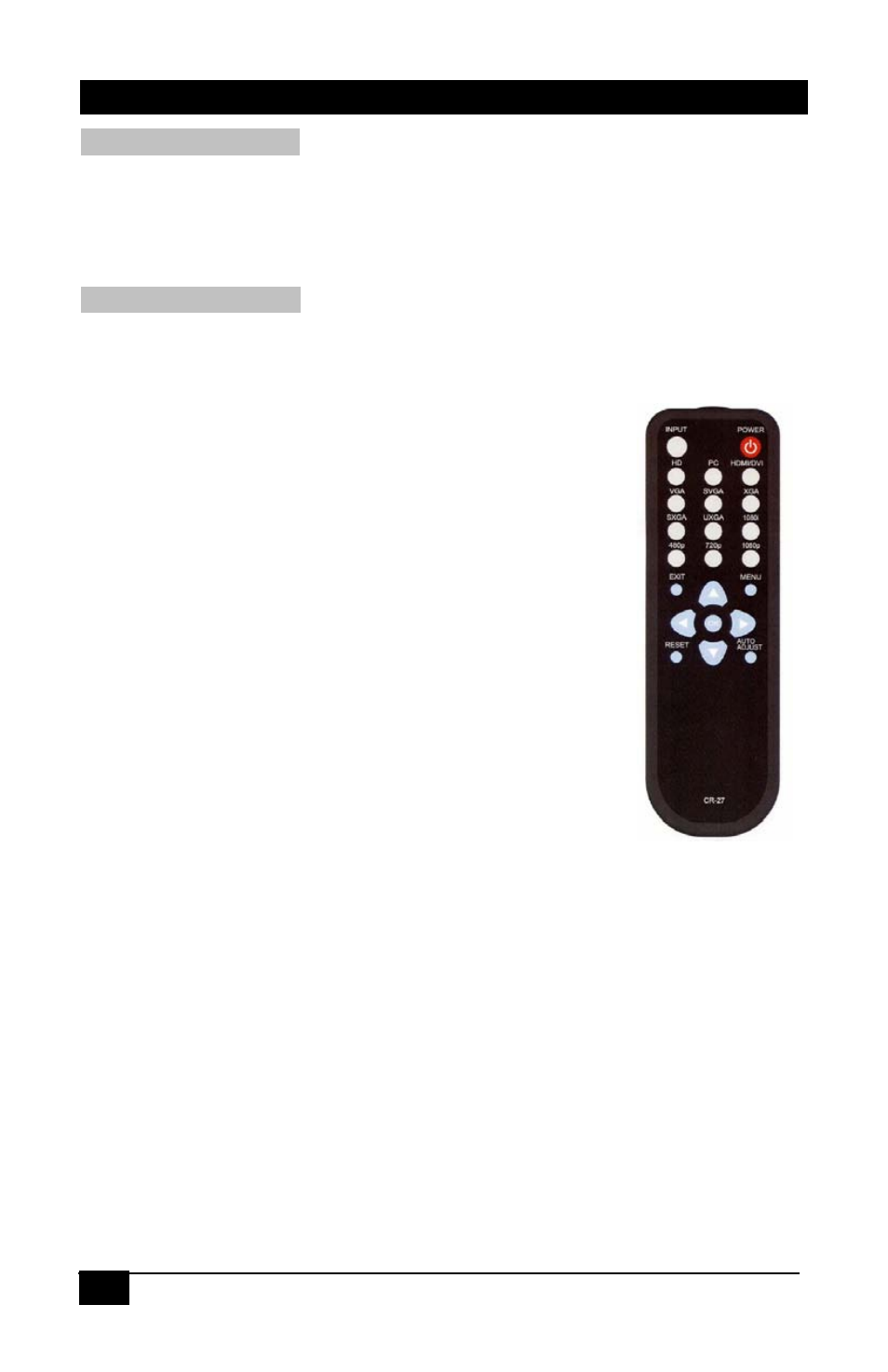
12
Multi-format PC/HD Video Scaler
OSD Adjust Submenu:
H. Position: Adjust the horizontal position of the OSD graphic.
V. Position: Adjust the vertical position of the OSD graphic.
Time out: Set a predetermined time to turn off the OSD menu on the screen.
Background: To select a transparent or solid background of the OSD graphic.
Information Submenu:
Input: Shows the currently selected input resolution Example: XGA.
Output: Shows the currently selected output resolution. For Example: 720p.
Version: Shows the firmware version.
3.3 Infra-Red Remote control (IR Remote)
Power: Press the button once to power on the SC-1080D.
Press again to enter standby mode.
Input: Press the button repeatedly to toggle through the
various input sources
HD: Press the button to select the component input.
PC: Press the button to select the VGA input.
HDMI/DVI: Press the button to select the DVI input.
VGA through 1080p: Press any one of the buttons to
directly select the desired output resolution. For other
output resolutions that are not covered by these buttons
please enter Menu/Output OSD page to select them.
MENU: Press the button to bring up the OSD main menu page.
Exit: Press the button to exit from a sub menu or the main menu.
Up/Down/Left/Right: Press the
▲ or ▼ buttons to move the highlight bar to
your desired parameter during the OSD operation. Press the or buttons to
increase or decrease the setting value of a selected parameter.
OK (Enter): Press the button to confirm your selection.
Reset: Press the button to reset the unit to the factory default values.
Auto Adjust: Press the button to optimize the position of the picture (picture
centering) on the screen.
