2 osd menus – Hall Research SC-1080D User Manual
Page 12
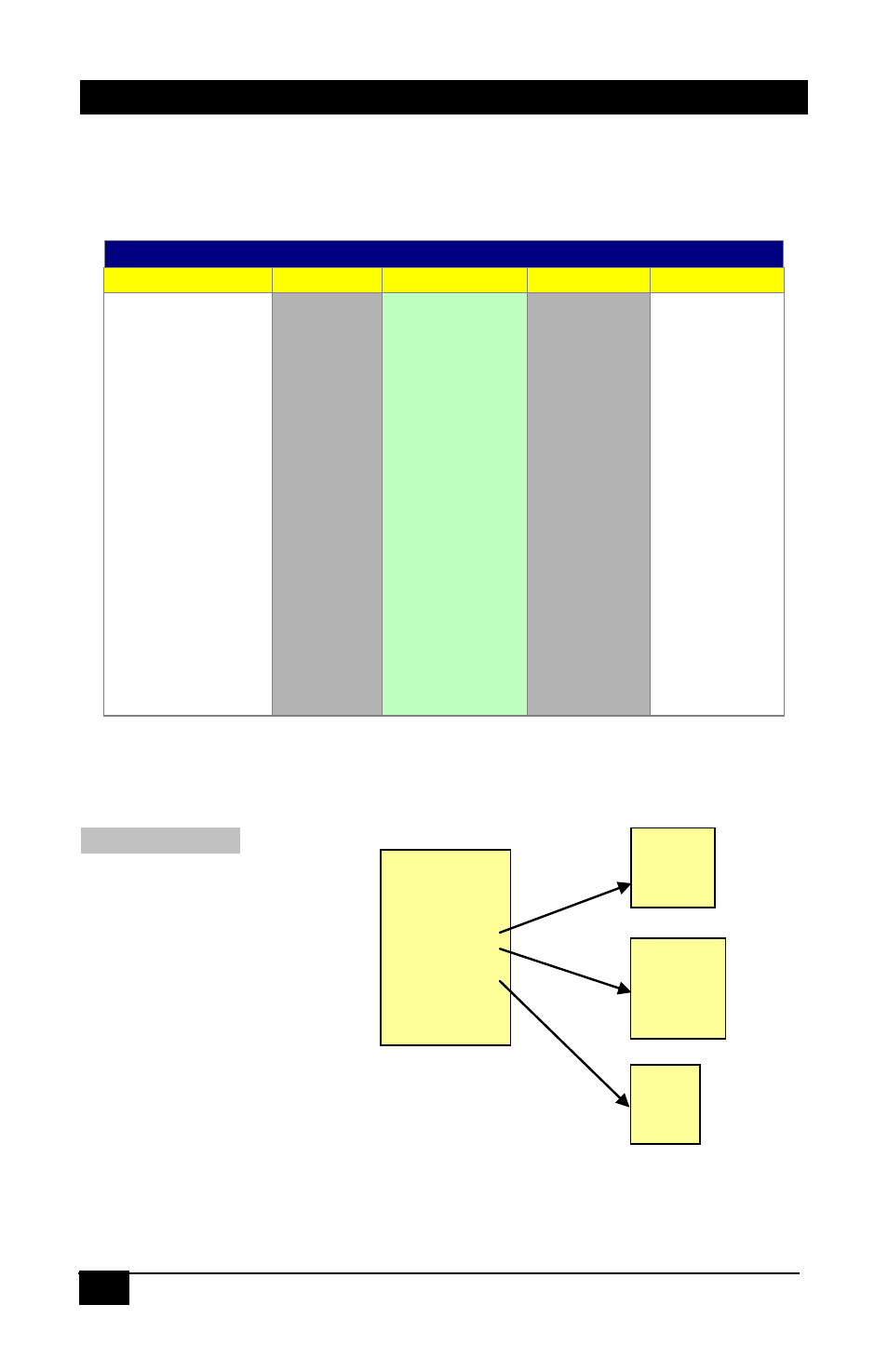
10
Multi-format PC/HD Video Scaler
Contrast
Brightness
Hue
Saturation
Picture Mode
Scale
Mirror
Noise Reduction
(H Position)
(V Position)
Exit
User
Standard
Vivid
Movie
Overscan
Underscan
Letterbox
Panscan
Full
Low
Middle
High
Off
3.2 OSD Menus
Pressing the "MENU" button brings up the On-Screen Display (OSD) main
menu as shown below:
OSD Menu System
Video
Color
Output
OSD
Info
Contrast
Brightness
Hue
Saturation
Sharpness
Picture Mode
Scale
Mirror
Noise
Reduction
(H Position)
†
(V Position)
†
Exit
User
Normal
Warm
Cool
VGA
SVGA
XGA
SXGA
UXGA
WXGA
WSXGA
WUXGA
480i
480p
576i
576p
720p (50/60)
1080i (50/60)
1080p (50/60)
Native
H. Position
V. Position
Timeout
Background
Exit
Version
Input
Output
†
H and V Position are only available for VGA or component input
Use the
▲ or ▼ buttons to move the highlight bar to the desired parameter, and
then press the MENU button to enter the sub-menu of the selected parameter.
Video Submenu:
To adjust the picture quality, use the
▲ or ▼ buttons to move the highlight bar to
the desired item and then press the MENU to confirm your selection. At this
point, the selected parameter will turn red, you can then use the
▲, ▼ buttons to
increase or decrease the value of the parameter. When the adjustment has been
Figure 3
OSD Main Menu structure
