Hall Research VSA-31-IP User Manual
Page 3
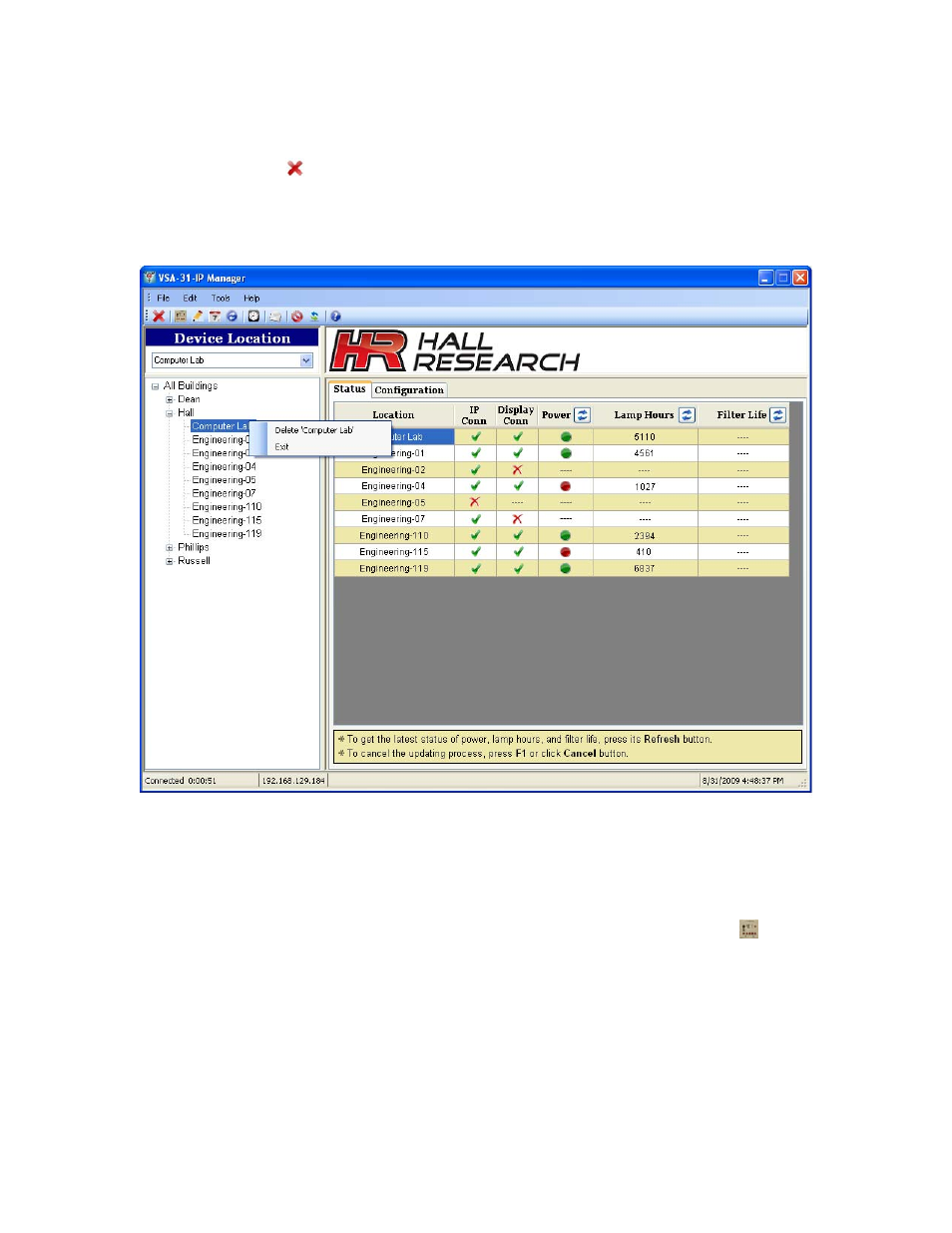
Delete Building/Room
There are several ways to delete a building or a room. One is to select a building or a
room and press the button. Another is to right click a mouse after selecting a building
or a room. A quick menu will then pop up, and users can delete it by selecting Delete
‘xxxxxx’ from this pop-up menu as shown in Figure 3. Users can also delete it from the
Edit menu.
Figure 3 – Delete Building/Room
Control Display
The VSA-31-IP Manager gives users a capability to remotely control the display in the
specific room as if having a VSA-31-UI. Users can open the Control Display screen in
Figure 4 in many different ways such as from the Toolbar menu by pressing the
button, from the pop-up menu or the Tools menu by selecting Control Display.
Users can select a desired display in a specific room to control from the pull-down menu
under Device Location, which lists all rooms in alphabetical order, from the
Building/Room hierarchy in the left panel, or from the device table listed in the
Status/Configuration tab page.
