Troubleshooting – Hall Research SC-PRE-9A User Manual
Page 17
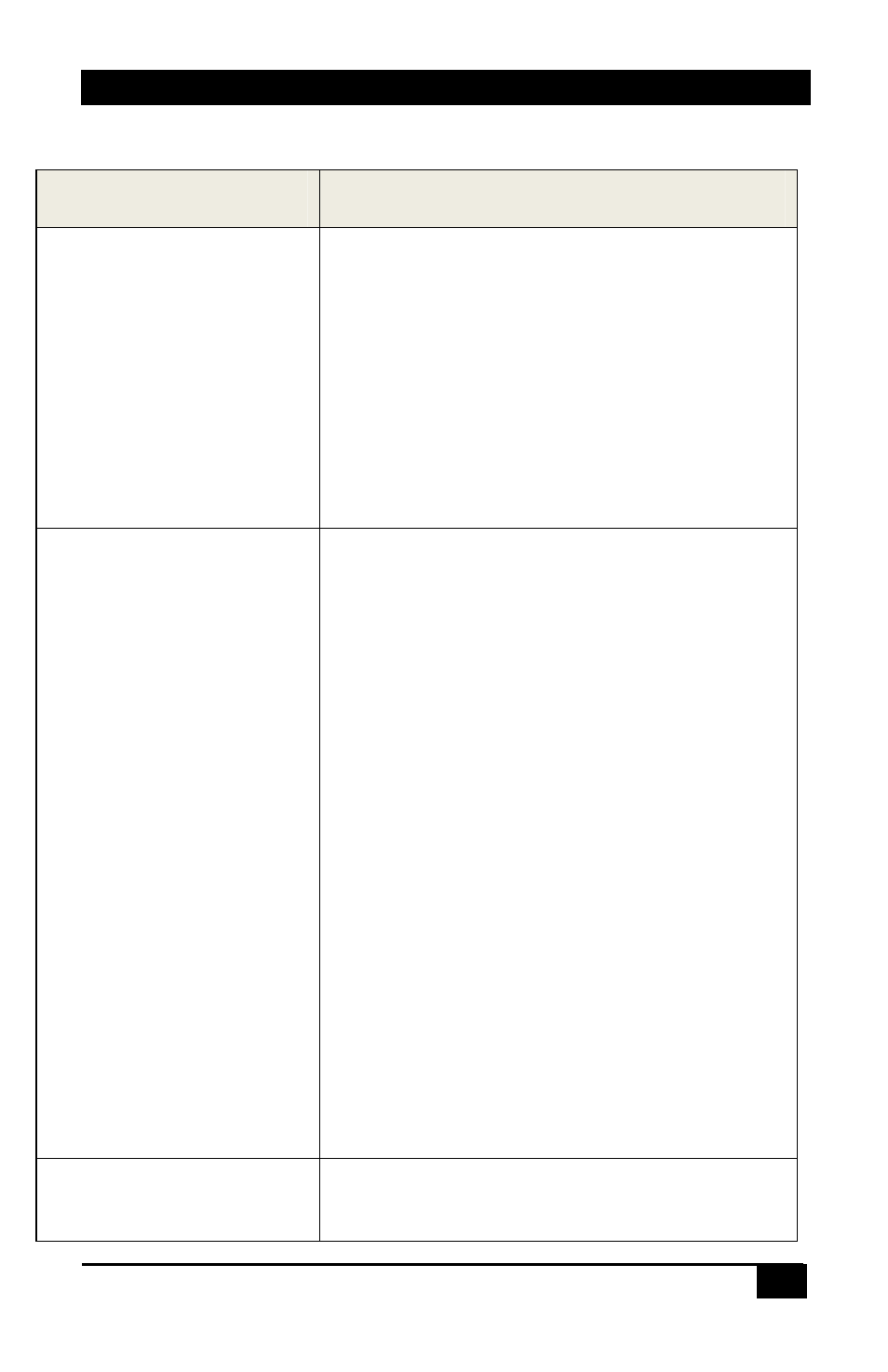
SC-PRE-9A
15
5. Troubleshooting
Problem
Solution or Possible Cause
Screen is blank
Verify the screen output is not set to blank.
Verify your source is emitting a proper signal.
Verify cable connections.
Try other output resolutions
Remember due to HDCP compliance VGA output
will be blanked for HDMI inputs
Outside edges of the image
are cut off (image cropping)
particularly when a PC input
is shown on HDMI display at
HDTV resolution.
Some displays intentionally crop HDTV inputs
(720p or 1080p resolutions particularly) slightly.
The amount of cropping varies by each display.
Therefore, the only way to correct this is to scale
the image down to the viewable area. You can do
this in the OSD menu under “Position” settings
by adjusting H
If you still get a bad image or no image at all, it
means that your display does not support PC
resolutions on its HDMI input. In that case look
for a DVI input on your display. By definition they
ought to support the gamut of PC resolutions on
their DVI input.
If you still can’t get a proper image, please
understand that this is an anomaly of your
display and you may need to try a different
display that can handle PC input resolutions
properly without cropping.
Static or other video
interference
Make sure unit is properly grounded. Use the
grounding connector on the rear panel of the
