Hardware issues, Stand/wall mounting – Dynex DX-26L150A11 User Manual
Page 8
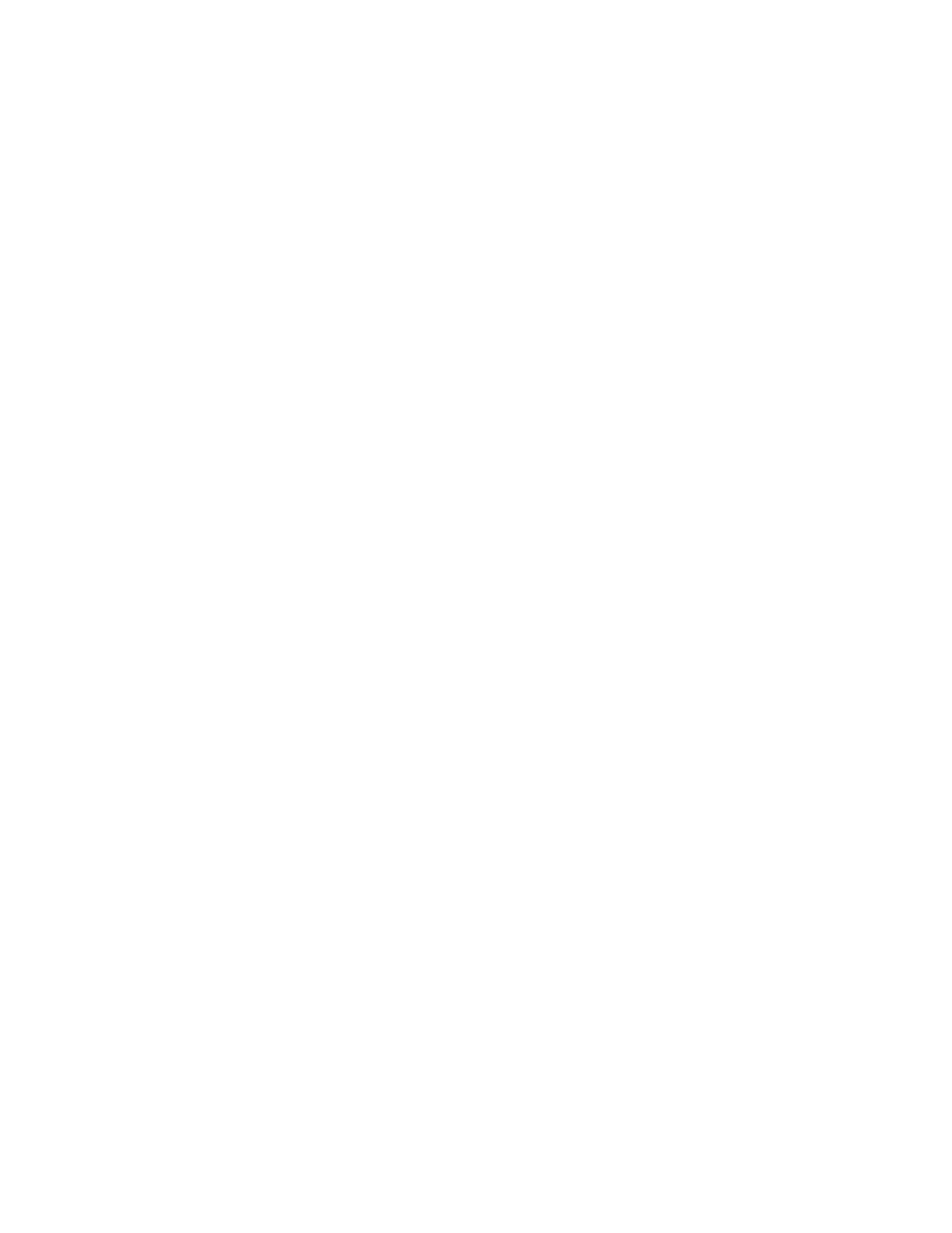
8
Hardware Issues
14. My TV is not working at all (i.e., will not turn on using remote or button on TV, LED flashing).
Unplug the power cord, wait a few seconds, plug the cord back in again, then turn on your TV.
Try plugging the TV into another outlet.
Other devices (e.g., surround sound receiver, external speakers, fans, etc) may be interfering with your
TV. Try turning one device off at a time to determine which device is causing the interference.
o Once you have determined which device is causing interference, please move it further from
the TV to eliminate the interference.
15. Nothing happens when I push buttons on my remote.
Make sure the TV is plugged in.
The supplied batteries are wrapped tightly in clear plastic. Have you removed the plastic from the
batteries before you installed them?
Are the batteries installed correctly?
1. Remove the battery compartment cover on the back of the remote control.
2. Insert the two AAA batteries into the battery compartment. Make sure that the + and – on the
batteries align with the + and – symbols in the battery compartment.
3. Replace the battery compartment cover.
Point the control directly at the remote sensor on your TV. The sensor is located on the lower left corner
of the TV.
Remove any obstacles between the remote control and the remote sensor.
Replace dead batteries with new ones.
Stand/Wall Mounting
16. How do I install a wall-mount bracket?
DX-26L150A11
1. Lay your TV face down on a table or bench. Make sure that you put down a soft cushion or
cloth so that your TV is not scratched.
2. Remove the four screws that secure the TV to the base.
3. Remove the four screws holding the stand column to the TV, then remove the stand column.
4. Secure the wall-mount bracket to the back of your TV using the four M4 screws provided with
the bracket.
DX-32L150A11, DX-37L150A11, DX-46L150A11
1. Lay your TV face down on a table or bench. Make sure that you put down a soft cushion or
cloth so that your TV is not scratched.
2. Remove the four screws that secure the TV to the base.
3. Remove the four screws holding the stand column to the TV, then remove the stand column.
4. Secure the wall-mount bracket to the back of your TV using the four M6 screws provided with
the bracket.
17. How do I attach my stand?
DX-26L150A11
1. Remove the stand from the box and place it on a table or bench. The wide portion of the stand
must face the front of the TV; look for the “FRONT” marking on the bottom of the base.
2. Lay the TV on a flat, cushioned surface.
3. Align the stand with the TV.
4. Move the stand gently until the locators on the stand column align with the locating grooves on
the stand.
5. Align the holes in the stand with the holes in the stand column, then secure the stand to the
column with the four screws provided.
DX-32L150A11, DX-37L150A11, DX-46L150A11
1. Remove the stand from the box. The wide portion of the stand should face the front of the TV.
2. Lay the TV (screen down) on a flat, cushioned surface.
3. Align the stand with the TV.
4. Move the stand gently until the locating ridges on the stand column align with the locating
grooves on the stand.
5. Align the holes in the stand with the holes in the stand column, then secure the stand to the
column with the four M5 screws provided.
