Channel issues – Dynex DX-26L150A11 User Manual
Page 5
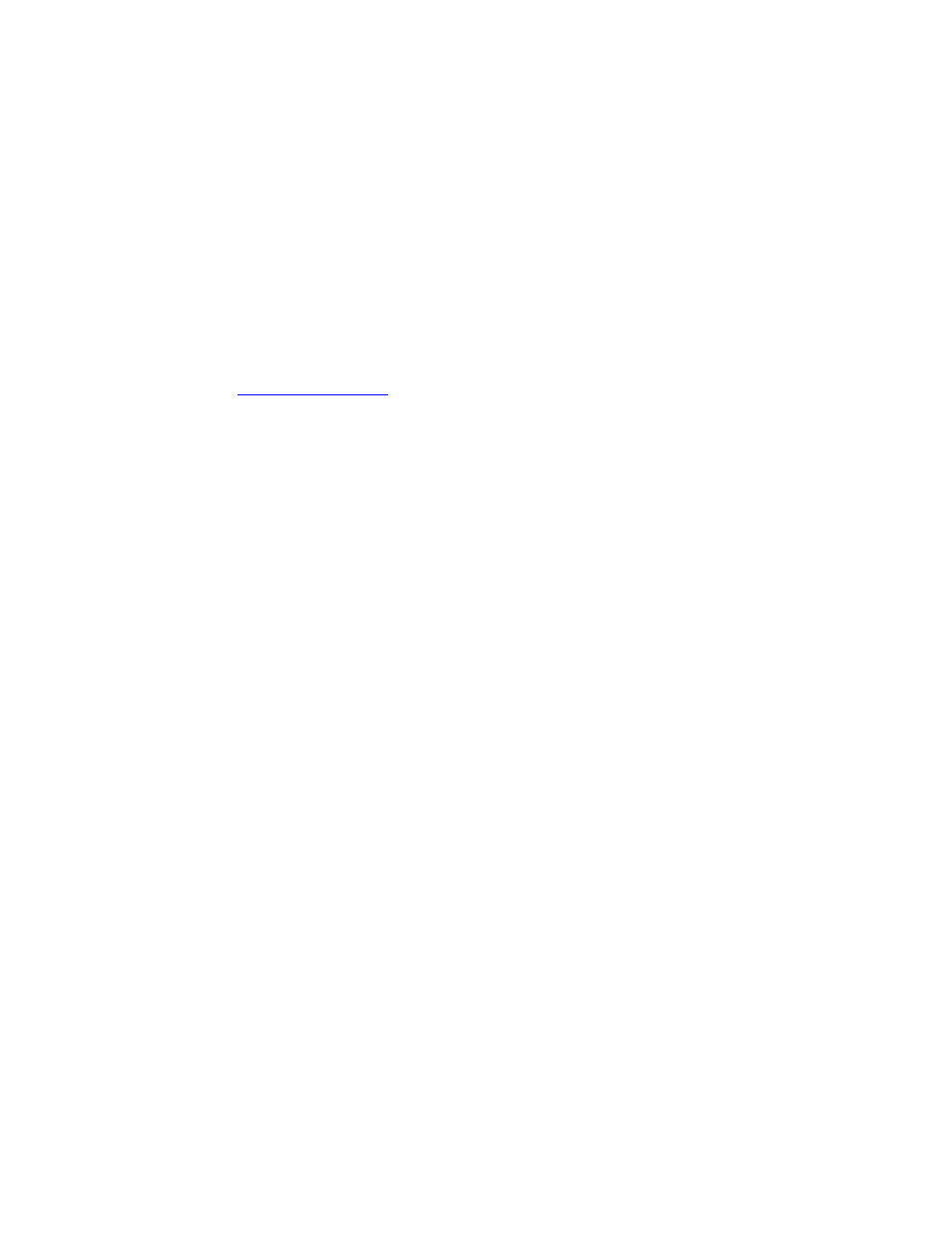
5
4. Move the antenna around the room or close to a window. Check the signal strength of
the digital channels again. The optimal location may vary by channel.
5. Press
EXIT to close the menu.
o The UHF band (channels 14 and higher) is more directional than VHF (channels 2-13) and
more sensitive to obstacles (such as trees, tall buildings, and mountains) that lie between your
antenna and the broadcast tower. Getting good UHF reception can be more difficult than VHF.
o If you're getting marginal reception of digital signals, both the picture and sound might freeze or
break up to the point that it's not watchable. If you're really on the fringes—either too far from a
tower or with too many obstacles in the way—you'll see a black screen that says "No signal".
o Reception can vary by channel, depending on the location and broadcast power level of a given
station.
o Make sure your antenna is connected securely to the TV.
o Use a basic indoor set-top antenna designed to pick up both VHF and UHF.
OR
Use a set-top antenna that has a built-in signal amplifier.
OR
Use an antenna mounted on your roof or in your attic
o For more information about antennas and the available channels in your area, visit
Channel Issues
8. I am receiving the error message “No Signal”.
Press
INPUT and make sure have selected the correct input for the device or service you are trying to
use.
Are you using a cable/satellite box, cable connected directly to the TV, or an antenna?
o If you are using a cable or satellite box you must use the remote that came with that box to
change channels.
Make sure you have the correct input selected to view channels via the cable or
satellite box. For example, if the cable or satellite box is connected via component
cables please press the COMP button on your remote to select Component to view
your channels.
o If you are using cable connected directly to the TV, you need to scan for channels.
To scan for channels:
1. Press
MENU. The on-screen menu opens.
2. Press
◄ or ► to highlight Channel, then press ▼. The Channel menu opens.
3. Press
◄ or ► to select Cable.
4. Press
▲ or ▼ to highlight Auto Scan, then press ENTER. A confirmation box
opens.
5. Press
◄ or ► to select Yes, then press ENTER to start the scan. A progress
box shows the progress of the scan.
o If you are using an antenna, you need to scan for channels.
To scan for channels:
1. Press
MENU. The on-screen menu opens.
2. Press
◄ or ► to highlight Channel, then press ▼. The Channel menu opens.
3. Press
◄ or ► to select Antenna.
4. Press
▲ or ▼ to highlight Auto Scan, then press ENTER. A confirmation box
opens.
5. Press
◄ or ► to select Yes, then press ENTER to start the scan. A progress
box shows the progress of the scan.
