Display options & channel setup (continued) – Eviant T10 Series User Manual
Page 16
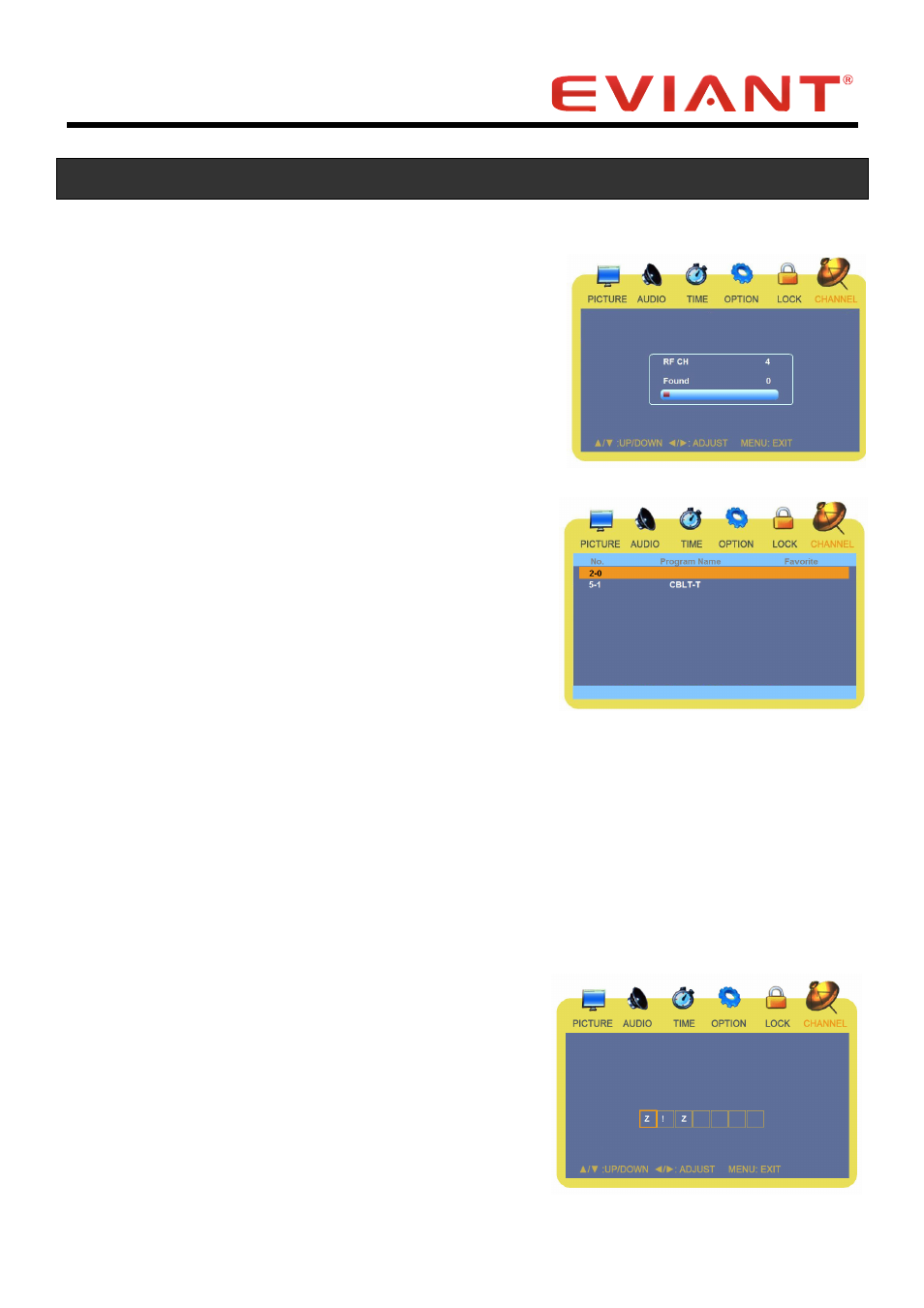
- 11 -
Display Options & Channel Setup (continued)
Start to Scan
Press the ▲▼ buttons to select Start to
Scan. Press the ► button to start scan.
The unit will automatically memorize the
available channels in sequence. After
complete scan the unit will tune to the
first channel.
To stop scanning, press Menu.
Favorite
Add channels to your favorite list as following steps:
In channel menu, press the ▲▼ buttons to
select Favorite and press the ► button to
enter the sub-menu.
In sub-menu, press ▲▼ buttons to select
the channel which you want to add to list
and then press ◄ or ► buttons to sign it.
The symbol ”√” means the channel has
been added to favorite list. Press the MENU
button to save the setting and return to the
previous menu.
Show/Hide
Press the ▲▼ buttons to select Show/Hide and
press ► button to enter.
Press the ▲▼ buttons to select the channel and press the ◄ ► buttons to
select show or hide.
Channel No.
Press the ▲▼ buttons to select Channel No. and press the ◄ ► buttons to
select the number.
Channel Label
Press the ▲▼ buttons to select Channel
Label. Press the ► button to enter the
menu. In this menu, press the ◄ ►
buttons to highlight a position and press
the ▲ ▼ buttons to select the character or
symbol for changing Channel label.
