Display options & channel setup (continued) – Eviant T10 Series User Manual
Page 13
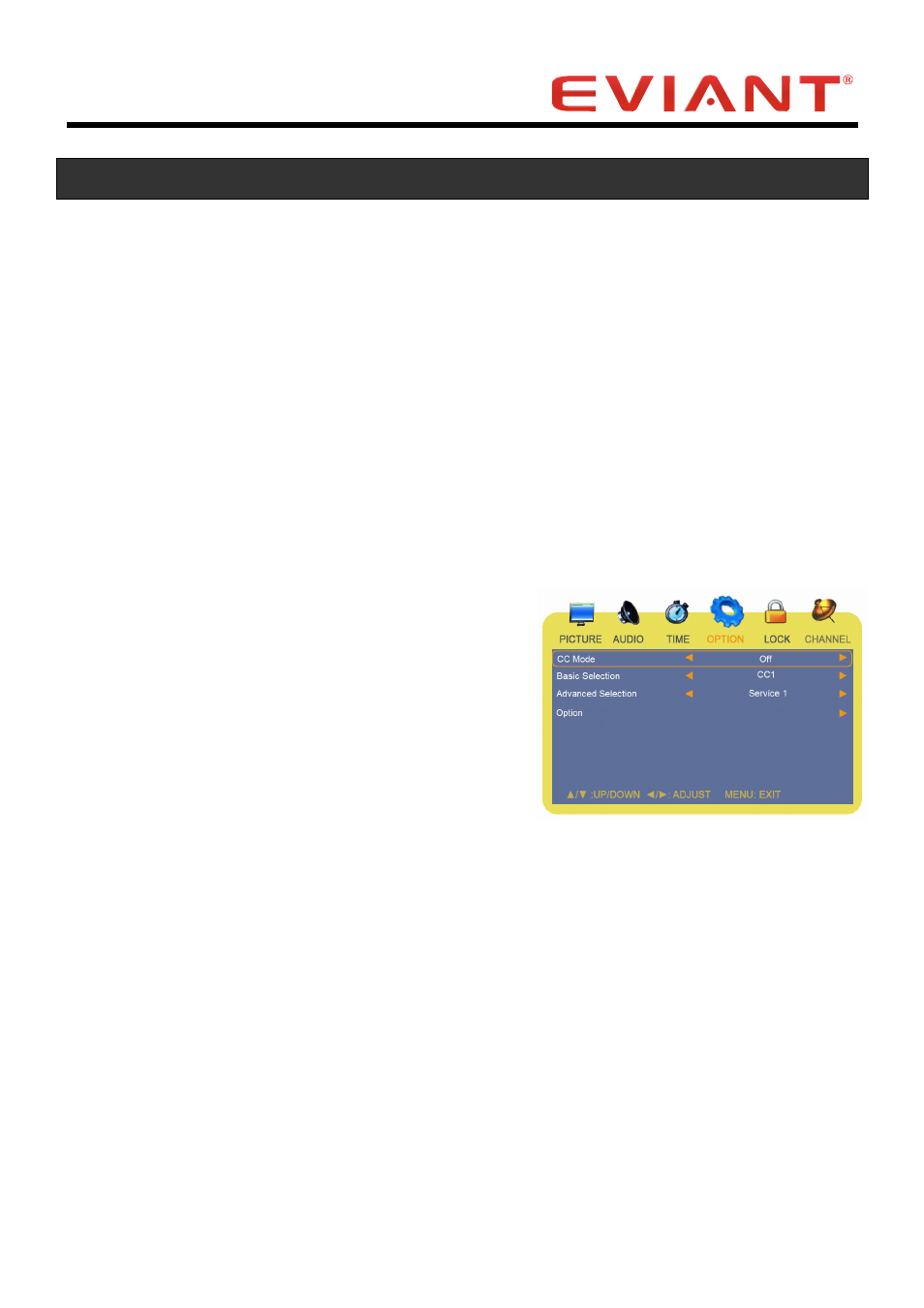
- 8 -
Display Options & Channel Setup (continued)
Menu Language
Press the ▲▼ buttons to select Language
Press the ◄ ► buttons to select English, French, or Spanish.
Transparency
Press the ▲▼ buttons to select Transparency.
Press the ◄ ► buttons to select On or Off.
Color Mode
Press the ▲▼ buttons to select Color Mode.
Press the ◄ ► buttons to select Normal, Warm, or Cool.
Zoom Mode
Press the ▲▼ buttons to select Zoom Mode.
Press the ◄ ► buttons to select Normal or Wide.
Closed Caption
Press the ▲▼ buttons to select
Closed
Caption
and press the ► button to enter
the submenu.
Press ▲▼ buttons to select desired
submenu.
CC Mode
Press the ▲▼ buttons to select CC
Mode.
Press the ◄ ► buttons to turn closed captioning On, Off, or CC on Mute.
Basic Selection
Press the ▲▼ buttons to select Basic Selection
.
Press the ◄ ► buttons to select CC1, CC2, CC3, CC4, Text1, Text2,
Text3 or Text4.
Advanced Selection
Press the ▲▼ buttons to select Advanced Selection and press the ◄
► buttons to select Service1, Service2, Service3, Service4, Service5 or
Service6.
Note: This selection is only available under ATSC signal.
