Connecting to a display device and an amplifier, Receiver with hdmi cable, Hdmi output mode and actual output signals – Denon DVD-1800BD User Manual
Page 15
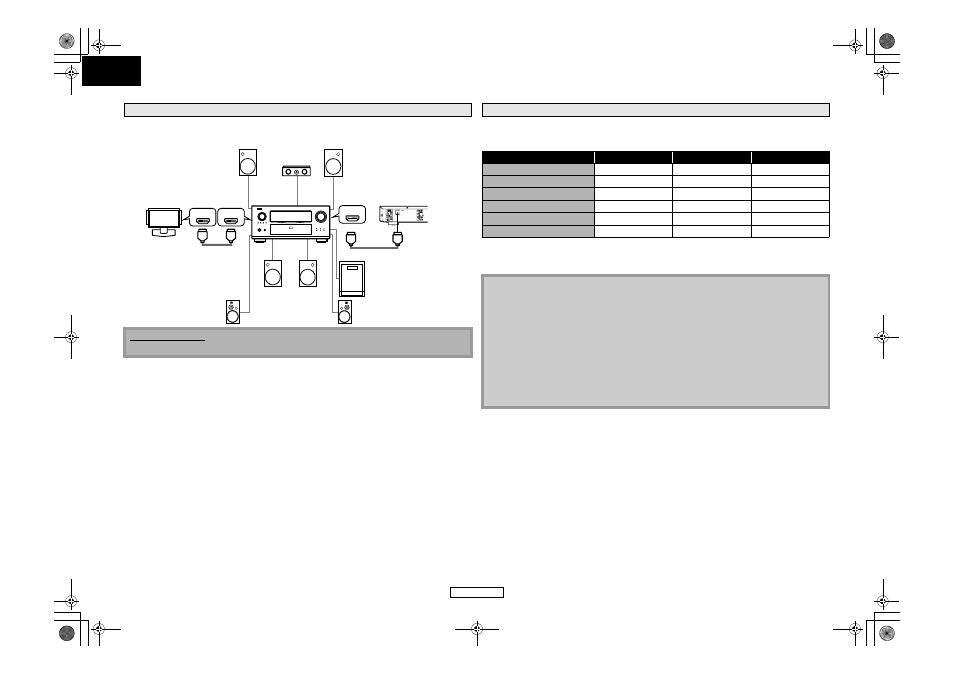
11
Connections
Connections
ENGLISH
ENGLISH
Connecting this unit to display device and an amplifier/receiver with an HDMI jack using HDMI cables
enables digital surround sound with high quality video.
You can change the HDMI output mode from “HDMI Video Resolution” in the “Video” menu on the
setup menu. In this menu, you can confirm what HDMI video resolutions are supported by connected
display device. Refer to page 31.
*
1
If you set to “1080p24” for “HDMI Video Resolution”, and the contents of the disc is not compatible
for 1080p24 frame, 1080p60 frame will be output.
*
2
Only 480i output is available for a copy-protected DVD video.
Connecting to a Display Device and an Amplifier/Receiver with HDMI Cable
Cables not included.
Please purchase the necessary cables at your local store.
HDMI IN
HDMI IN
HDMI OUT
Front Speaker (left)
Center
Speaker
Front Speaker (right)
HDMI cable
Surround Speaker (left)
Surround Speaker (right)
HDMI cable
Surround
back (For
7.1-channel)
(left)
Surround
back (For
7.1-channel)
(right)
Subwoofer
display device
amplifier
this unit
HDMI Output Mode and Actual Output Signals
HDMI Video Resolution
HDMI
Component
Composite
480i
480i
480i
480i
480p
480p
480p or 480i
480i
720p
720p
720p or 480i*
2
480i
1080i
1080i
1080i or 480i*
2
480i
1080p
1080p
480i
480i
1080p24
1080p24*
1
Mute
Mute
Note
• After you select a HDMI output mode, the supported HDMI video resolution will be output.
• Video and audio signals may be distorted temporarily when switching to/from the HDMI output
mode.
• In order to get natural and high quality film reproduction of 24-frame film material, use HDMI
cable (High Speed HDMI cable is recommended) and select “1080p24” if the connected display
device is compatible with 1080p24 frame input.
• For BD, with the 1080p24 frame, you can enjoy natural and high quality film production of 24-
frame film material. If the connected display device is not compatible for 1080p24 frame, you
cannot set “HDMI Video Resolution” to “1080p24”.
• “HDMI Deep Color” is available only when the display device is connected by HDMI cable and
supports HDMI Deep Color.
• For “Auto” in “HDMI Deep Color” and for “1080p” or “1080p24” in “HDMI Video Resolution”, using
the High Speed HDMI cable is recommended.
E5H60UD_EN.book Page 11 Thursday, August 21, 2008 1:54 PM
