Echelon PCLTA Network Interface User Manual
Page 13
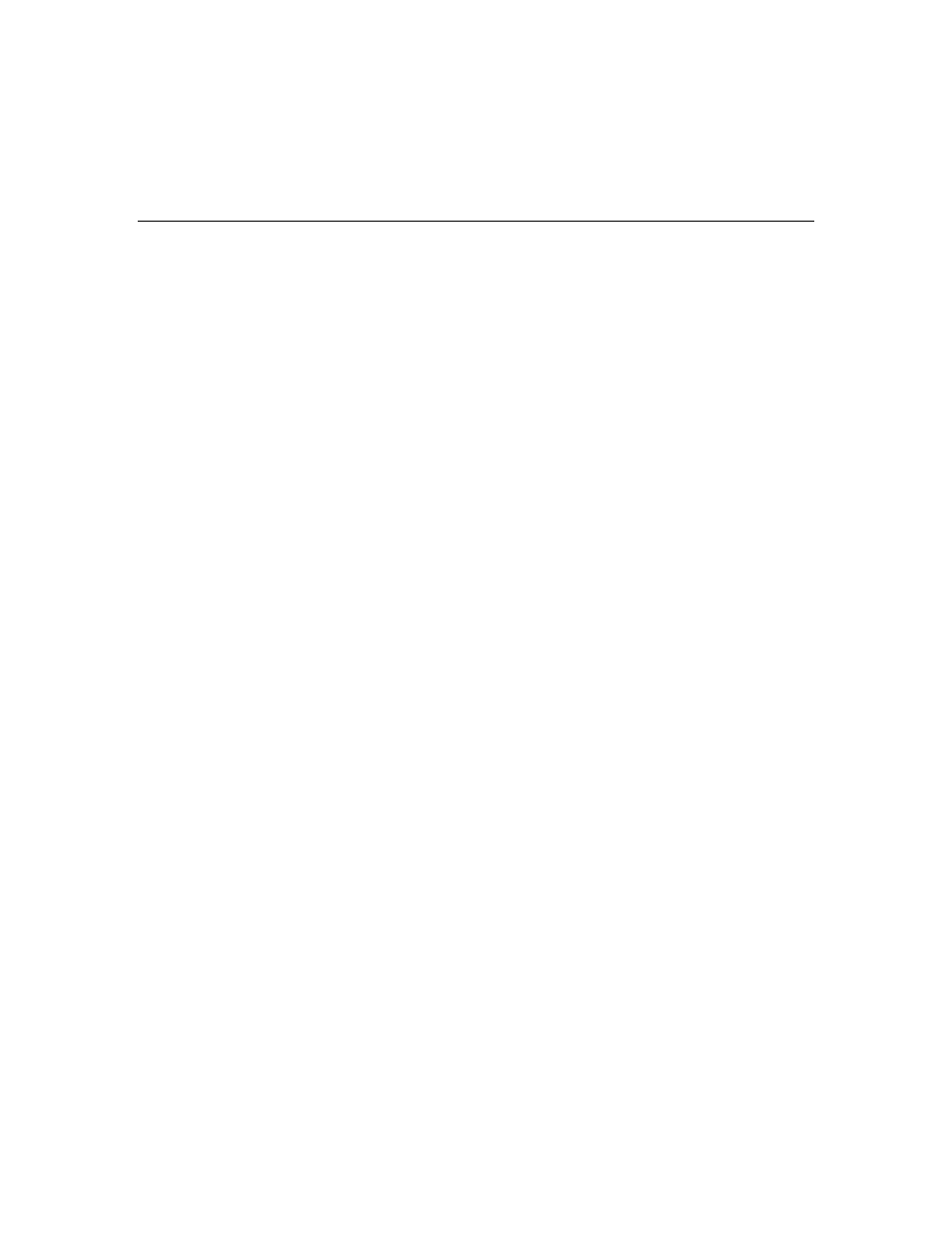
PCC/PCLTA Network Interfaces User's Guide
5
4. To change the system image used by the PCLTA-20 card, click anywhere in the NI Application
property, click the box to the right, and then browse to and select the desired system image from
the LonWorks\Images\PCLTA10 folder.
Note: For more information on configuring, testing, and diagnosing the PCLTA-20 network
interface, see the LonWorks Interfaces online help.
Installing and Configuring the PCC-10 Network Interface
The following section describes how to install and configure the hardware for the PCC-10 network
interface. The driver software is installed automatically when you install the LonMaker tool. Make
sure the driver is installed before installing the PCC-10 card and then configuring it.
Installing the PCC-10 Card Hardware
The PCC-10 card conforms to the Personal Computer Memory Card International Association’s
(PCMCIA) PC Card standard for hot plug-in. The PCC-10 card will not be harmed if it is inserted
into, or removed from, a computer PC Card slot that conforms to this standard, whether the computer
is on or off. In addition, the PCC-10 card is recognized as an Underwriter’s Laboratories (UL) Listed
Accessory and is designed to be used with UL Listed equipment. The PCC-10 is not compatible with
ExpressCard slots.
Do not force the insertion of a PCC-10 card. You can only insert the PCC-10 card one way into a
computer PC Card slot. The keyed notches prevent the card from being inserted upside down. If you
reboot the computer after installing the software, insert the PCC-10 card into an open computer PC
Card slot. Otherwise, reboot the computer before inserting the card.
Windows does not load the device driver for the PCC-10 card until it discovers the first PCC-10 card.
Likewise, when you remove the last PCC-10 card, Windows unloads the device driver, thus freeing
any system resources it was using.
Each PCC-10 card requires a single, dedicated interrupt request (IRQ) and four contiguous bytes of I/O
address space starting on a modulo-4-based address.
If you remove a PCC-10 card while an application is using the card, Windows will lose
communication with the device, which cannot be restored by re-inserting the card. Some applications
will display unusual behavior, and will not properly function. Any application using the PCC-10 card
must be restarted if a PCC-10 card has been removed to ensure proper operation of the device and
software.
The first time you insert a PCC-10 card into a running computer, a window will appear with the words
“Echelon Corp.- PCC-10.” Another window will appear stating that the Windows operating system is
building a new database from the device information installed by the PCC-10 installation diskette.
You can configure the new hardware when the computer has finished writing the device information.
Configuring the PCC-10 Network interface
Once the PCC-10 hardware has been installed, you can manually configure the card following these
steps:
1. Click Start on the taskbar, point to Settings, click Control Panel, and then open the L
ON
W
ORKS
Interfaces application.
2. Click the PCC-10 interface in the list view on the left side of the user interface to display the
interface's properties in the details pane in the right side.
